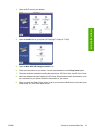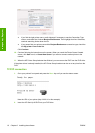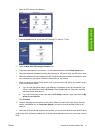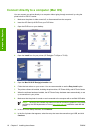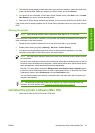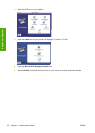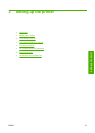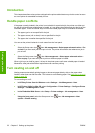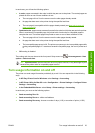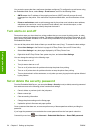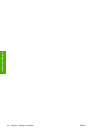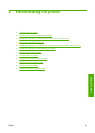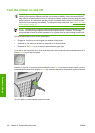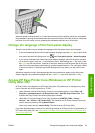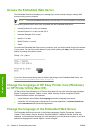In each case, you will see the following options:
●
In order: pages are nested in the order in which they are sent to the printer. The nested pages are
printed as soon as one of three conditions is met:
●
The next page will not fit on the same row as the other pages already nested.
●
No page has been sent to the printer during the specified wait time.
●
The next page is incompatible with the pages already nested (see
Nest jobs to save roll
paper on page 69).
●
Optimized order: pages are not necessarily nested in the order in which they are sent to the printer.
When it receives an incompatible page, the printer holds it and waits for compatible pages to
complete the nest. The nested pages are printed as soon as one of three conditions is met:
●
The next page will not fit on the same row as the other pages already nested.
●
No page has been sent to the printer during the specified wait time.
●
The incompatible-page queue is full. The printer can queue up to six incompatible pages while
nesting compatible pages. If it receives a seventh incompatible page, the nest is printed as it
is.
●
Off: nesting is disabled.
The nesting wait time can be set at the front panel: Setup menu icon
, Job management > Nest
options > Select wait time.
TIP: Optimized order uses the minimum amount of paper; however, it may take longer to print
because the printer waits for compatible pages to arrive.
Turn usage information on and off
The printer can send usage information periodically by e-mail. You can request this in the following
ways:
●
In HP Easy Printer Care for Windows: select Settings > Accounting.
●
In HP Printer Utility for Mac OS: select Configuration > Printer Settings > Configure Printer
Settings > Accounting.
●
In the Embedded Web Server: select Setup > Printer settings > Accounting.
In each case, you must set the following options:
●
Send accounting files: On
●
Send accounting files to: a valid e-mail address
●
Send accounting files every: choose a number of days (1–60) or a number of prints (1–500)
ENWW Turn usage information on and off 23
Setting up the printer