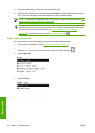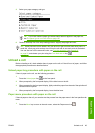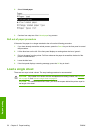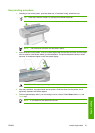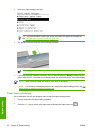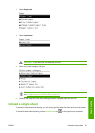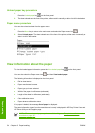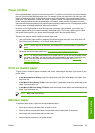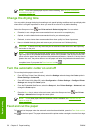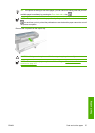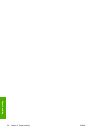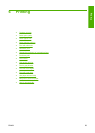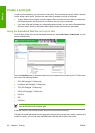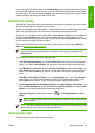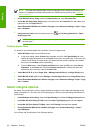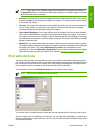NOTE: Photo and coated paper requires careful handling, see The print is scuffed or
scratched on page 167.
Change the drying time
You may wish to change the drying time setting to suit special printing conditions such as multiple prints
where time is of higher importance or when you need to be sure ink is dry before handling.
Select the Setup menu icon
, then Print retrieval> Select drying time. You can select:
●
Extended, to set a longer than recommended time to ensure ink is completely dry
●
Optimal, to set the default and recommended time for your selected paper
●
Reduced, to set a shorter than recommended time when quality is of lower importance
●
None, to disable the drying time and remove your print as soon as it finishes printing
CAUTION: If the ink is not dry when the print is removed it could leave ink in the output tray
and marks on the print.
NOTE: If you cancel the drying time during a print, the printer may not feed and cut the paper
right away due to the printhead maintenance, which runs in parallel. If the dry time is zero, the
printer cuts the paper and then performs the printhead maintenance. However, if the dry time is
greater than zero, the printer does not cut the paper until after the printhead maintenance has
completed, even if you press the Form feed and cut key
.
Turn the automatic cutter on and off
To turn the printer's paper cutter on or off:
●
From HP Easy Printer Care (Windows), select the Settings tab and change the Cutter option in
Printer Settings > Advanced.
●
From HP Printer Utility (Mac OS), select Configuration > Printer Settings > Configure Printer
Settings and change the Cutter option.
●
From the Embedded Web Server, select the Setup tab, then Printer Settings > Advanced, and
change the Cutter option.
●
Press the Menu key to return to the main menu, select the Setup menu icon
, then Printer
Settings > Advanced and change the cutter option.
NOTE: To cut rolled paper while the automatic cutter is disabled, see Feed and cut the
paper on page 56.
Feed and cut the paper
To feed and cut the paper when the automatic cutter has been disabled, press the Form feed and cut
key
on the front panel. The paper advances and the printer makes a straight cut on the front edge.
56 Chapter 5 Paper handling ENWW
Paper handling