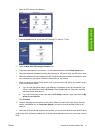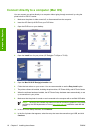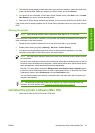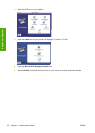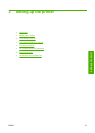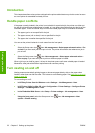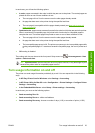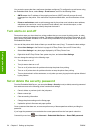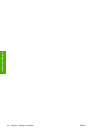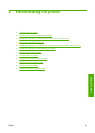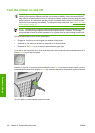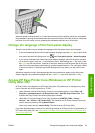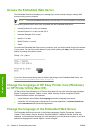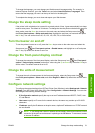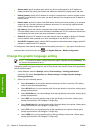Access to the Networking page is protected by a different password (the administrator's password). To
reset the administrator's password, you need to reset the whole input/output configuration. Using the
front panel, select the Connectivity menu icon
, then select your connection method (e.g. Gigabit
Ethernet), then Restore factory settings.
NOTE: This will reset the whole input/output configuration, the printer will reset to the DHCP
configuration method and its IP address could change.
Require account ID
If you want to keep records of printer usage by different user accounts, you can set your printer to require
an account ID for each job.
●
In HP Easy Printer Care for Windows: select Settings > Accounting > Require account ID.
●
In HP Printer Utility for Mac OS: select Configuration > Printer Settings > Configure Printer
Settings > Accounting > Require account ID.
If this setting is turned on, the account ID field will be mandatory and jobs with no account ID will be
kept "on hold for accounting".
The account ID can be set in the printer driver when sending the job. If the job is set "on hold for
accounting" by the printer, you can introduce the account ID in HP Easy Printer Care or HP Printer Utility
by going to the Job Center > Job Queue and clicking the job that is on hold. A window with a text box
will be displayed and you can enter the account ID into it.
Set Windows driver preferences
You can change some default settings in your printer driver according to your own preferences, for
instance to set color emulation or paper-saving options. To do this, press the Start button on your
computer's screen, then select Printers and Faxes. In the Printers and Faxes window, right-click on
your printer's icon, and select Printing Preferences. Any settings you change in the Printing
Preferences window will be saved as default values.
ENWW Require account ID 25
Setting up the printer