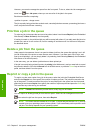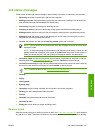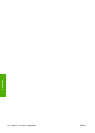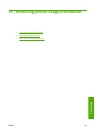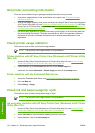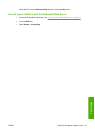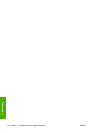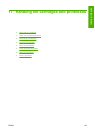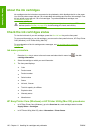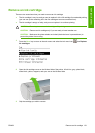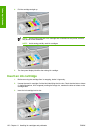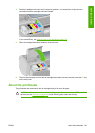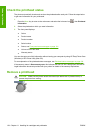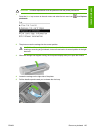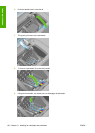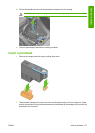About the ink cartridges
Ink cartridges store the ink and are connected to the printheads, which distribute the ink on the paper.
Your 24-inch printer comes with one 130 ml matte black ink cartridge and five 69 ml ink cartridges. Your
44-inch printer comes with six 130 ml ink cartridges. To purchase additional cartridges, see
Accessories on page 141.
CAUTION: Observe precautions when handling ink cartridges because they are ESD-sensitive
devices (see the
Glossary on page 203). Avoid touching pins, leads, and circuitry.
Check the ink cartridges status
To view the ink levels of your ink cartridges, press the View ink level key on the front panel.
To get more information on your ink cartridges, you can use the front panel ink menu, HP Easy Printer
Care (Windows), or HP Printer Utility (Mac OS).
For an explanation of the ink cartridge status messages, see
Ink cartridge status messages
on page 178.
Ink menu procedure
1.
Press the Menu key to return to the main menu and select the Ink menu icon
, then Ink
cartridge information.
2. Select the cartridge on which you want information.
3. The front panel displays:
●
Color
●
Product name
●
Product number
●
Serial number
●
Status
●
Ink level, if known
●
Total ink capacity in milliliters
●
Expiration date
●
Warranty status
●
Manufacturer
HP Easy Printer Care (Windows) or HP Printer Utility (Mac OS) procedures
●
In HP Easy Printer Care (Windows), go to the Overview tab, each cartridge's status is under
Supply Status > Cartridges.
●
In HP Printer Utility (Mac OS), select Information > Printer Status.
120 Chapter 11 Handling ink cartridges and printheads ENWW
Ink and printheads