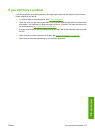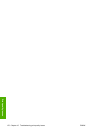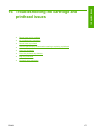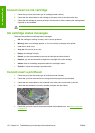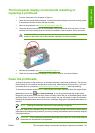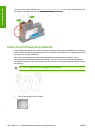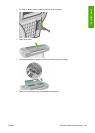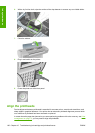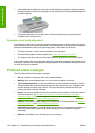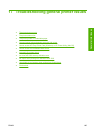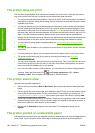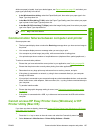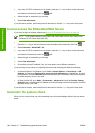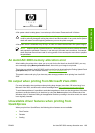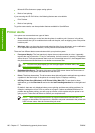NOTE: If the paper has jammed, it is recommended that you reinsert the printheads and initiate
the realignment procedure with the Image Quality Maintenance menu
.
CAUTION: Do not use transparent or semi-transparent paper to align the printheads.
Reinsert printheads procedure
1. If the realignment process is running and the wrong paper is loaded, press the Cancel key on the
front panel.
CAUTION: Do not print if the realignment process has been canceled. You can restart the
alignment with the Image Quality Maintenance menu procedure.
2. Load the paper you wish to use, see Paper handling on page 35. You can use a roll or cut sheet,
however, it must be A3 landscape or larger.
CAUTION: Do not use transparent or semi-transparent paper to align the printheads.
3. Remove and re-insert all the printheads, see Remove a printhead on page 124 and Insert a
printhead on page 127. This starts the printhead alignment procedure.
4. Ensure the window is closed, as a strong light source near the printer during printhead realignment
can affect alignment.
5. The process takes about six minutes. Wait until the front-panel display shows the process complete
before using the printer.
NOTE: The printer prints a calibration image. Do not worry about the image. The front-
panel display shows any errors in the process.
Image Quality Maintenance menu procedure
1. Load the paper you wish to use, see Paper handling on page 35. You can use a roll or cut sheet,
however, it must be A3 landscape or larger (420 by 297 mm).
CAUTION: Do not use transparent or semi-transparent paper to align the printheads.
2. Press the Menu key to return to the main menu and select the Image Quality Maintenance menu
icon
, then Align printheads. The printer checks to see if it has enough paper to run the
realignment.
ENWW Align the printheads 183
Ink system issues