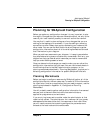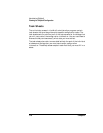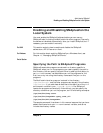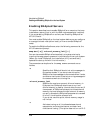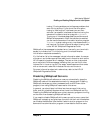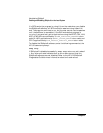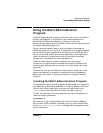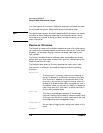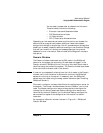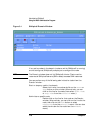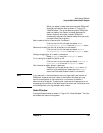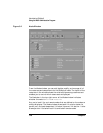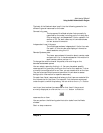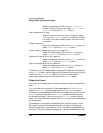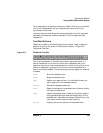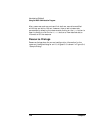Chapter 3 117
Administering SNAplus2
Using the Motif Administration Program
You can easily access other windows from this menu.
These windows include the following:
• Emulator Users and Sessionswindow
• RJE Workstations window
• LU Pools window
• CPI-C Destination Names window
Depending on the resources you select and the options you choose, the
administration program can present additional resource windows,
configuration dialogs, or status logs. You will also see context dialogs that
enable you to select a specific resource to configure, confirmation dialogs
that ask you to confirm a choice, and message pop-ups that provide
feedback or error information. Each window and dialog also includes a
help option.
Domain Window
The Domain window shows each active SNA node in the SNAplus2
domain for the system you are using. (A node does not appear in the
Domain window if SNAplus2 is not running on the node.) Each node is
identified using the name of the system. The Domain window also shows
the current status of each node in the domain.
NOTE If a server is unexpectedly missing from the list of nodes in the Domain
window, verify that the server is switched on and that the SNAplus2
software is running on the server. If necessary, start the SNAplus2
software on that node using the snap start command (see “Enabling
SNAplus2 Servers”).
One node in a domain is always identified as the configuration server for
the domain. The Domain window shows the word “Master” next to that
node. The Master configuration server always contains configuration
information for domain resources. Backup configuration servers are
identified by the word “Backup” on this window. Backup configuration
servers contain copies of the configuration information for domain
resources.
An example of a Domain window is shown in Figure 3-1, “SNAplus2
Domain Window.”