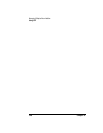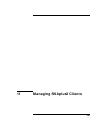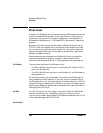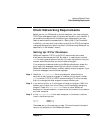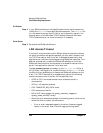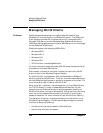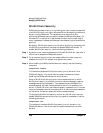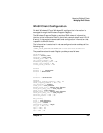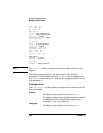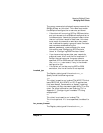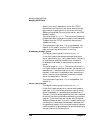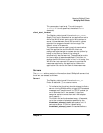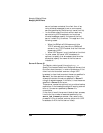Chapter 11 255
Managing SNAplus2 Clients
Managing Win32 Clients
• Logging and tracing options for applications running on the client
• Additional options for CPI-C and CSV applications running on the
client
• Invokable TPs (APPC or CPI-C) that can run on the client
For more information, see “Win32 Client Configuration”.
Enabling a Win32 Client
To enable the SNAplus2 software on a Windows 95 computer, either
double-click on the Win32 Client icon, or use the normal Windows “File
Run” mechanisms to run sxclappl.exe. On a Windows NT computer,
start the Win32 client service from the control panel.
On both Windows 95 and Windows NT systems, the installation program
sets up the system to start the Win32 client when the computer is
started.
The client then uses the information in the Windows Program Registry,
described in “Win32 Client Configuration”, to locate a server running
SNAplus2.
On a Windows 95 system, if the server is set up to validate user names
for Win32 clients (as described in “Win32 Client Security”), SNAplus2
displays a pop-up message requesting a password. You must type in a
password. SNAplus2 uses this password and the user name configured
for the Win32 client to validate that you are authorized to access the
server. If the server is not set up to validate user names, the pop-up
message does not appear.
Disabling SNAplus2 for a Win32 Client
Before disabling the client, ensure that all SNAplus2 applications (3270
and 5250 emulation programs, or applications using the SNAplus2 APIs)
on the Win32 client have been stopped.
To disable the client on a Windows 95 system, click on the Win32
Client icon and choose Close. On a Windows NT system, stop the
Win32 client service from the Control Panel.