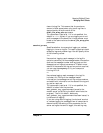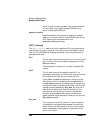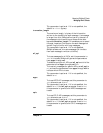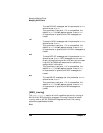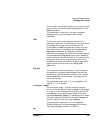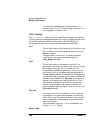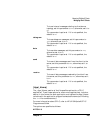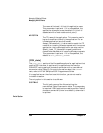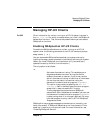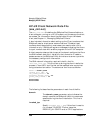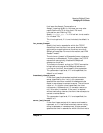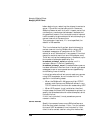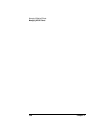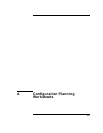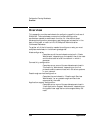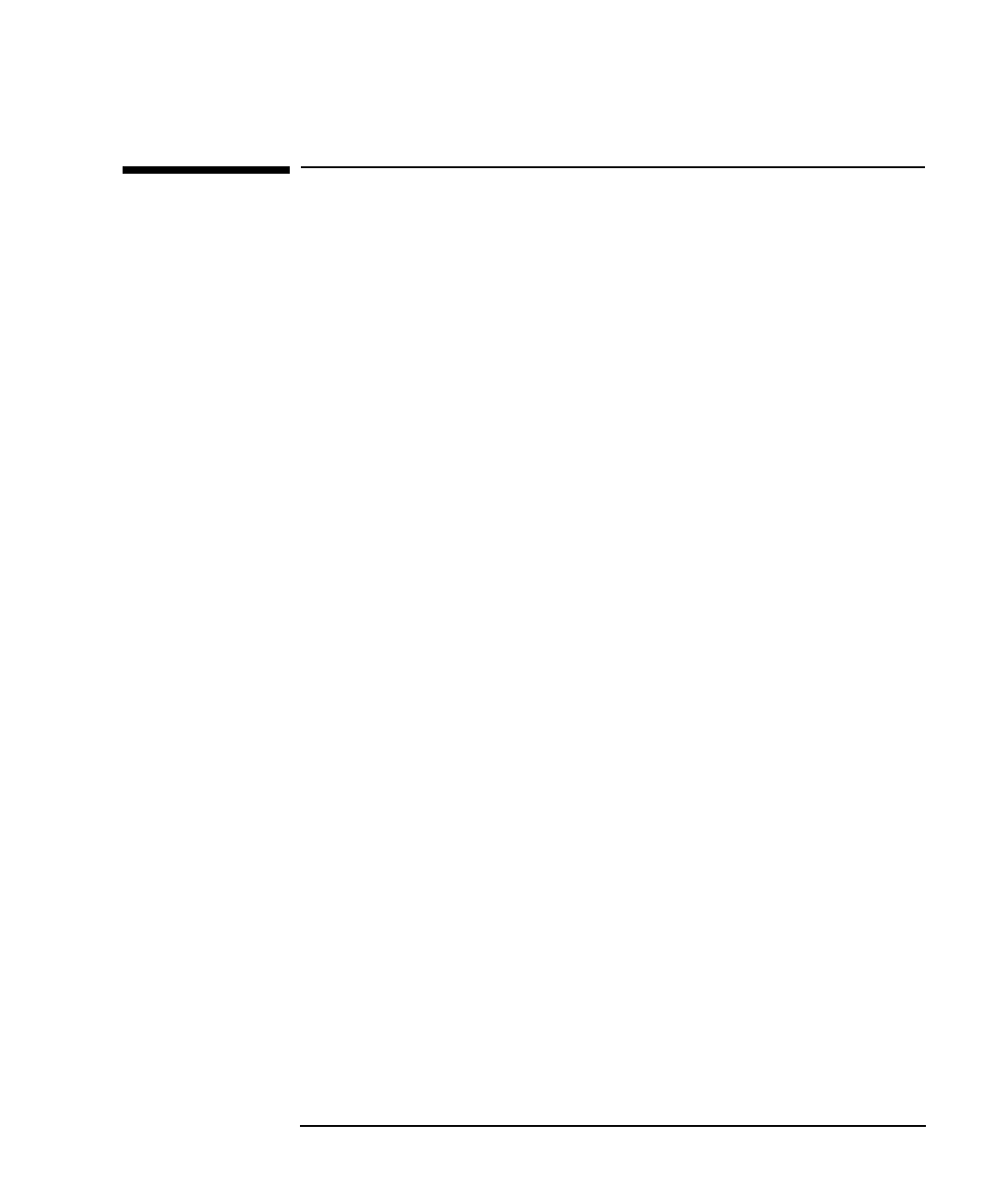
Chapter 11 295
Managing SNAplus2 Clients
Managing HP-UX Clients
Managing HP-UX Clients
For UNIX Client information for a client running on a HP-UX system is stored in
the sna_clnt.net file, which is created when you install the SNAplus2
software on the client. That file must be present before you can enable
SNAplus2 on the client.
Enabling SNAplus2 on HP-UX Clients
To enable the SNAplus2 software on a client running on a HP-UX
system, enter the following command at the HP-UX command prompt:
snap start [ -t ]
You can also enable SNAplus2 automatically at system startup by
inserting the snap start command into the startup file on your system.
(When you install SNAplus2, the installation utility automatically
updates the startup file with this information.)
The only option is as follows:
-t
Activates client/server tracing. This enables you to
diagnose problems that occur during the client's
attempt to connect to a server. If you do not use this
option, client/server tracing is inactive at all interfaces;
you can then activate it as required, using the
command-line administration program snapadmin.
This option is equivalent to selecting the Set all
tracing on field in the Motif administration program,
except that it does not enable DLC tracing.
Tracing degrades the performance of SNAplus2
components. After the software is enabled, you can use
the command-line administration program snapadmin
to stop tracing when it is no longer required. For more
information about tracing, refer to HP-UX SNAplus2
Diagnostics Guide.
SNAplus2 writes progress messages to standard error (normally your
terminal's screen). If SNAplus2 detects an error that prevents it from
enabling, it ends with a nonzero exit code. For more information, see
“Enabling SNAplus2 Servers”.