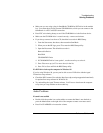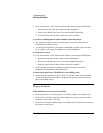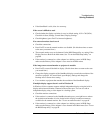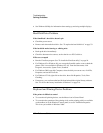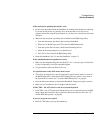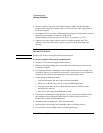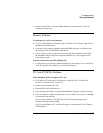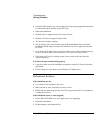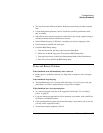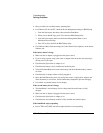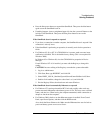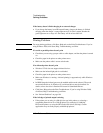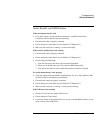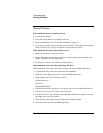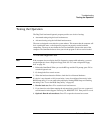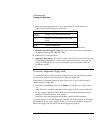Troubleshooting
Solving Problems
Reference Guide 107
• This may be normal Windows behavior. Background processing can affect response
time.
• Certain background operations (such as VirusScan) can affect performance while
they’re running.
• Some file browsers may be unresponsive while they’re processing a graphic image or
waiting for broken network connections to time out.
• Install additional memory if Windows is spending a lot of time swapping to disk.
• Check amount of available free disk space.
• Check the BIOS Setup settings.
1. From the Start menu, shut down, then restart the OmniBook.
2. When you see the HP logo, press F2 to enter the BIOS Setup utility.
3. From the Power menu, set the Power Management Mode to Max. Performance.
4. Press F10 to Save and Exit the BIOS Setup utility.
Power and Battery Problems
If the OmniBook turns off immediately after it turns on
• Battery power is probably extremely low. Plug in the ac adapter or insert a charged
battery.
If the OmniBook keeps beeping
• The OmniBook beeps for 15 seconds when the battery is low. Save your work, quit
immediately, and insert a charged battery or plug in the ac adapter.
If the OmniBook has a short operating time
• Try conserving power using any of the suggestions listed under “To save battery
power” on page 56.
• If you are running any applications with an automatic save feature, such as MS Word
for Windows, disable this feature.
• If the operating time has gotten shorter and the battery is more than a year or two old,
you may need to replace the battery.
• Turn down the display brightness (Fn+F1).