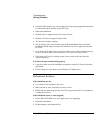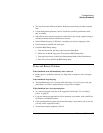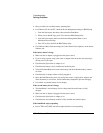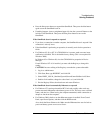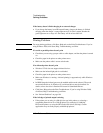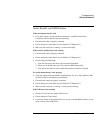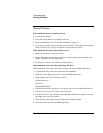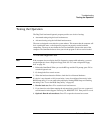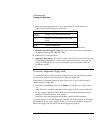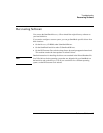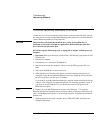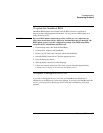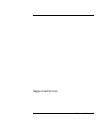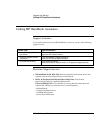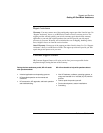Troubleshooting
Testing the Operation
114 Reference Guide
7. Select and run the appropriate tests. Tests are not listed if no such hardware is
detected. Press the following keys to run tests:
ENTER Runs the highlighted test.
F5 or
SPACE
Marks or unmarks the highlighted test.
F6 Marks or unmarks all tests in the current
menu.
F7 Marks or unmarks all tests in all menus.
F10 Runs all marked tests.
8. When you are finished running tests, press ESC to exit the advanced tests.
9. Optional: Save the Support Ticket. Press F4 to save system and test information in
the Support Ticket log file, HPSUPPT.TXT.
10. Exit. Press F3 to exit and reboot.
11. Optional: Check the log. The log file contains a list of all test results and errors. Run
C:\Dmi\Hpdiags\Hpsuppt.exe to retrieve the log file to this directory and open it in
Notepad. (If Hpsuppt.exe is not on your hard disk, you can download it from the
OmniBook website.)
To create a diagnostic floppy disk
If your computer doesn’t support running the diagnostics by pressing F10 during reboot,
you can run the diagnostics by booting from a diagnostic floppy disk.
After inserting a formatted floppy disk in the floppy drive, do one of the following to
create a diagnostic floppy disk:
• Check the C:\Dmi\Hpdiags directory. If diaginst is in this directory, double-click it.
–or–
If HP TopTools is installed, check the DiagTools page to see if it can create the disk.
• On any computer with World Wide Web access, download the diagnostic software
package from the HP Customer Care website
(http://www.hp.com/cposupport/eschome.html), and follow the instructions.
To run the diagnostics from the floppy disk, insert the disk in the floppy drive and reboot
the OmniBook. If you create a Support Ticket, it is saved on the diagnostic floppy disk.
Remove the floppy disk just before you exit the diagnostics program.