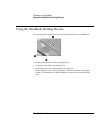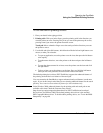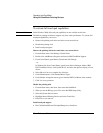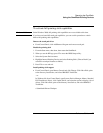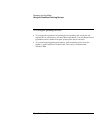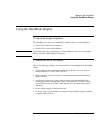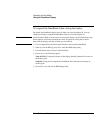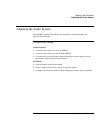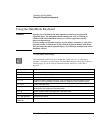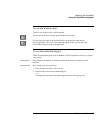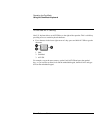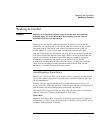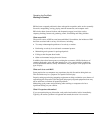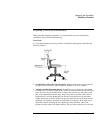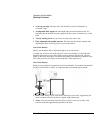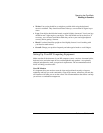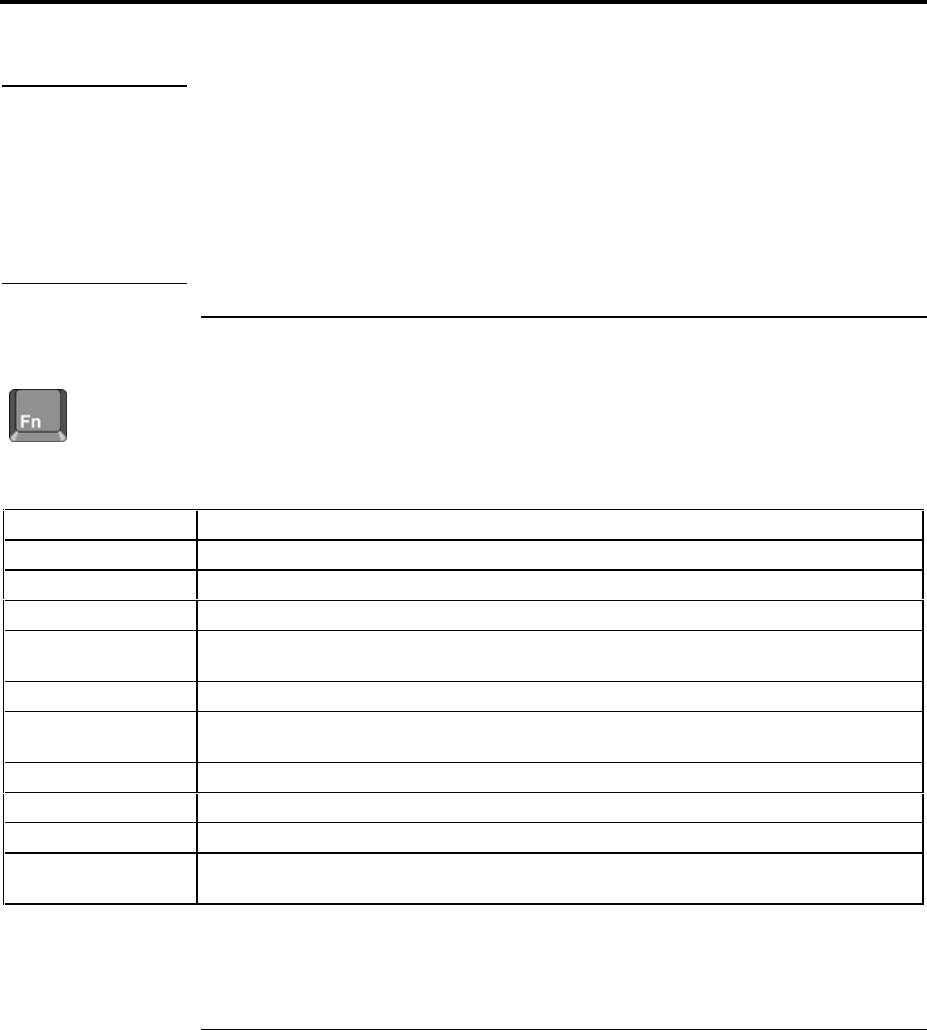
Operating the OmniBook
Using the OmniBook Keyboard
32 Reference Guide
Using the OmniBook Keyboard
WARNING
Improper use of keyboards and other input devices has been associated with
ergonomic injury. For information about reducing your risk, see Working in
Comfort in the online OmniBook Library, or visit our ergonomics website,
http://www.hp.com/ergo.
If you are using your portable computer as your primary computer, or using it for
extended periods, you should use it with a full-size keyboard, monitor, and mouse.
This can reduce the risk of ergonomic injury. See Working in Comfort in the online
OmniBook Library.
To use the Fn hot keys
The combination of the Fn key plus another key creates a hot key—a shortcut key
sequence—for various system controls. The OmniBook keyboard shows the Fn hot keys
labeled in gray. If you are using an external keyboard, the Fn key = left CTRL +
left ALT.
These keys Do this
Fn + F1 Decreases the display’s brightness.
Fn + F2 Increases the display’s brightness.
Fn + F5 Switches among the built-in display, an external display, and simultaneous displays.
Fn + F8 Toggles the built-in keypad on and off. Does not affect an external keyboard. If Num
Lock is on, then the numeric functions are active; otherwise, cursor control is active.
Fn + F12 Enters Hibernate mode.
Fn + S Enters Standby mode in Windows 95 and Windows NT. Enters Suspend mode in
Windows 98. Not supported in Windows 2000.
Fn + R Enters Suspend mode. Not supported in Windows 2000.
Fn + ScrLk Toggles Scroll Lock on and off.
Fn + UP ARROW Increases the volume.
Fn + DOWN
ARROW
Decrease the volume.