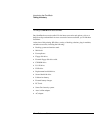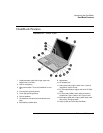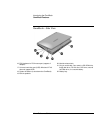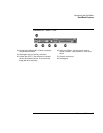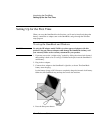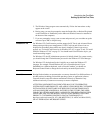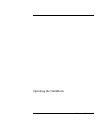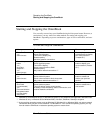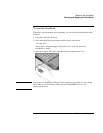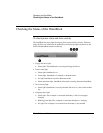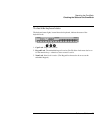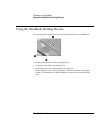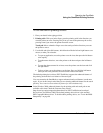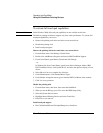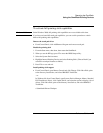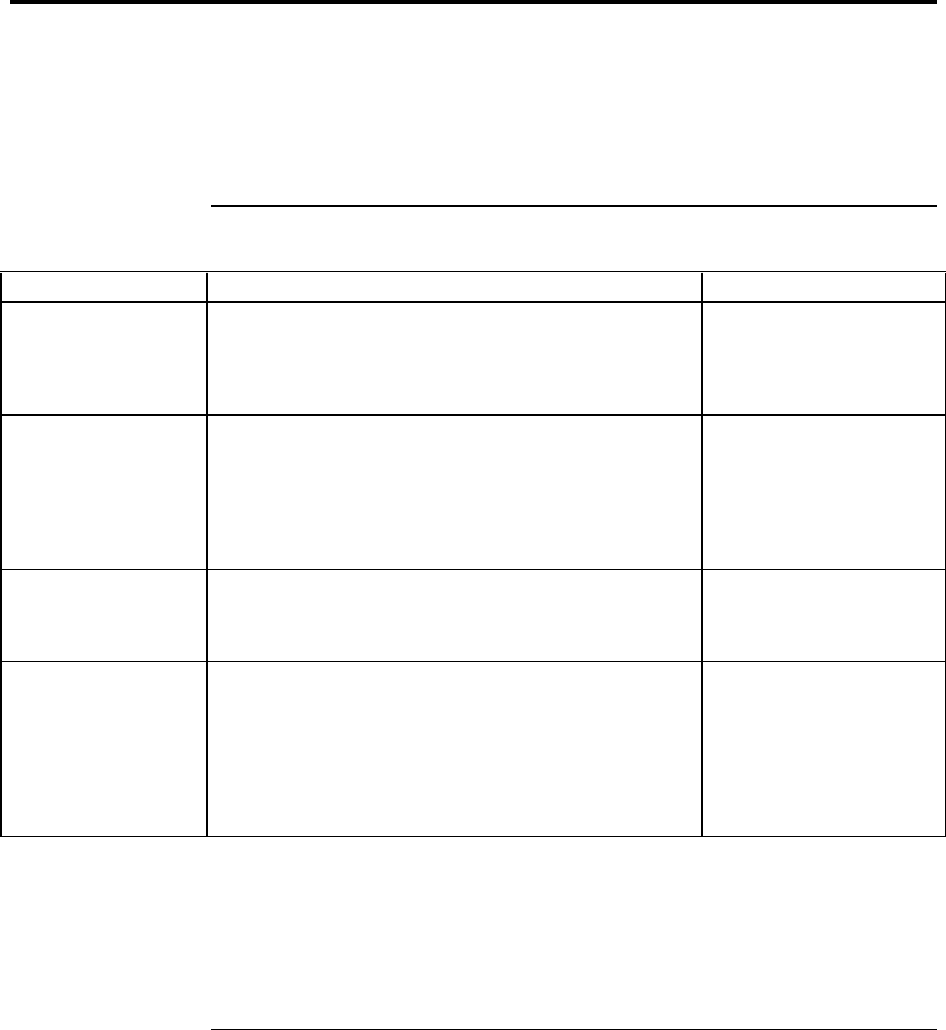
Operating the OmniBook
Starting and Stopping the OmniBook
20 Reference Guide
Starting and Stopping the OmniBook
You can easily start and stop your OmniBook using the blue power button. However, at
certain times, you may want to use other methods for starting and stopping your
OmniBook—depending on power considerations, types of active connections, and start-
up time.
To start and stop the OmniBook
When you The OmniBook enters To turn on again
Press Fn+S.*
–or–
allow time-out.
Standby Mode
Saves minimal power.
Turns off the display only.
Restarts quickly.
Maintains network connections.
Press any key or move a
pointing device to display
your current session
(“Instant-On”).
Press blue power
button
–or–
click Start,
Suspend.**
–or–
allow time-out.
Suspend Mode
Saves significant power.
Turns off the display.
Saves current session to RAM.
Restarts quickly.
May restore network connections.***
Press the blue power
button to display your
current session (“Instant-
On”).
Press Fn+F12
–or–
allow time-out.
Hibernate Mode
Saves maximum power.
Saves current session to disk, shuts down.
May restore network connections.***
Press the blue power
button to restart and
restore your previous
session.
Click Start,
Shut Down
(recommended)
–or–
Press and hold the
blue power button
until the display
shuts down.
Off Mode
Saves maximum power.
Turns off without saving current session.
At startup, resets everything, starts a new session, and
restores network connections.
Press the blue power
button to restart with a
new session.
* Windows NT and Windows 95 only. In Windows 98, press Fn+S to suspend. Not supported in Windows 2000.
** Windows 95 only. In Windows 98 and Windows 2000, click Start, Shutdown, Standby to suspend.
*** A plug-and-play operating system, such as Windows 95, Windows 98, or Windows 2000, can restore network
connections when you turn on the OmniBook. For Windows NT 4.0 or a different operating system, you may
have to reset the OmniBook or restart the operating system to restore them.