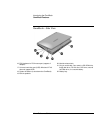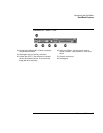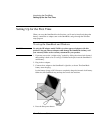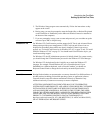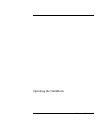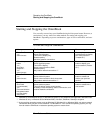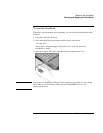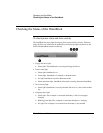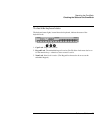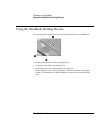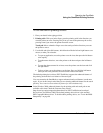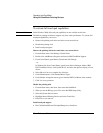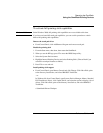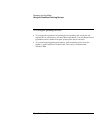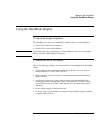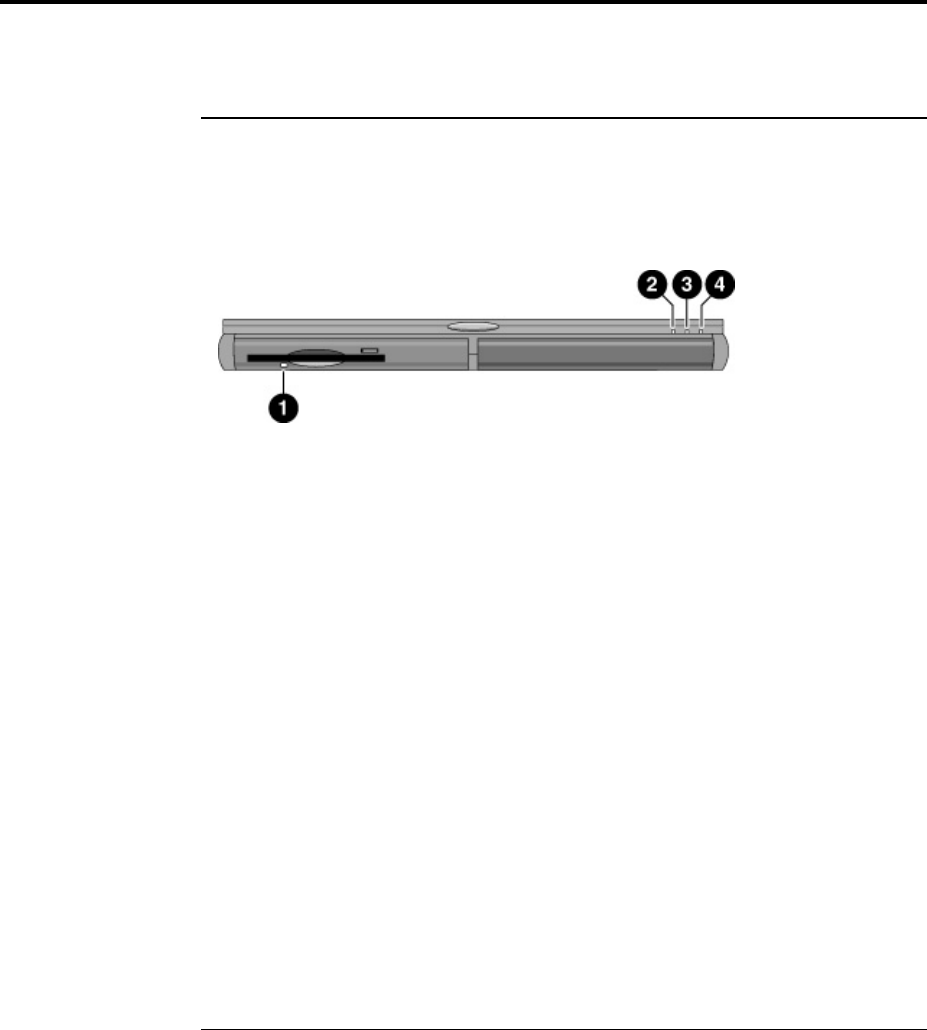
Operating the OmniBook
Checking the Status of the OmniBook
22 Reference Guide
Checking the Status of the OmniBook
To check power status and drive activity
The OmniBook has status lights that report power status and drive activity. When the
floppy disk drive is installed in the module bay, the following lights are present on the
front of the OmniBook and the module bay.
1. Floppy disk drive light.
• Green light. The OmniBook is accessing the floppy disk drive.
2. Power status light.
• Green light. OmniBook is on.
• Amber light. OmniBook is in Standby or Suspend mode.
• No light. OmniBook is in Off or Hibernate mode.
• Green and amber light. OmniBook failed when resuming. Reset the OmniBook.
3. Drive activity light.
• Green light. OmniBook is accessing the hard disk drive or a drive in the module
bay.
4. Charging status light.
• Green light. The ac adapter is connected and battery is full or has stopped
charging.
• Blinking green light. The ac adapter is connected and battery is charging.
• No light. The ac adapter is not connected or the battery is not installed.