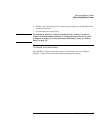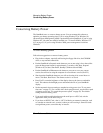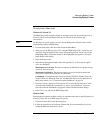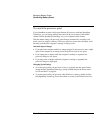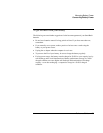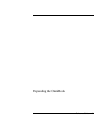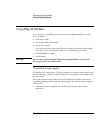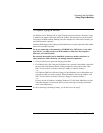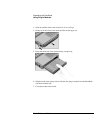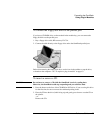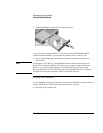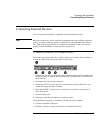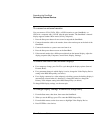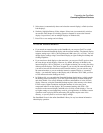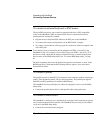Expanding the OmniBook
Using Plug-In Modules
Reference Guide 63
To replace a plug-in module
For Windows 95 or Windows 98, if Agaté Tioman hot-swap software is installed, a plug-
in module icon appears at the right end of the taskbar. This software lets you disconnect
most plug-in modules without shutting down the computer. For a hard drive module, you
must shut down the computer.
Windows 2000 displays the Unplug or Eject Hardware icon at the right end of the taskbar
when a drive module is present.
CAUTION
If you are connecting or disconnecting a CD-ROM drive, DVD drive, or any other
type of drive, you must use the icon in the taskbar or shut down the computer—
otherwise, you could lose data.
Do not touch the metallic pins in OmniBook connectors, module connectors, or
cable connectors. Static electricity can damage internal components.
1. Close all files that are open from the plug-in module.
2. For Windows 95 or 98, if the plug-in module icon is present in the taskbar, right-click
the icon, then click Remove Device. When prompted to remove the module, click
OK. (You do not have to do this if the bay is empty or contains a battery.)
–or–
For Windows 2000, left-click the Unplug or Eject Hardware icon on the taskbar, and
select the module you want to remove. When prompted to remove the module, click
OK. (You do not have to do this if the bay is empty or contains a battery.)
–or–
For any version of Windows, including Windows NT, click Start, Shut Down to shut
down the computer. (You must do this if you are removing or inserting a hard disk
drive in the module bay.)
Note
If you’re removing or inserting a battery, you do not have to do step 2.