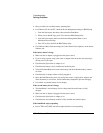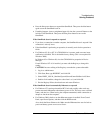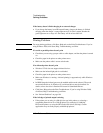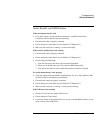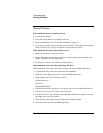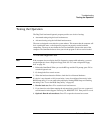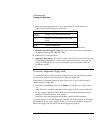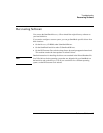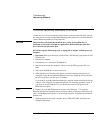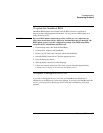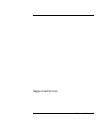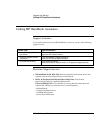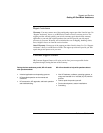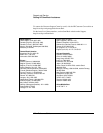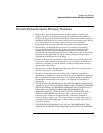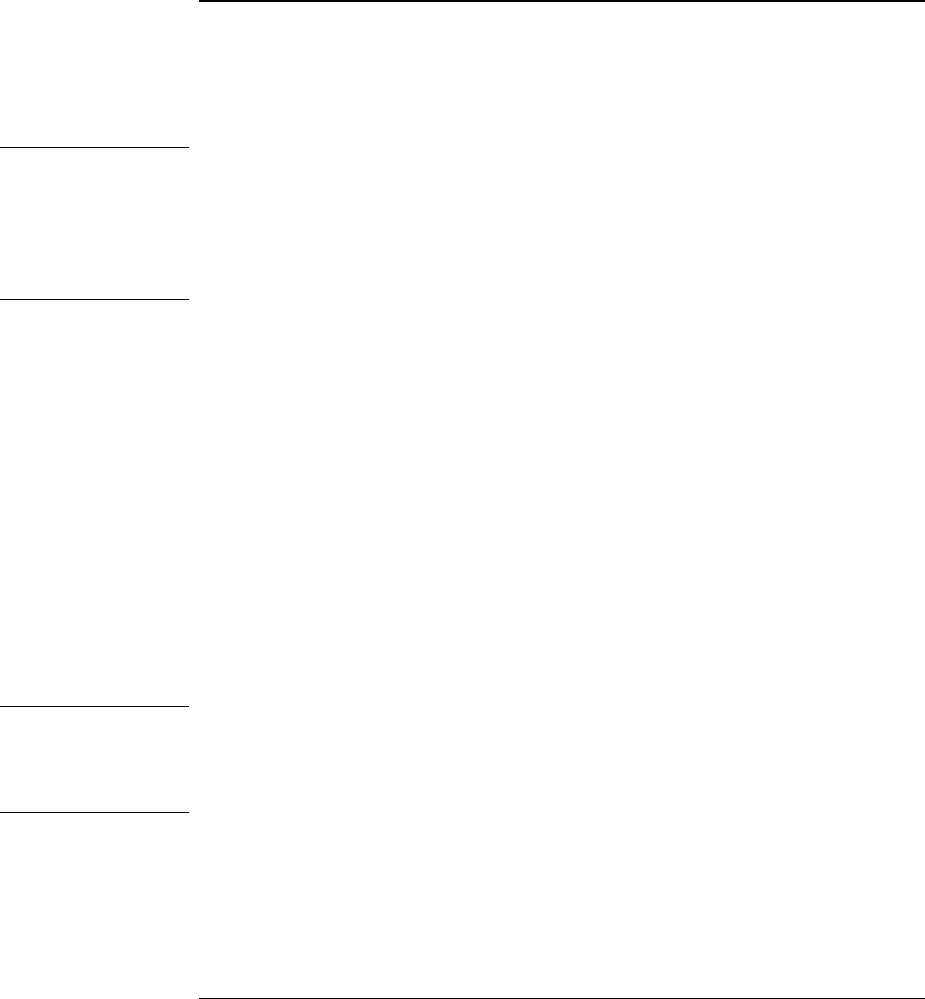
Troubleshooting
Recovering Software
116 Reference Guide
To recover the factory installation of Windows
Use the Recovery CD to reinstall the original factory software on the hard disk. You use
the same process to create a larger Hibernate/diagnostics partition on your hard disk or to
create a Hibernate partition on a new hard disk.
CAUTION
This procedure will format the hard disk drive. After the hard disk drive is
formatted, you’ll need to reinstall any applications. Reformatting the hard disk
drive will erase all data on the disk.
Do not interrupt the following process or unplug the ac adapter until the process is
complete.
1. Important. Back up all data from your hard disk. The following steps delete all data
from the disk.
2. Plug in the ac adapter.
3. Insert the Recovery CD in the CD-ROM drive.
4. Shut down and restart the computer—when you see the HP logo, press ESC two
times.
5. Select the CD-ROM drive as the boot device.
6. When the Recovery CD dialog box appears, follow the displayed instructions. If
prompted, accept the recommended partition size. If you install the factory software,
the recovery process can take up to 10 minutes.
If you want to create the Hibernate/diagnostics partition without installing the factory
software, click Advanced and select the option to not install the operating system. If
you intend to install Windows NT, you should choose the FAT16 option or the
Hibernate-only option.
Note
If, instead, you see an MS-DOS menu of options, select “Recover...” to create the
Hibernate partition and install the factory software, which can take up to 60 minutes. Or
select “Create Hibernate Partition” to not install the software. Accept the recommended
partition size.
7. When prompted to reboot the computer, press CTRL+ALT+DEL and follow any
displayed instructions.