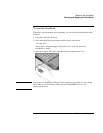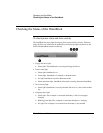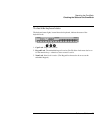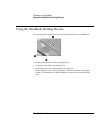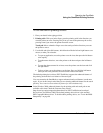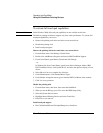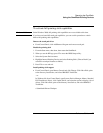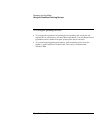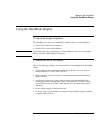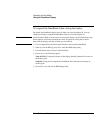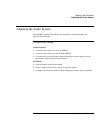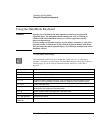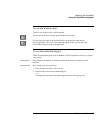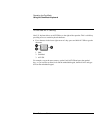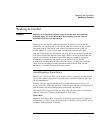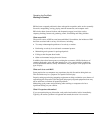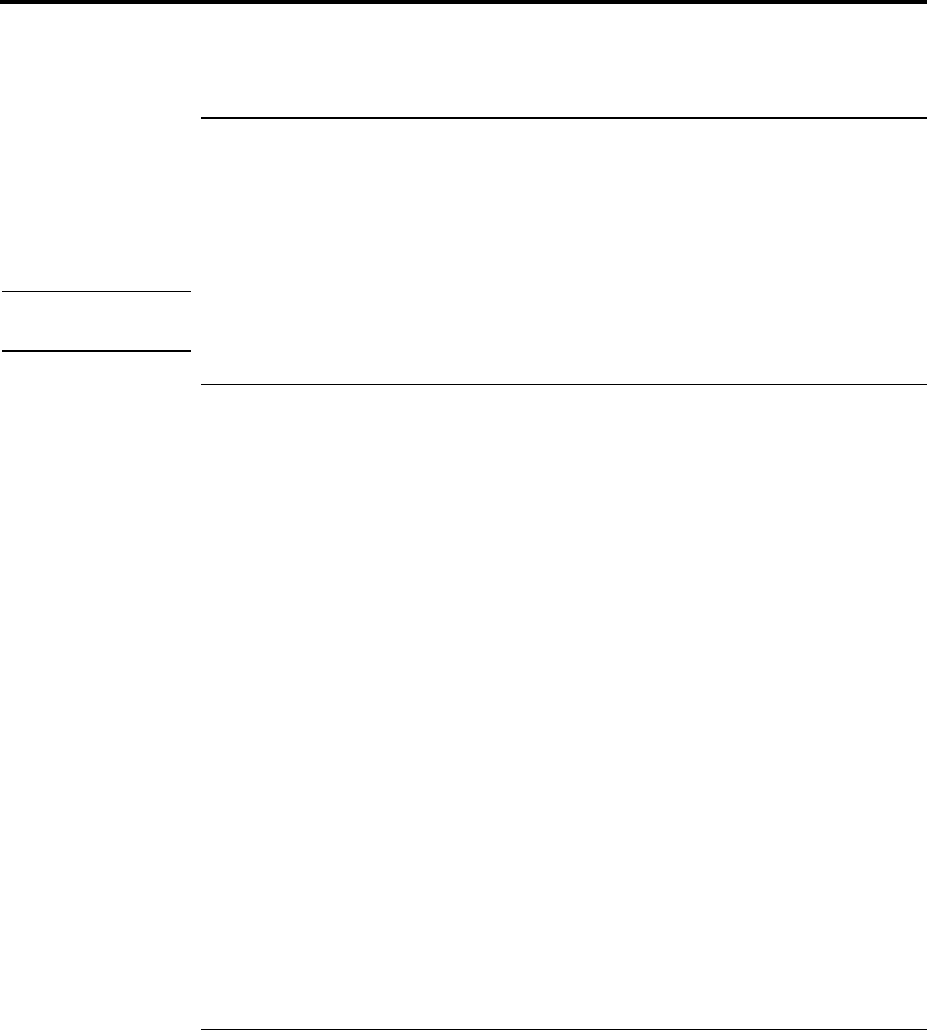
Operating the OmniBook
Using the OmniBook Display
Reference Guide 29
Using the OmniBook Display
To adjust the display brightness
The OmniBook uses special key combinations, called hot keys, to control brightness.
• Press Fn+F1 to decrease the brightness.
• Press Fn+F2 to increase the brightness.
Hint
To maximize your battery operating time, set the brightness to the lowest comfortable
setting, so that the internal light uses less power.
To extend the life of the display
Observe the following guidelines to maximize the life of the backlight in the OmniBook
display.
• Set the brightness to the lowest comfortable setting (Fn+F1). If you are using an
external keyboard, Fn = left CTRL + left ALT.
• When working at your desk, connect an external monitor and turn off the internal
display (Fn+F5).
• Avoid using a screen saver or other software that prevents the OmniBook from
changing to Suspend or Standby mode after a time-out period. If you use a screen
saver in Windows 95, 98, or 2000, enable the option to shut off the display after a
time delay.
• Do not disable Suspend or Standby time-outs.
• If you are using ac power and have no external monitor attached, change to suspend
or standby when not in use.