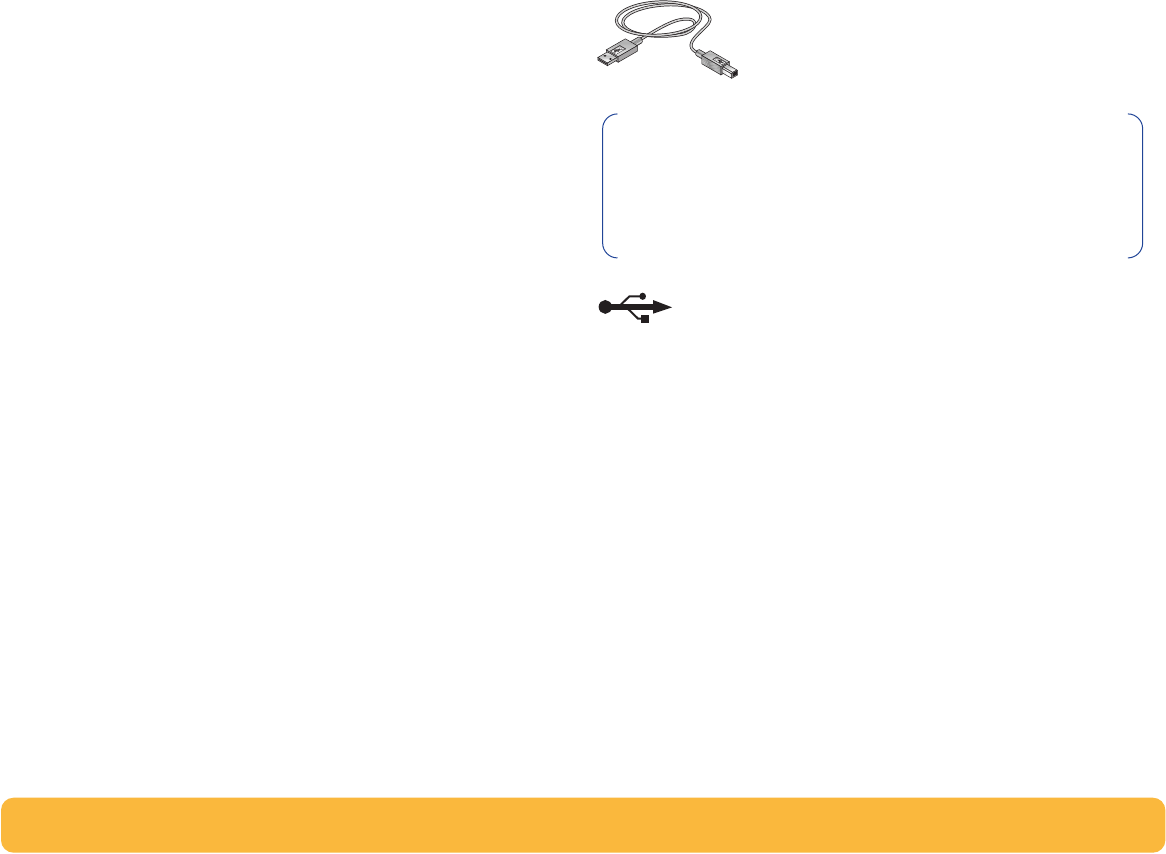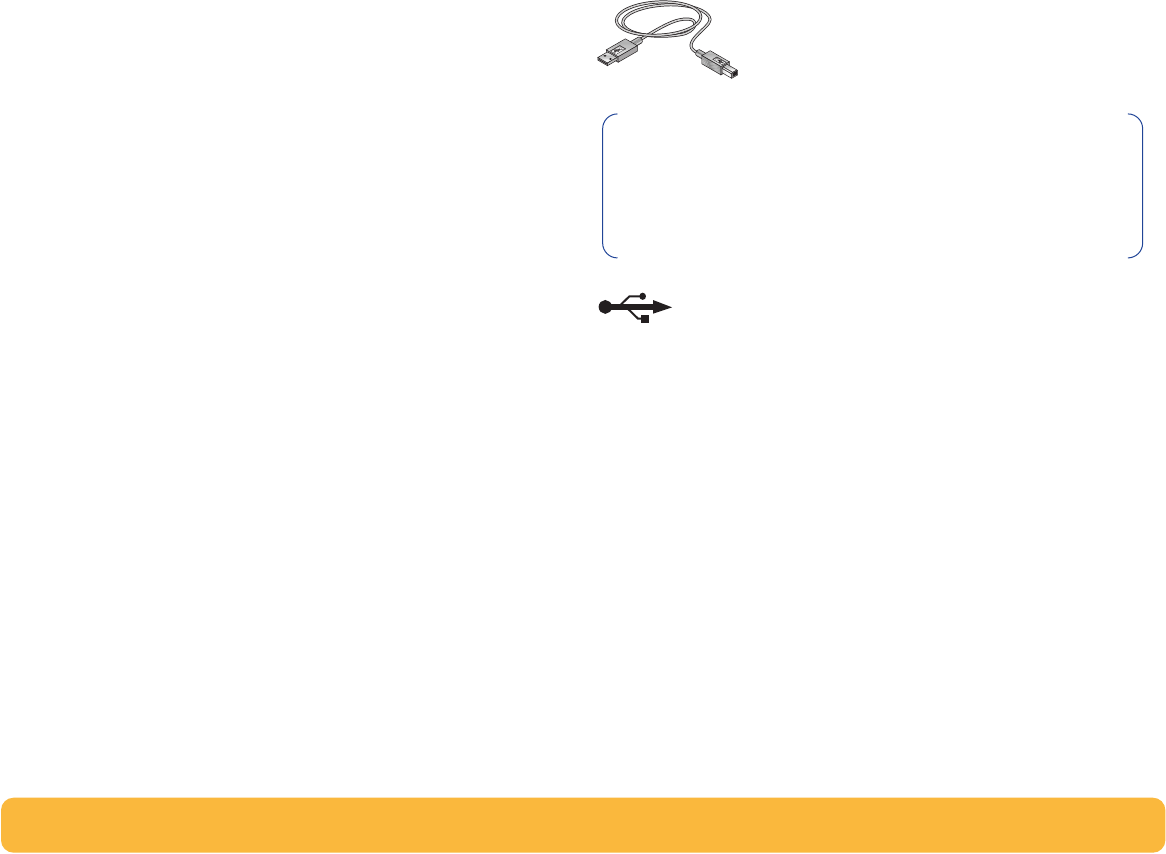
12
If you have problems installing
•
Make sure your printer is on and all connections are firm.
•
Exit your software programs. Then turn off the computer and
the printer. Turn on the printer, then turn on the computer.
•
Close any virus protection programs that are running on your
computer. Either right-click the virus protection program’s
icon on the taskbar and select
Disable
, or click the “x” in the
upper-right corner of the virus protection program’s open
window.
•
Uninstall the printer software using the instructions on
page 23 then repeat the installation procedure.
•
If you’re still having problems with the installation, call an
authorized HP dealer or HP Customer Care representative.
For the phone number of the support center nearest you,
see
HP Customer Care by Phone
on page 51.
Connecting your printer
with a USB Cable
What is USB?
Universal Serial Bus (USB) makes it easy to connect devices to
your computer without having to open your PC. USB uses a
standard port and plug combination for connecting devices like
printers, modems, scanners, and digital cameras. It also offers
the benefit of being able to easily add, remove, and move
devices.
USB is an option to customers who want to print from Windows
98 or Windows 2000 Professional across the USB cable. If your
computer’s USB port is enabled and properly set up, you can
connect your HP DeskJet printer to it or to a chain of USB
devices via a USB cable.
Note: The USB cable set up requires Windows 98 or
Windows 2000 Professional. If you are using a parallel
cable for communications between your printer and your
computer, see page 3.