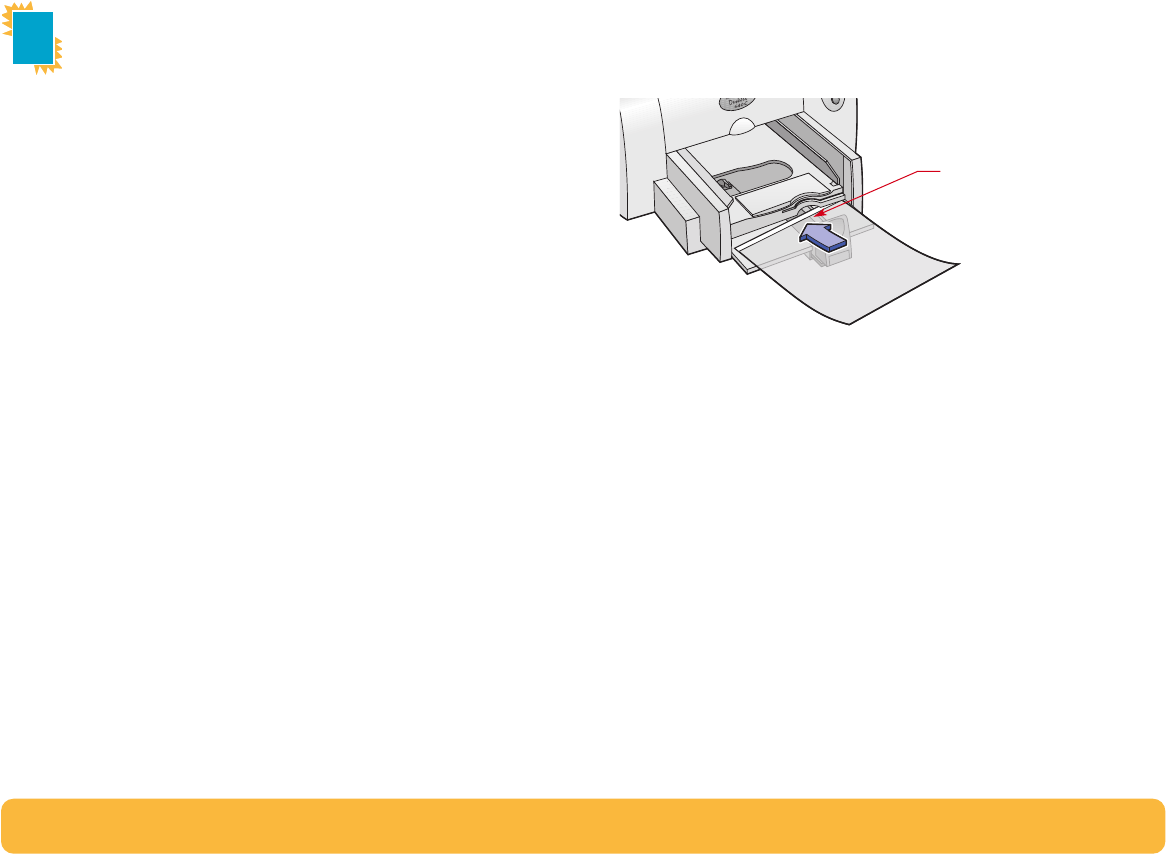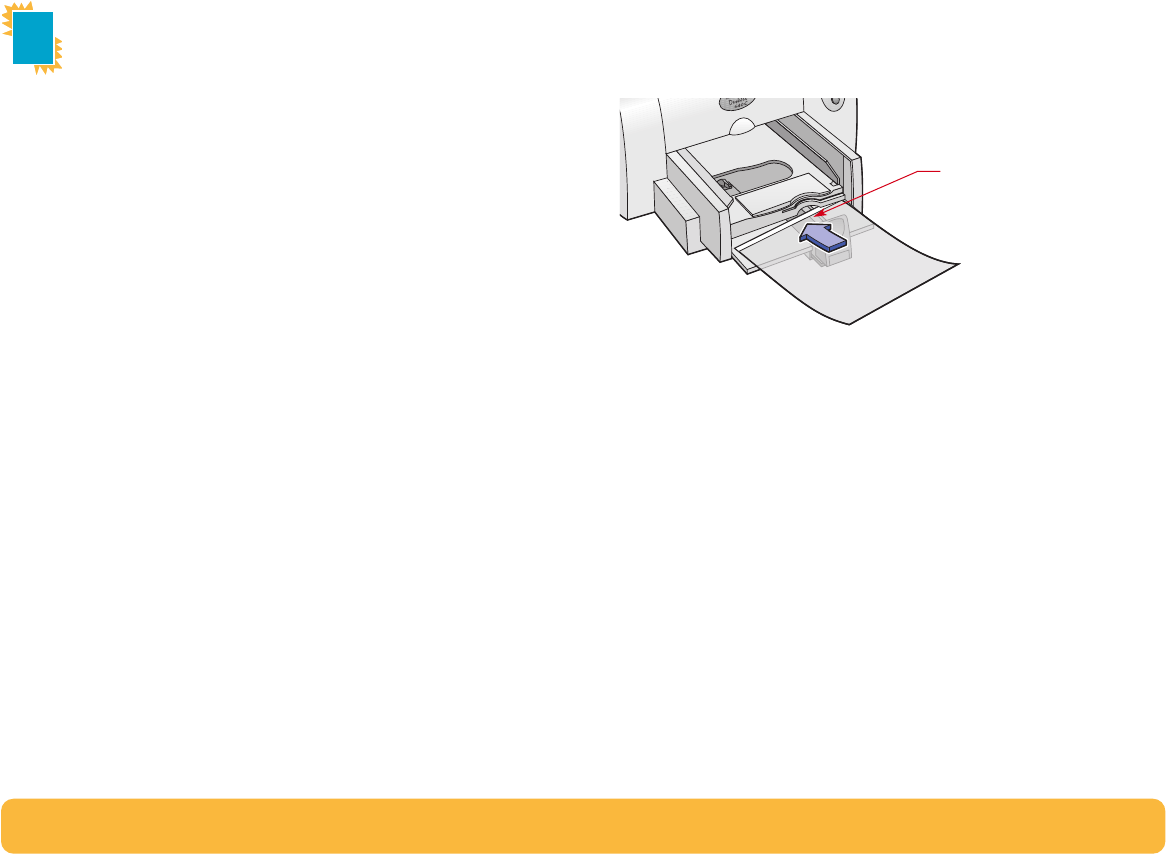
45
Printing Transparencies
For best results, use HP Premium Inkjet Rapid-Dry
Transparencies or transparencies specifically designed for
inkjet printers, for your overhead presentations.
1 In the HP print settings box, click the Setup tab, then select
HP Premium Inkjet Transparency Film, HP Premium Inkjet
Rapid-Dry Transparency, or Other Transparency Films as
the Paper Type. (See “Finding the HP print settings box” on
page 26.)
2 Make sure Best is selected as the Print Quality.
It isn’t absolutely necessary to use the Best Print Quality, but
it’ll give you the best results. If you’re in a hurry, use Normal
Print Quality.
3 If you plan to make notes on your transparencies during
your presentation, click the Features tab, then select Mirror
Image.
4 Put up to 25 sheets of transparencies in your printer with the
rough side down and the adhesive strip forward. (You can
peel off the adhesive strip after printing.)
5 Slide in the paper adjusters, just as you would for plain
paper.
6 Print the transparency.
7 Be patient.
Because the printer uses more ink, lays the colors down
more slowly, and allows for a longer drying time between
sheets, transparencies take awhile to print.
After printing, remember to:
• Remove any remaining transparencies from the IN tray and
replace them with whatever paper you’ll be printing on next.
• Reset the software for the paper you’ll be printing on next.
Adhesive strip
forward; tape side up