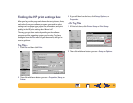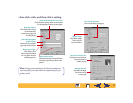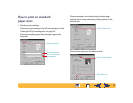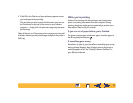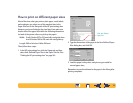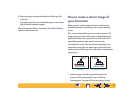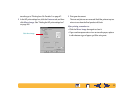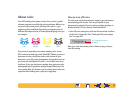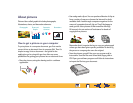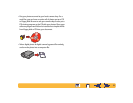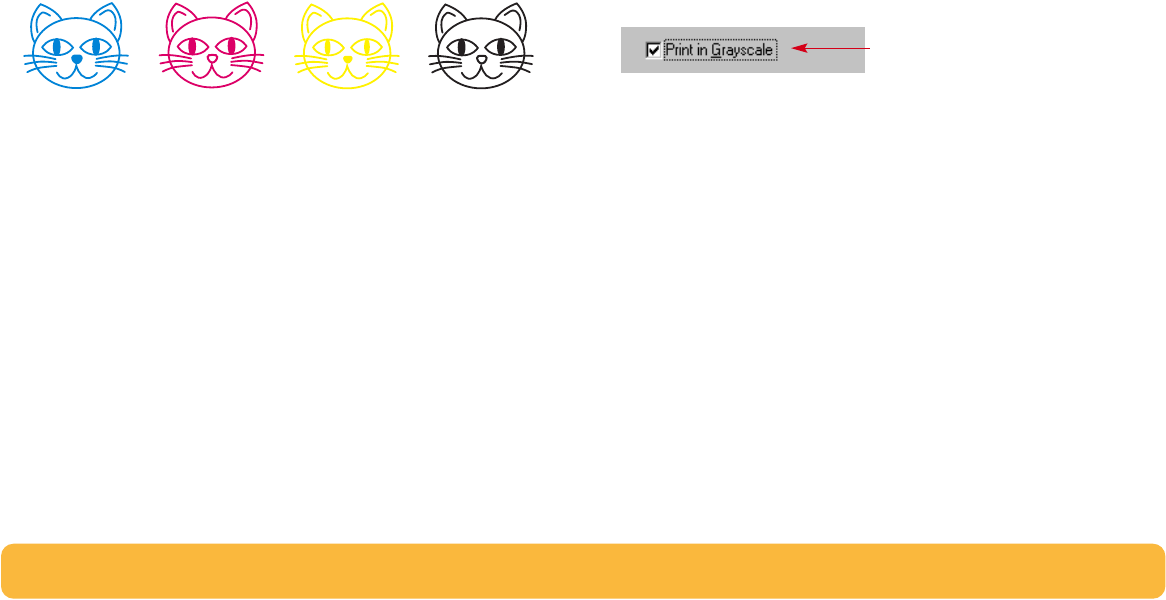
34
About color
Your HP DeskJet printer prints in color when a color-capable
software program is used with the printing software. Believe it or
not, your color printer prints with only four colors—cyan,
magenta, yellow, and black. By printing overlapping dots of
different intensity and color, it creates practically any color you
can imagine.
Your printer is especially smart about printing color. It uses
HP’s exclusive technology called PhotoREt™! When you print a
document in color, the printer marks each element in your
document—text, full-color photographs, and graphics (such as
pie charts with solid blocks of color)—and renders each at its
vivid best. (If you use the photo cartridge when you print color
photographs, you’ll get photo-quality images!) Not only is the
color quality high, for whatever you’re printing, but it’s also less
expensive than making color copies at a copy shop.
How to turn off color
The color text and pictures that you create in your documents
automatically print in color. You can print drafts of your
documents in grayscale if you’re going to photocopy them in
black and white, or if you want to save time and ink.
• In the HP print settings box, click the Advanced tab, and then
click Print in Grayscale. (See “Finding the HP print settings
box” on page 26.)
Now your color documents print in shades of gray until you
clear this setting.
BlackCyan YellowMagenta
A “✓” means that color is
turned off.