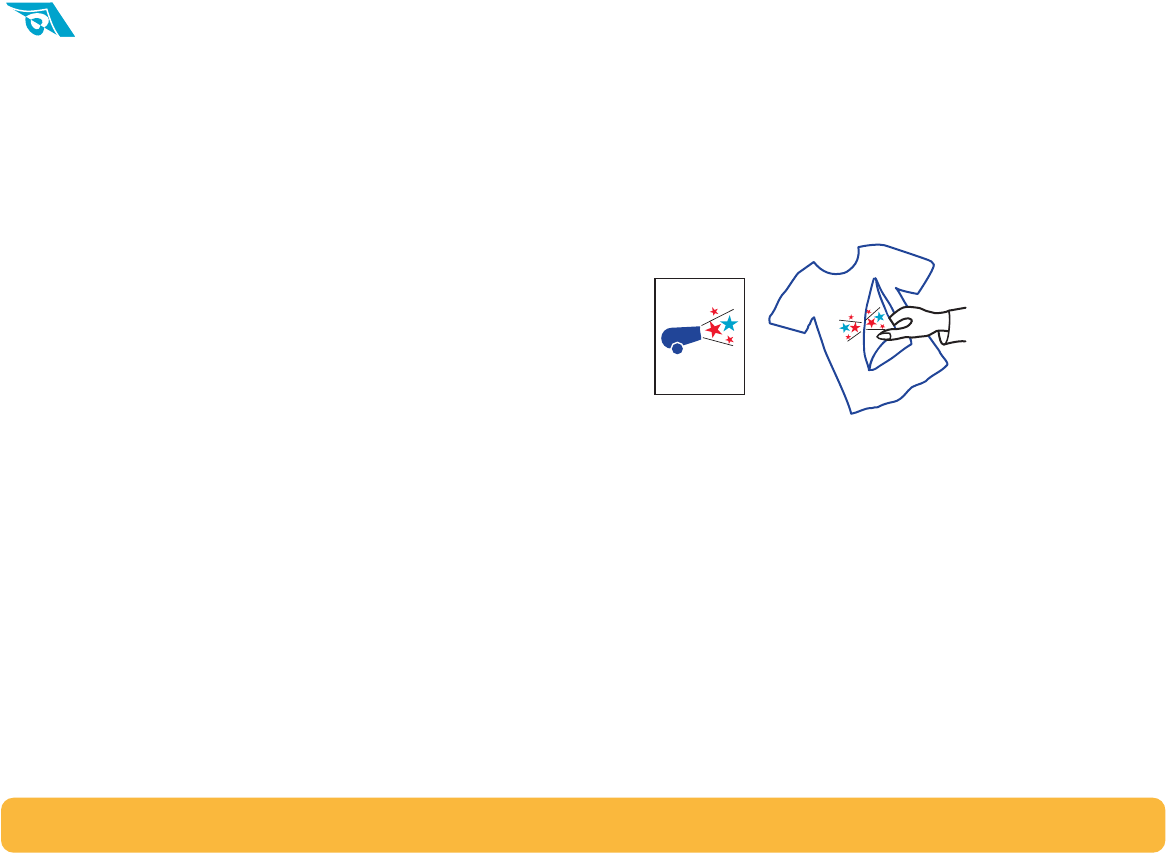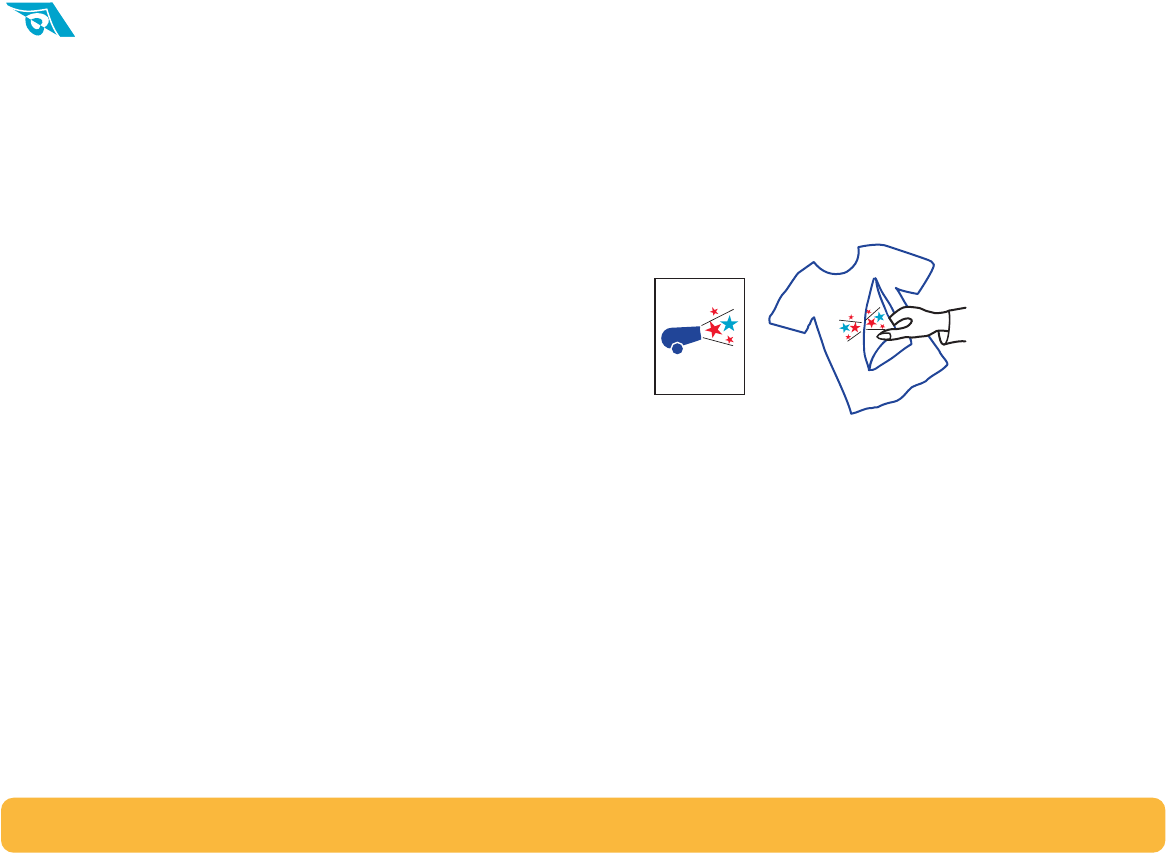
47
Printing Iron-On Transfers
When it comes to printing images, you don’t need to stop with
paper. Use transfer paper to get the images from the computer
document onto cloth. HP Iron-On T-Shirt Transfers are
designed to work with your printer and HP ink to give you a
professional silk screen look.
Although 100% cotton t-shirts are a popular choice for iron-on
transfers, you need not stop there. Transfer a photo onto an
apron, or add the company logo to baseball caps, sun visors,
and tote bags for the company picnic.
You’ll need:
• the t-shirt or other cloth you want to transfer an image onto
• the document containing the picture or text you want to print
• iron-on transfer paper
Here’s how you do it:
1 On your computer, open the document containing the text
or picture you want to transfer to the fabric.
2 In the HP print settings box, click the Setup tab. Select
HP Iron-on T-Shirt Transfers as the paper type. (See
“Finding the HP print settings box” on page 26.)
3 If you want the text or picture on your t-shirt as you see it on
the screen, flip the document by clicking Mirror Image on
the Features tab.
4 Put the transfer paper transparent-side down in the printer.
5 Print the transfer.
6 Follow the instructions included with the iron-on transfer
paper to transfer the image onto the fabric.
After printing, remember to:
• Replace the transfer paper with whatever paper you’ll be
printing on next.
• Reset the software for the paper you’ll be printing on next.