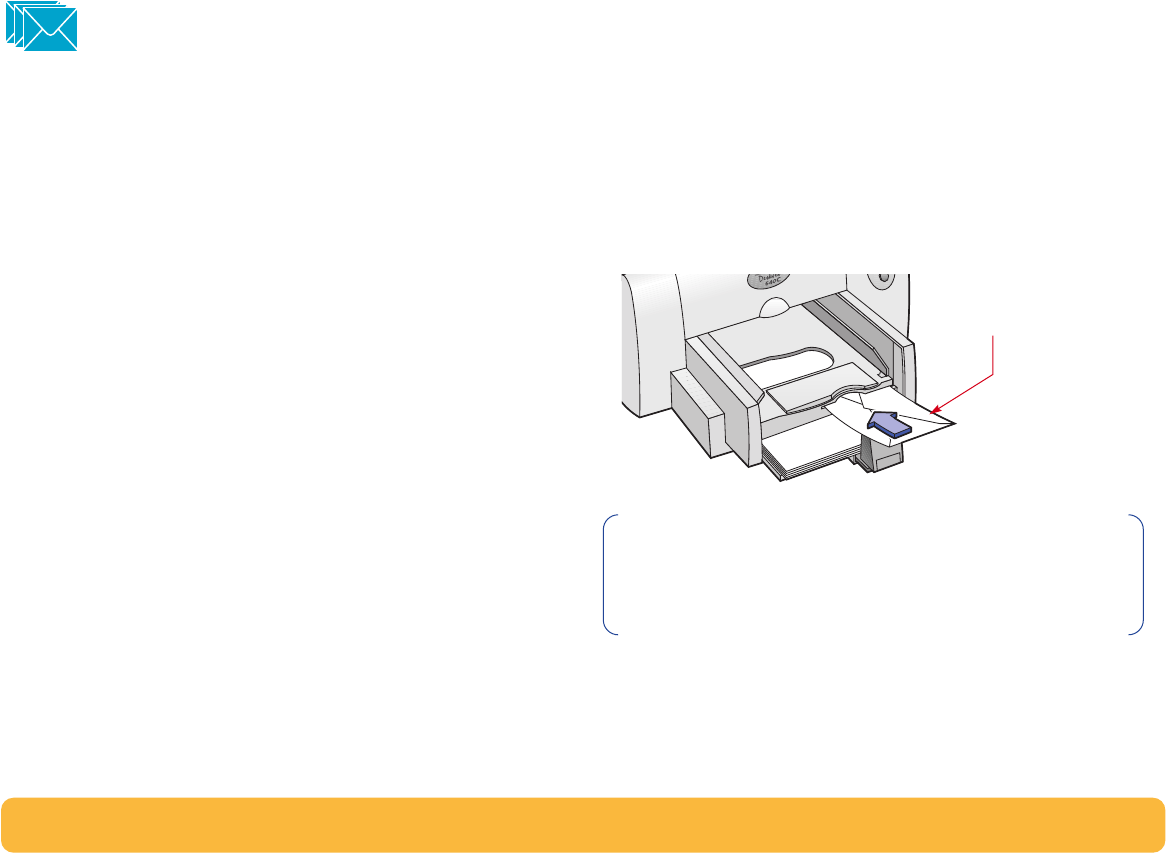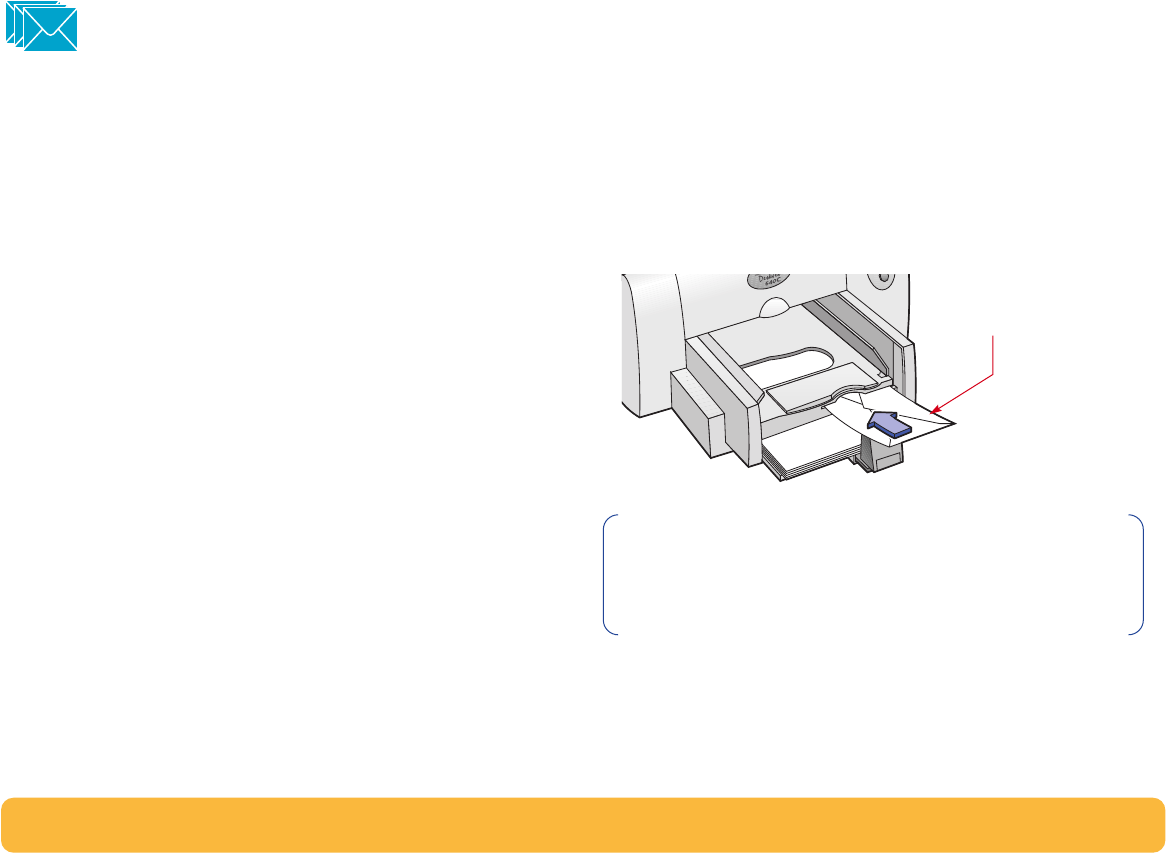
40
Printing Envelopes
Your printer provides two methods for printing envelopes:
• If you’re printing a single envelope, you can use the single-
envelope slot and leave your paper in the IN tray. This allows
you to print the envelope and then a letter.
• If you’re printing a stack of envelopes, use the IN tray.
Avoid shiny or embossed envelopes, or those that have clasps
or windows. (Use transparent labels instead for these sorts of
envelopes.) Also, envelopes with thick, irregular, or curled
edges or with areas that are wrinkled, torn, or otherwise
damaged could get stuck in the printer.
Many programs include a feature for printing envelopes. In that
case, follow the program’s instructions for setup and for placing
the envelopes in the printer.
How to print a single envelope
1 In the HP print settings box, click the Setup tab, and then
select an envelope size in the Paper Size box. (See “Finding
the HP print settings box” on page 26.)
2 Slide the envelope into the single-envelope slot, as shown
here, until it stops. Make sure there’s paper in the IN tray.
Make sure the edge of the envelope aligns with the right side
of the single envelope slot.
3 Print the envelope.
Flap side up and flap
to the right
Note: When printing a single JIS #4 (90 x 205 mm)
envelope, do NOT use the single-envelope slot. Instead,
follow instructions on page 42 for printings cards.