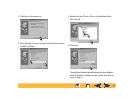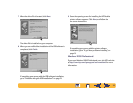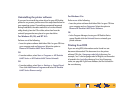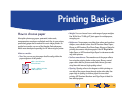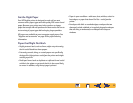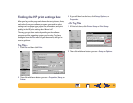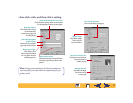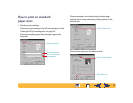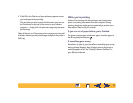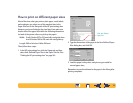23
Uninstalling the printer software
If you need to uninstall the printer driver for your HP DeskJet
printer for any reason, perform one of the steps listed below for
your operating system. If something unexpected happened
during installation, the safest method is to run the uninstall
utility directly from the CD or disks, rather than from the
uninstall program that was placed on your hard drive.
For Windows 95, 98, and NT 4.0:
Perform one of the following:
• Insert the printer software disk (either Disk 1 or your CD) into
your computer and run Setup.exe. Select the option to
Remove HP DeskJet 640C Series Software.
OR
• From the taskbar, select Start ➙ Programs ➙ HP DeskJet
640C Series ➙ HP DeskJet 640C Series Uninstall.
OR
• From the taskbar, select Start ➙ Settings ➙ Control Panel.
Then click Add/Remove Programs and select HP DeskJet
640C Series (Remove only).
For Windows 3.1x:
Perform one of the following:
• Insert the printer software disk (either Disk 1 or your CD) into
your computer and run Setup.exe. Select the option to
Remove HP DeskJet 640C Series Software.
OR
• In the Program Manager, locate your HP DeskJet Series
group. Double-click the Uninstall icon to uninstall your
printer software.
Printing from DOS
If you are using DOS, information can be found in a text
document (dosread.txt). This document is on the printer
software CD in the \<language code>\djcp\ directory. For
example, “enu” is the language code for English, so dosread.txt
is located in the \enu\djcp directory. For a list of language
codes, see page 69. If you have diskettes, the file is located in
the root directory.