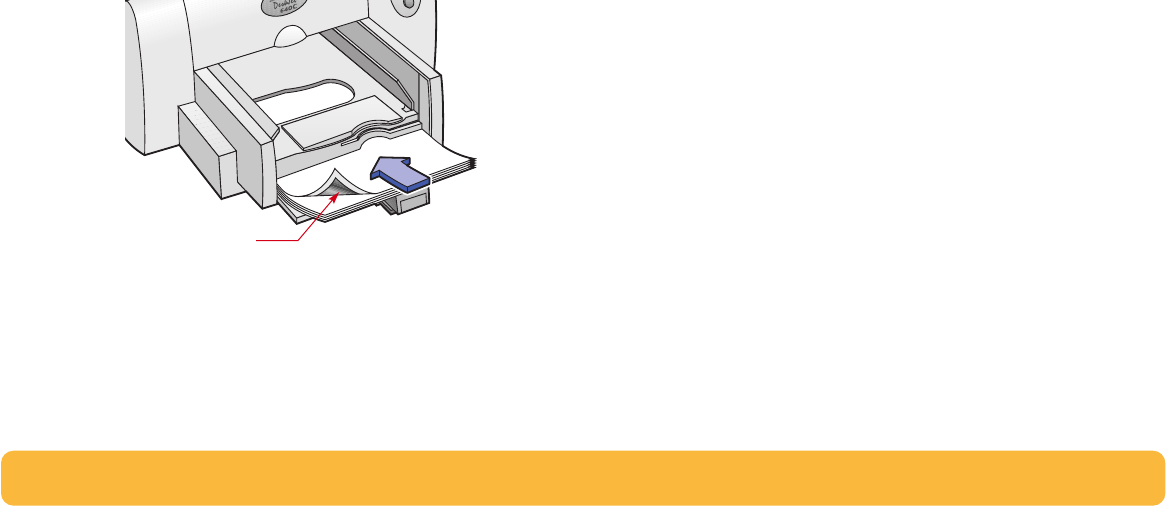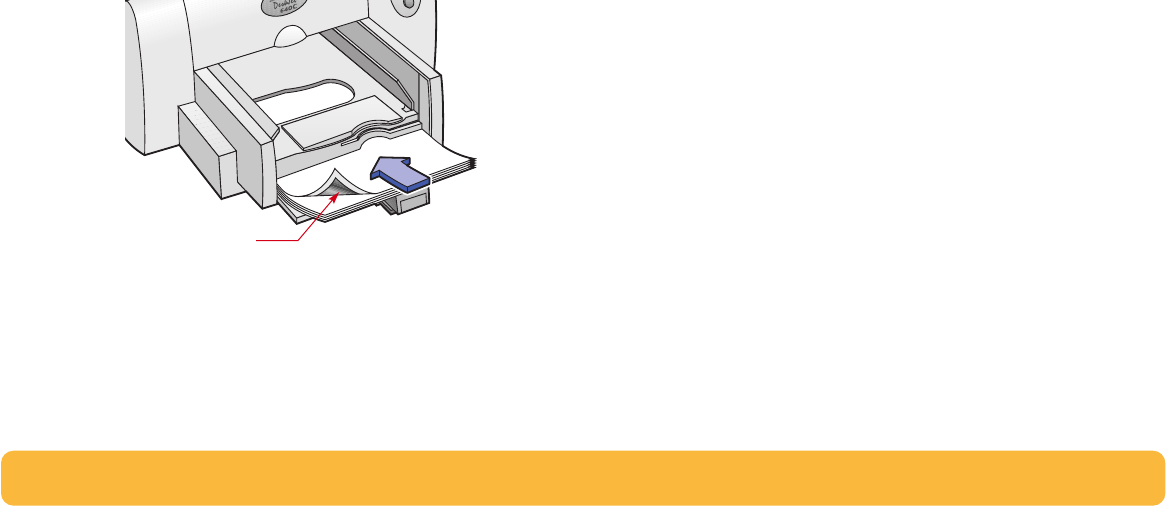
39
7 Align the cartridges. See “Aligning the print cartridges” on
page 63 for instructions.
8 In the Setup tab of the HP print settings box, select a photo
paper for the Paper Type. (See “Finding the HP print settings
box” on page 26.)
9 Make sure Best print quality is selected. When you select an
HP photo paper, this option is automatically selected.
10 Check HP Photo Cartridge.
11 Load the paper as you would for normal printing.
Make sure you insert the paper printable side down.
12 Print the document.
For the best results, remove each sheet promptly after
printing, and allow it to dry printable side up. (The drying
time will vary depending on the humidity.)
After printing, remember to:
• Remove any special paper you’ve used from the IN tray and
replace it with whatever you’ll be printing on next.
• Remove the photo cartridge and replace it with the black
print cartridge. Store the photo cartridge in the storage
container.
• Reset the software for the paper you’ll be printing on next.
Printable side down