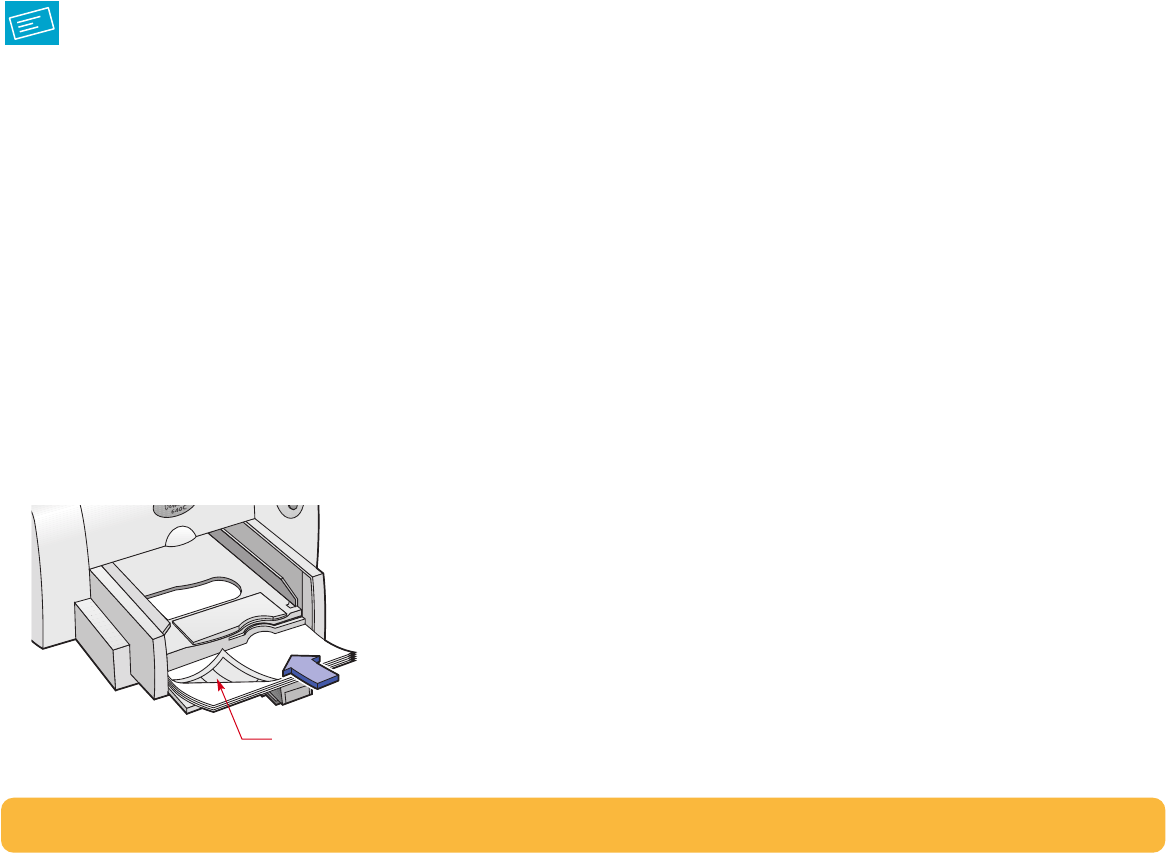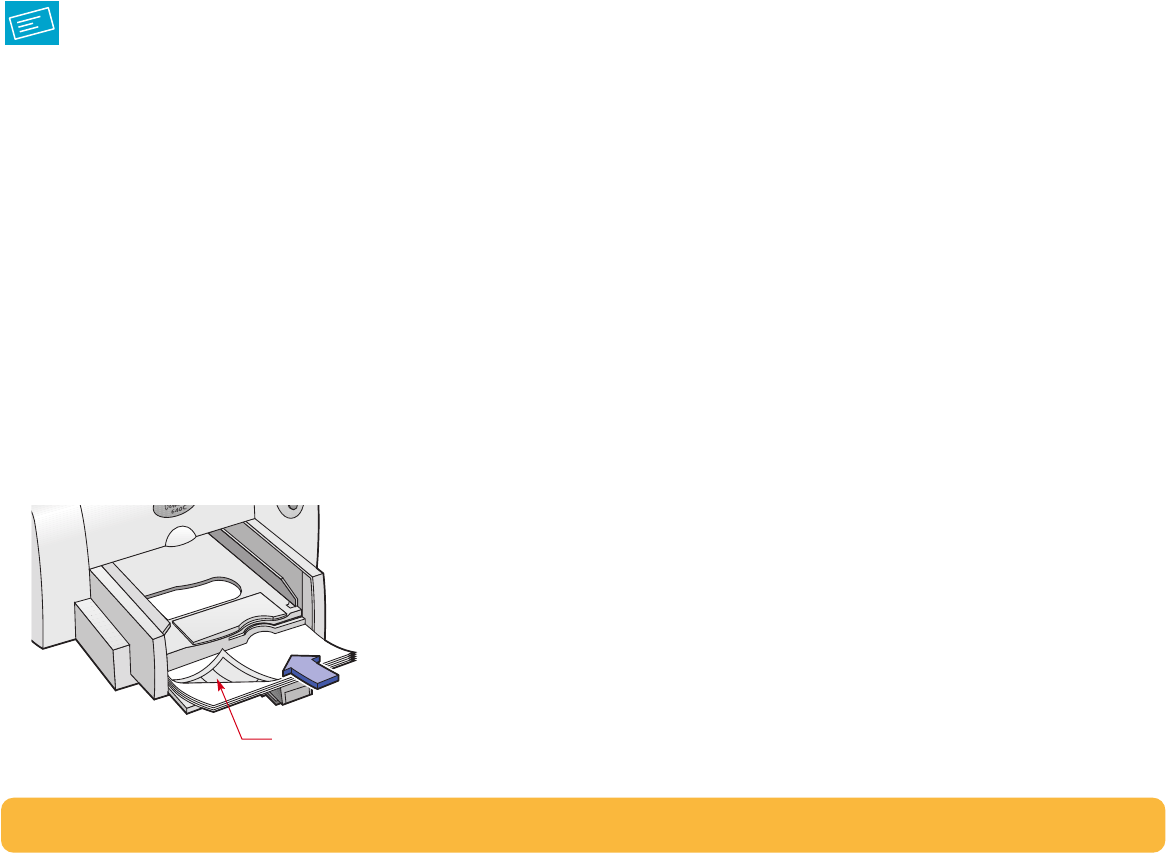
44
Printing Labels
You can use your HP DeskJet printer to print sheets of labels.
Use only A4 or U.S. letter-sized sheets of labels. It’s particularly
important to pick labels that are made especially for inkjet
printers.
Sheets of labels that are folded, curled, wrinkled, or partially
used can get stuck in the printer.
1 Click the Setup tab in the HP print settings box. Select Plain
Paper as the Paper Type. (See “Finding the HP print settings
box” on page 26.)
2 Then select Normal as the Print Quality.
3 Fan the edges of the label sheets to separate them.
4 Load up to 25 label sheets on top of about 5 sheets of plain
paper of the same size.
5 Slide the paper adjusters to fit snugly against the stack.
6 Print the labels.
After printing, remember to:
• Leave the settings as they are if you’re going to be printing
on plain paper.
• Remove the label sheets from the IN tray and replace them
with whatever paper you’ll be printing on next.
Label sheets; label side down