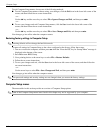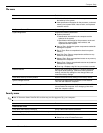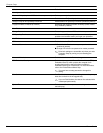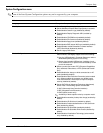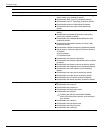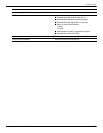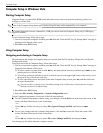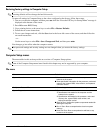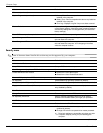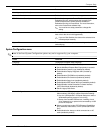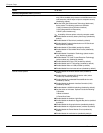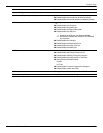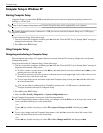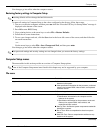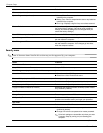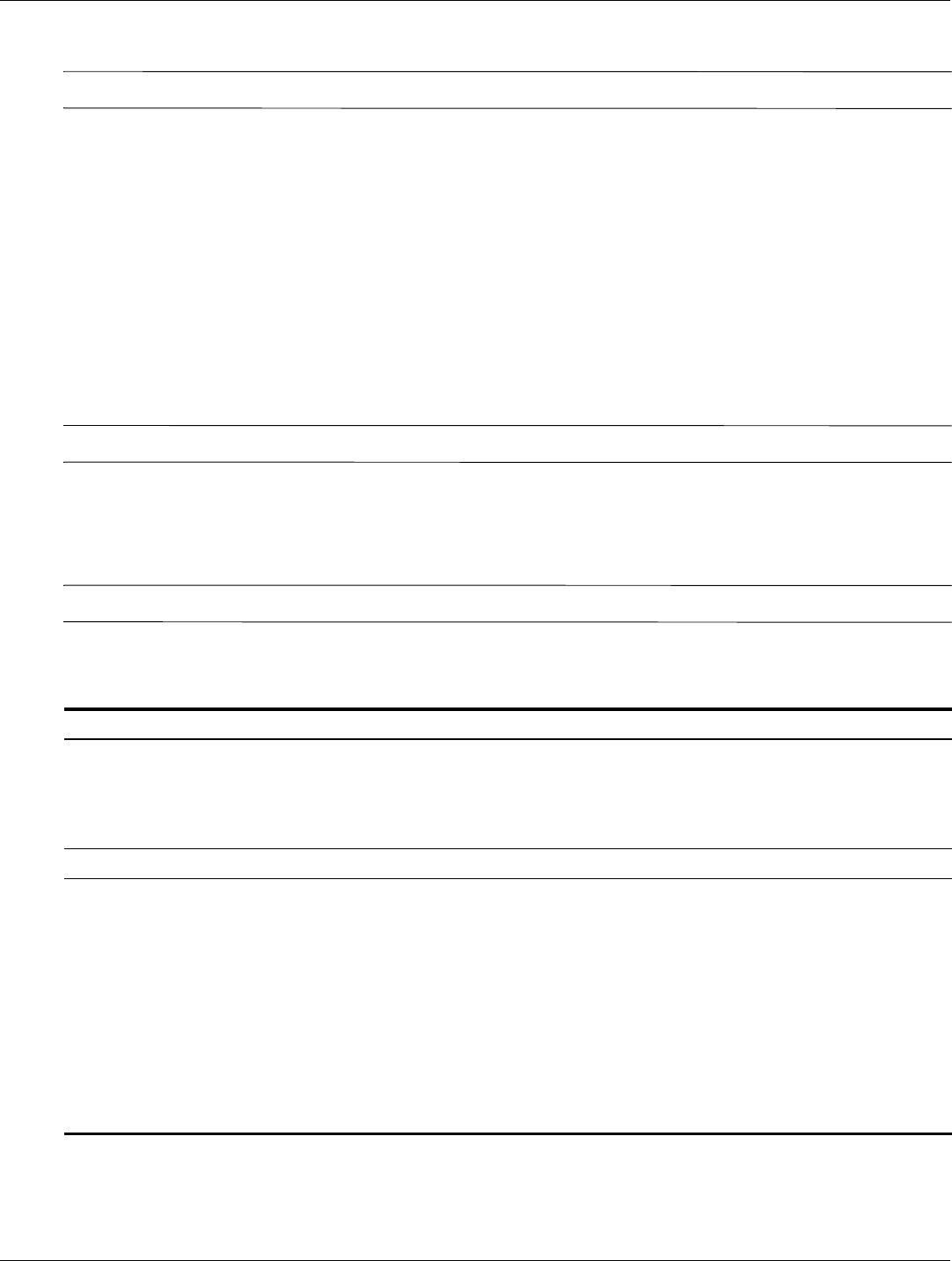
Computer Setup
Maintenance and Service Guide 5–9
Restoring factory settings in Computer Setup
✎
Restoring defaults will not change the hard drive mode.
To return all settings in Computer Setup to the values configured at the factory, follow these steps:
1. Turn on or restart the computer, and then press
esc while the “Press the ESC key for Startup Menu” message is
displayed at the bottom of the screen.
2. Press
f10 to enter BIOS Setup.
3. Use a pointing device or the arrow keys to select File > Restore Defaults.
4. Follow the on-screen instructions.
5. To save your changes and exit, click the Save icon in the lower-left corner of the screen, and then follow the
on-screen instructions.
– or –
Use the arrow keys to select File > Save Changes and Exit, and then press
enter.
Your changes go into effect when the computer restarts.
✎
Your password settings and security settings are not changed when you restore the factory settings.
Computer Setup menus
The menu tables in this section provide an overview of Computer Setup options.
✎
Some of the Computer Setup menu items listed in this chapter may not be supported by your computer.
File menu
Select To do this
System Information ■ View identification information for the computer and the
batteries in the system.
■ View specification information for the processor, cache and
memory size, system ROM, video revision, and keyboard
controller version.
Set System Data and Time ■ Set or change the date and time on the computer.
System Diagnostics ■ System Information
❐ Identification information for the computer and the
batteries in the system.
❐ Specification information for the processor, cache and
memory size, system ROM, video revision, and
keyboard controller version.
■ Start-up Test—Verifies the system components needed for
starting the computer.
■ Run-In Test—Runs a comprehensive check on system
memory.
■ Hard Disk Test—Runs a comprehensive self-test on any
hard drive in the system.
(Continued)