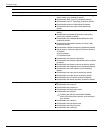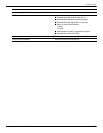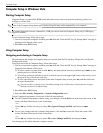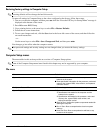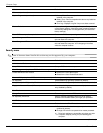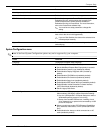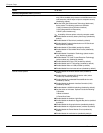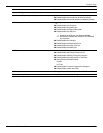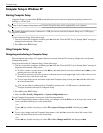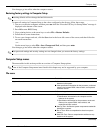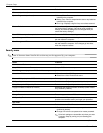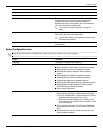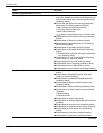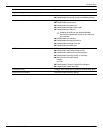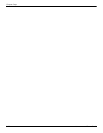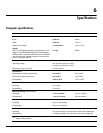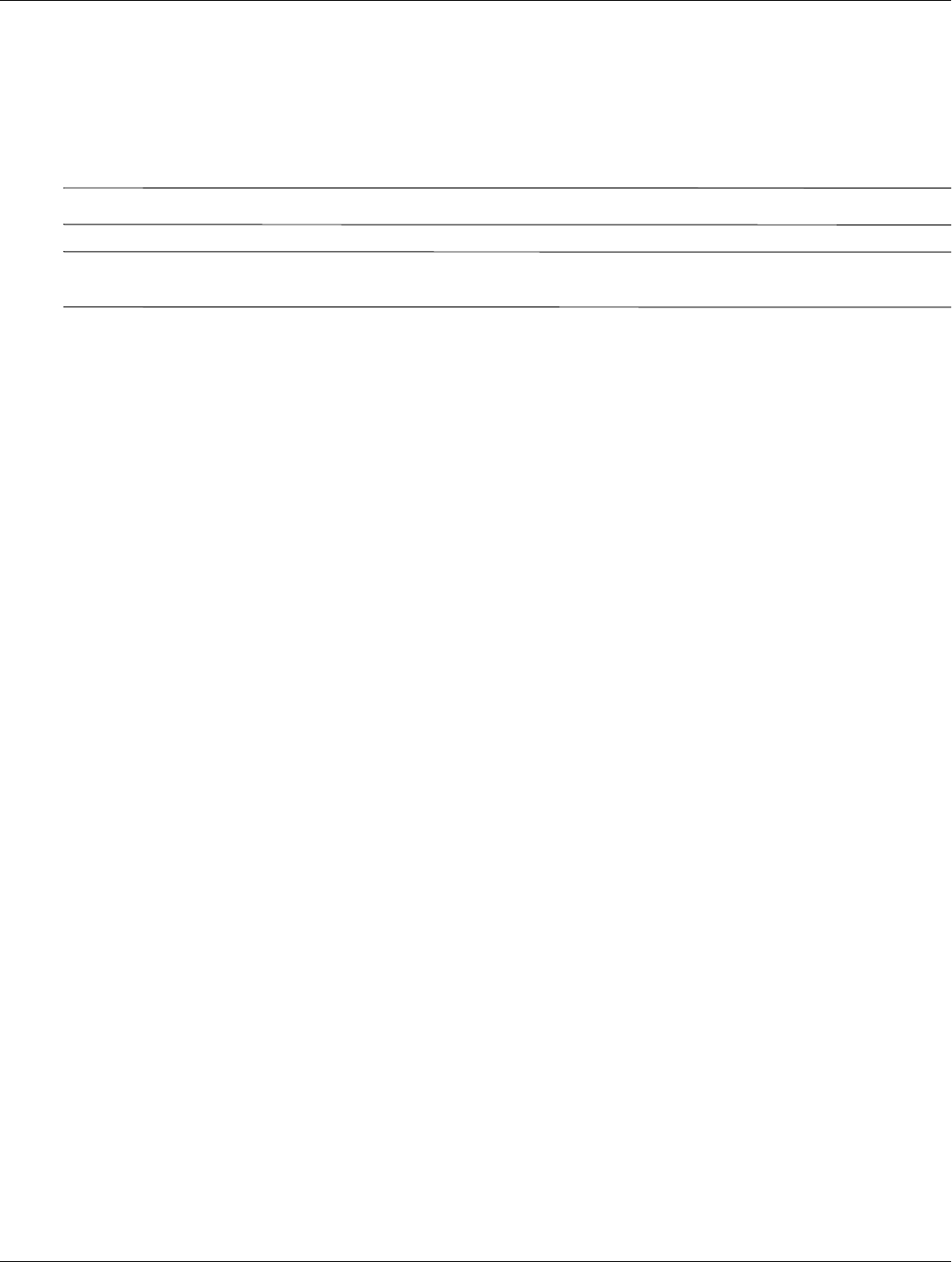
5–14 Maintenance and Service Guide
Computer Setup
Computer Setup in Windows XP
Starting Computer Setup
Computer Setup is a preinstalled, ROM-based utility that can be used even when the operating system is not
working or will not load.
✎
Some of the Computer Setup menu items listed in this guide may not be supported by your computer.
✎
An external keyboard or mouse connected to a USB port can be used with Computer Setup only if USB legacy
support is enabled.
To start Computer Setup, follow these steps:
1. Turn on or restart the computer, and then press
esc while the “Press the ESC key for Startup Menu” message is
displayed at the bottom of the screen.
2. Press
f10 to enter BIOS Setup.
Using Computer Setup
Navigating and selecting in Computer Setup
The information and settings in Computer Setup are accessed from the File, Security, Diagnostics, and System
Configuration menus.
To navigate and select in Computer Setup, follow these steps:
1. Turn on or restart the computer, and then press
esc while the “Press the ESC key for Startup Menu” message is
displayed at the bottom of the screen.
❏ To select a menu or a menu item, use the tab key and the keyboard arrow keys and then press enter, or use a
pointing device to click the item.
❏ To scroll up and down, click the up arrow or the down arrow in the upper-right corner of the screen, or use
the up arrow key or the down arrow key.
❏ To close open dialog boxes and return to the main Computer Setup screen, press esc, and then follow the
on-screen instructions.
✎
You can use either a pointing device (TouchPad, pointing stick, or USB mouse) or the keyboard to
navigate and make selections in Computer Setup.
2. Press
f10 to enter BIOS Setup.
3. Select the File, Security, Diagnostics, or System Configuration menu.
To exit Computer Setup menus, choose one of the following methods:
■ To exit Computer Setup menus without saving your changes, click the Exit icon in the lower-left corner of the
screen, and then follow the on-screen instructions.
– or –
Use the
tab key and the arrow keys to select File > Ignore Changes and Exit, and then press enter.
– or –
■ To save your changes and exit Computer Setup menus, click the Save icon in the lower-left corner of the
screen, and then follow the on-screen instructions.
– or –
Use the
tab key and the arrow keys to select File > Save Changes and Exit, and then press enter.