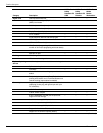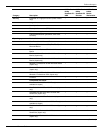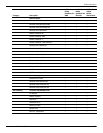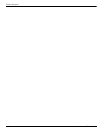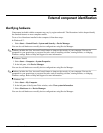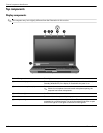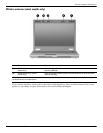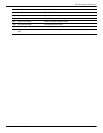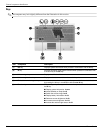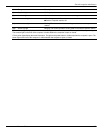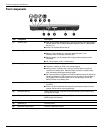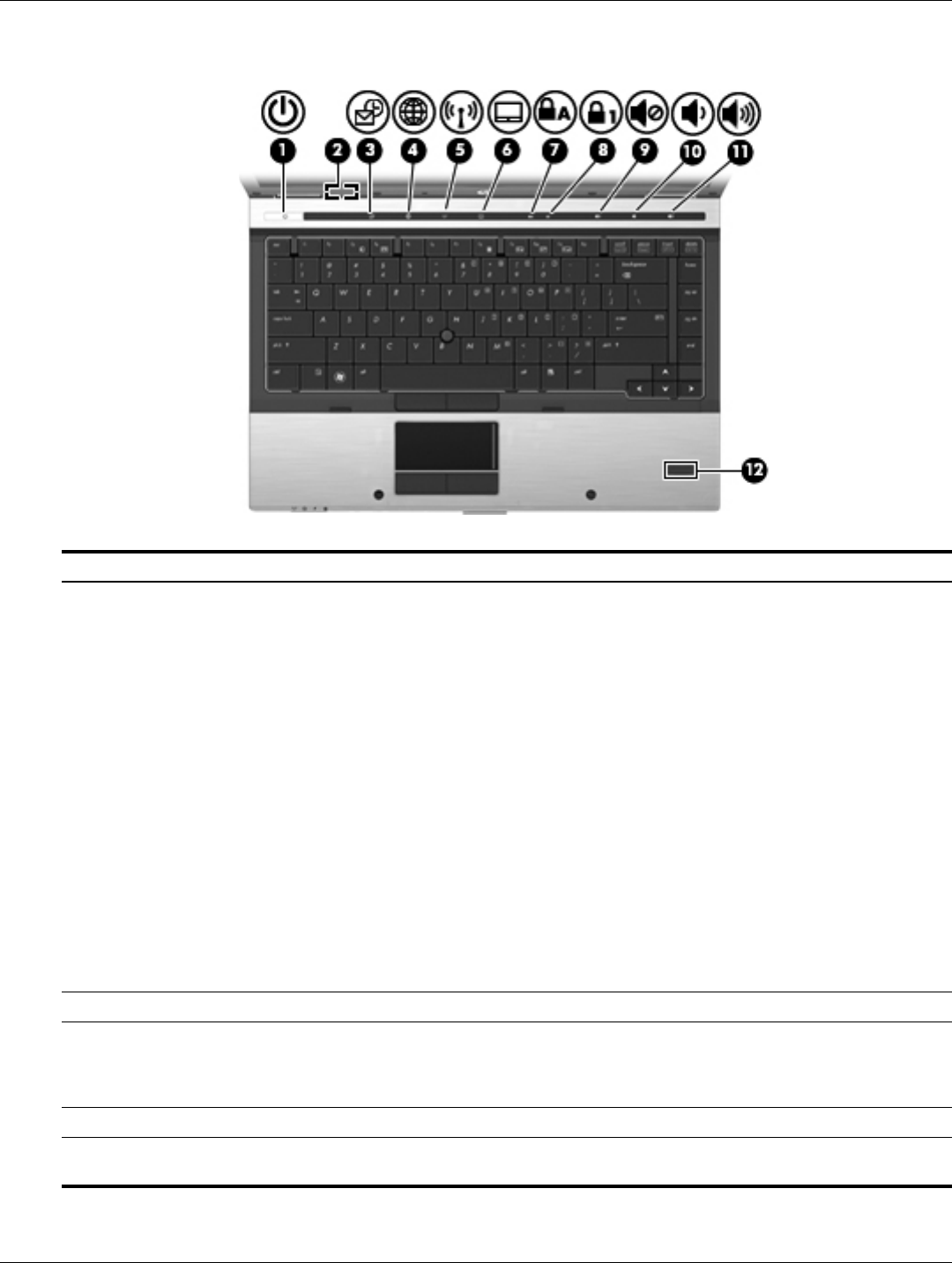
2–4 Maintenance and Service Guide
External component identification
Buttons, switches, and fingerprint reader
Item Component Description
(1) Power button ■ When the computer is off, press the button to turn on the computer.
■ When the computer is on, press the button to shut down the computer.
✎
Although you can shut down the computer with the power button, the
recommended procedure is to use the Windows Shut Down command.
■ When the computer is in the Sleep state (Windows 7 and Windows Vista)
or Standby (Windows XP), press the button briefly to exit the Sleep state
(Windows 7 and Windows Vista) or Standby (Windows XP).
■ When the computer is in Hibernation, press the button briefly to exit
Hibernation.
If the computer has stopped responding and Windows shutdown procedures
are ineffective, press and hold the power button for at least 5 seconds to turn
off the computer.
To learn more about power settings:
■ In Windows 7: Select Start > Control Panel > System and Security >
Power Options.
■ In Windows Vista: Select Start > Control Panel > System and
Maintenance > Power Options.
■ In Windows XP: Select Start > Control Panel > Performance and
Maintenance > Power Options.
(2) Internal display switch Turns off the display if the display is closed while the power is on.
(3) QuickLook button Allows you to save calendar, contact, inbox, and task information from
Microsoft Outlook to the hard drive of the computer. When the computer is off
or in Hibernation, press the QuickLook button to view this information without
waiting for the operating system to restart.
(4) QuickWeb button Opens the Web browser.
(5) Wireless button Turns the wireless feature on or off but does not establish a wireless
connection
(Continued)