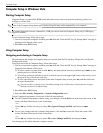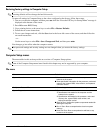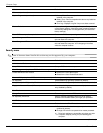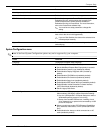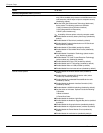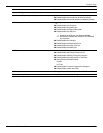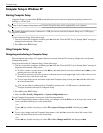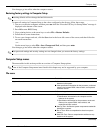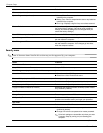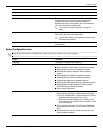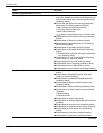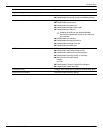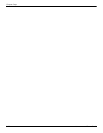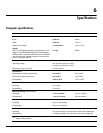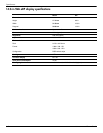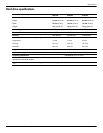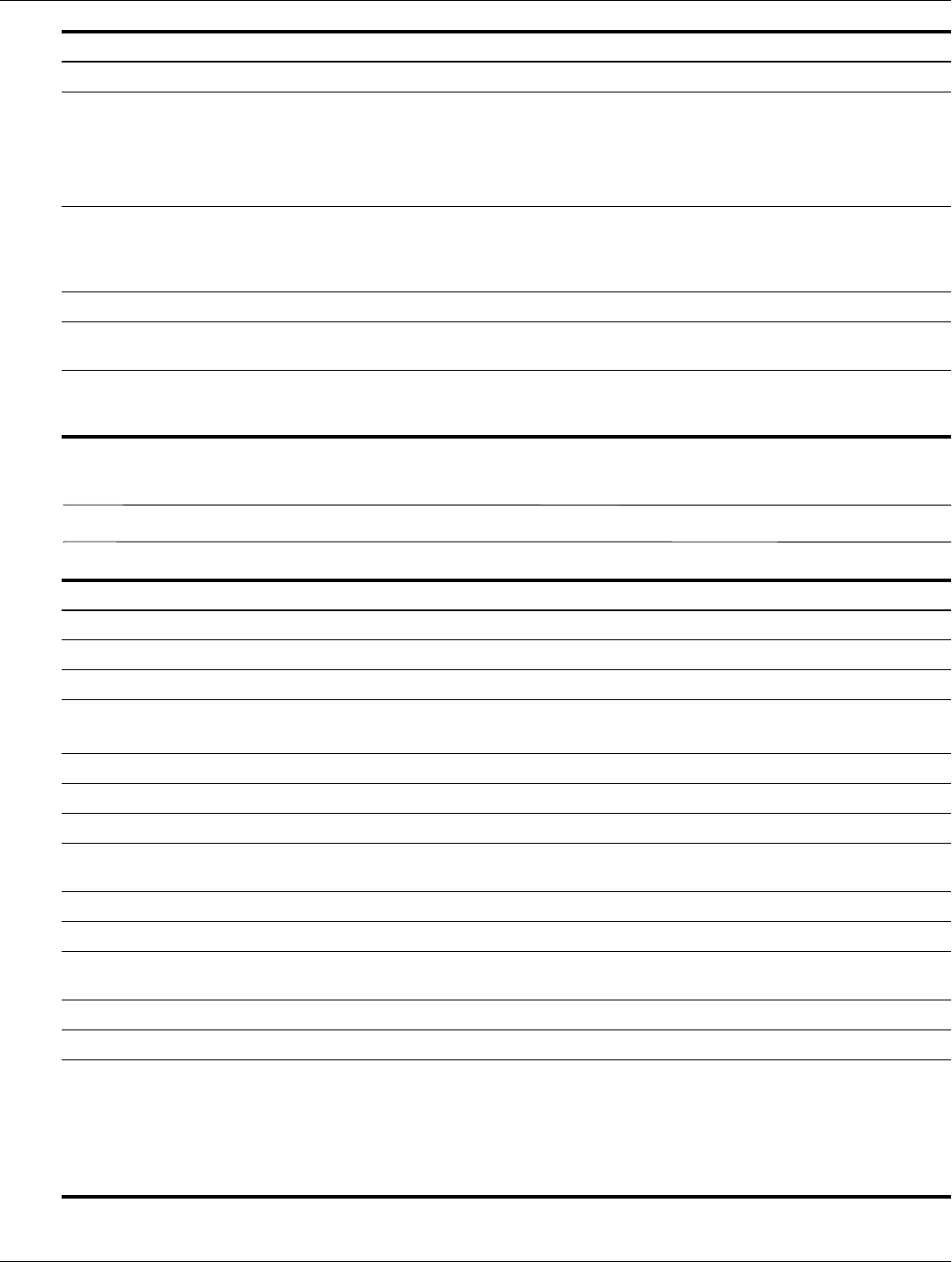
5–16 Maintenance and Service Guide
Computer Setup
Security menu
✎
Some of the menu items listed in this section may not be supported by your computer.
File menu (continued)
System Diagnostics (continued) ■ Memory Test—Runs a comprehensive test on any memory
installed in the computer.
■ Battery Test—Runs a comprehensive test on any batteries
installed in the computer.
■ Error Log—Displays a log file if any errors have occurred.
Restore Defaults Replace the configuration settings in Computer Setup with
the original factory settings. (Hard drive mode, password
settings, and security settings are not changed when you
restore the factory settings.)
Reset BIOS security to factory default Restore the BIOS security settings to the factory default.
Ignore Changes and Exit Cancel any changes entered during the current session. Then
exit and restart the computer.
Save Changes and Exit Save any changes entered during the current session. Then
exit and restart the computer. Your changes go into effect
when the computer restarts.
Select To do this
Select To do this
Administrator Tools
Setup BIOS Administrator Password Set up a BIOS administrator password.
User Management (requires a BIOS administrator password)
Create New BIOS User Account ■ Select from a list of BIOS users.
■ Select from a list of ProtectTools users.
Password Policy (requires a BIOS administrator password) Revise password policy criteria.
HP SpareKey Enable/disable HP SpareKey (enabled by default).
Always Prompt for HP SpareKey Enrollment Enable/disable HP SpareKey enrollment (enabled by default).
Fingerprint Reset on Reboot (If Present) Reset/clear the fingerprint reader ownership (select models
only; disabled by default).
User Tools
Change Password Enter, change, or delete a BIOS administrator password.
HP SpareKey Enrollment Enroll or reset HP SpareKey, which is a set of security
questions and answers used if you forget your password.
Anti Theft
AT-P Enable/disable Anti-Theft Protection.
DriveLock Passwords ■ Enable/disable DriveLock on any computer hard drive
(enabled by default).
■ Change a DriveLock user password or master password.
✎
DriveLock settings are accessible only when you enter
Computer Setup by turning on (not restarting) the
computer.
(Continued)