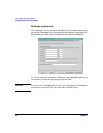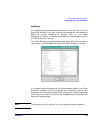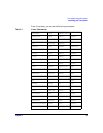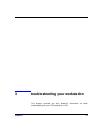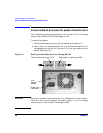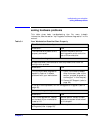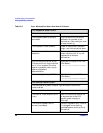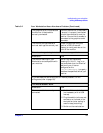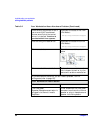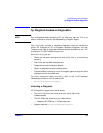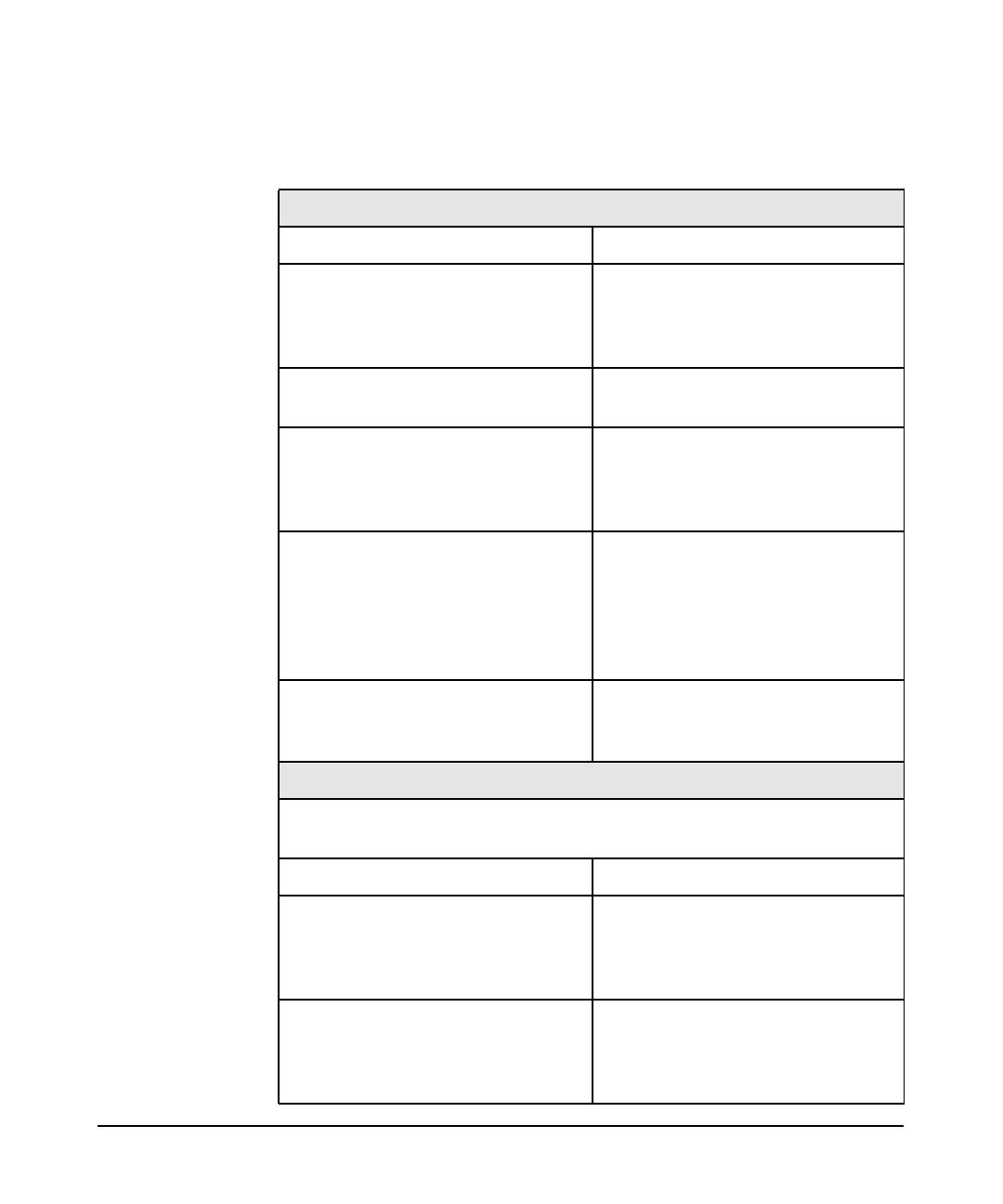
troubleshooting your workstation
solving hardware problems
Chapter 360
Table 3-2 Your Workstation Has a Hardware Problem
The keyboard doesn’t work.
Make sure... How
The keyboard cable is correctly
connected.
Plug the cable into the correct
connector on the back of the
workstation. Color coding is used
for easy matching.
The keyboard is free of debris. Check all keys are at the same
height, and none are stuck down.
The keyboard itself is not
defective.
Either replace the keyboard by a
known working unit or try the
keyboard with another
workstation.
You are using the correct driver.
The correct driver is pre-installed
on all Linux systems. For other
operating systems, refer to your
operating system’s
documentation.
Download the latest driver from
HP’s Web at:
www.hp.com/go/workstationsupport
You are using the latest BIOS. Download the latest BIOS from
HP’s Web at:
www.hp.com/go/workstationsupport
The monitor doesn’t work.
The workstation’s power indicator light works but the monitor
remains blank
Make sure... How
The monitor is switched ON (LED
is on).
Refer to the monitor manual for
an explanation of the LED
signals (green, orange, or
blinking).
The monitor’s power cord is
correctly connected.
Connect the power cord – ensure
it is plugged into a working
grounded power outlet and into
the monitor.