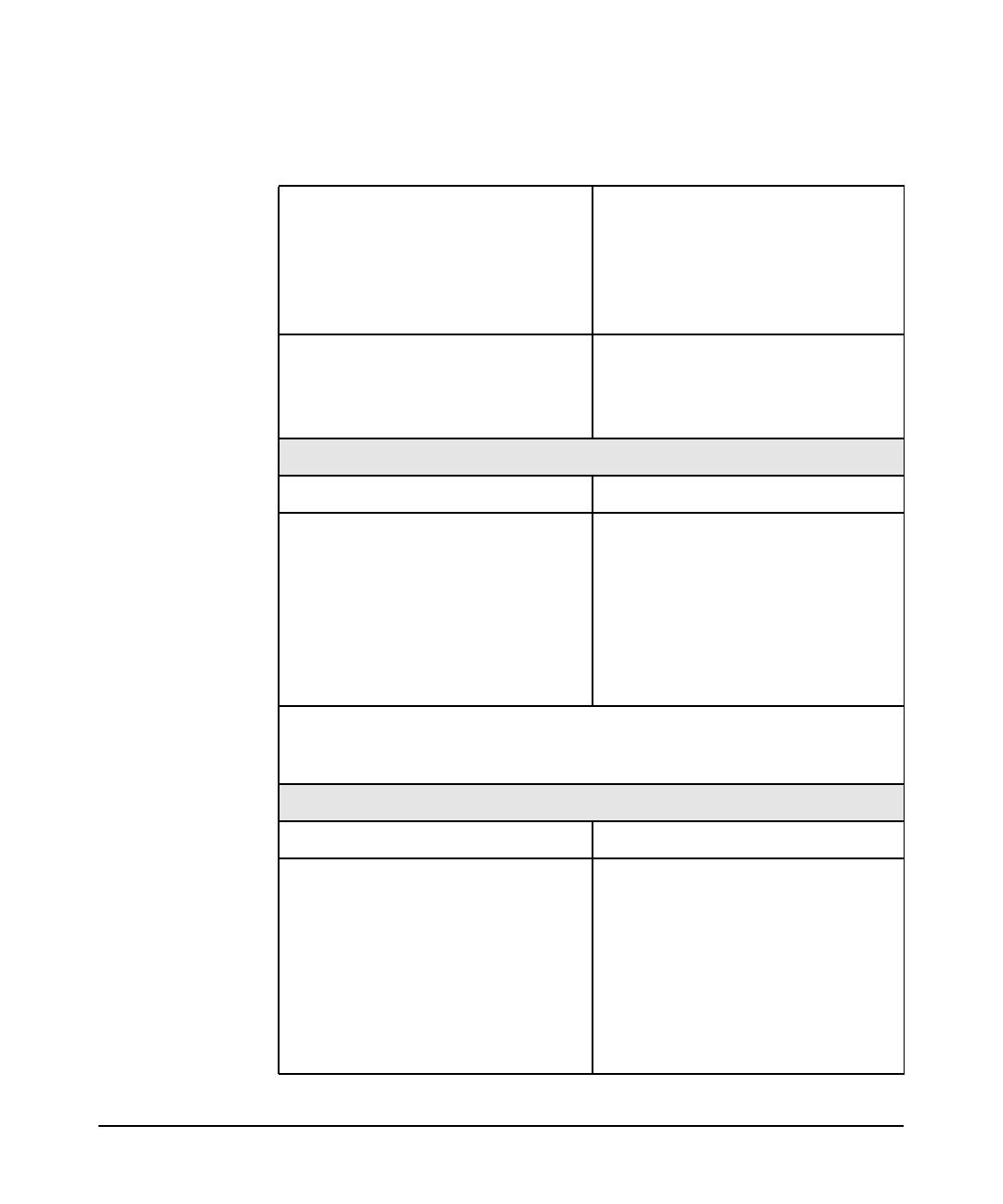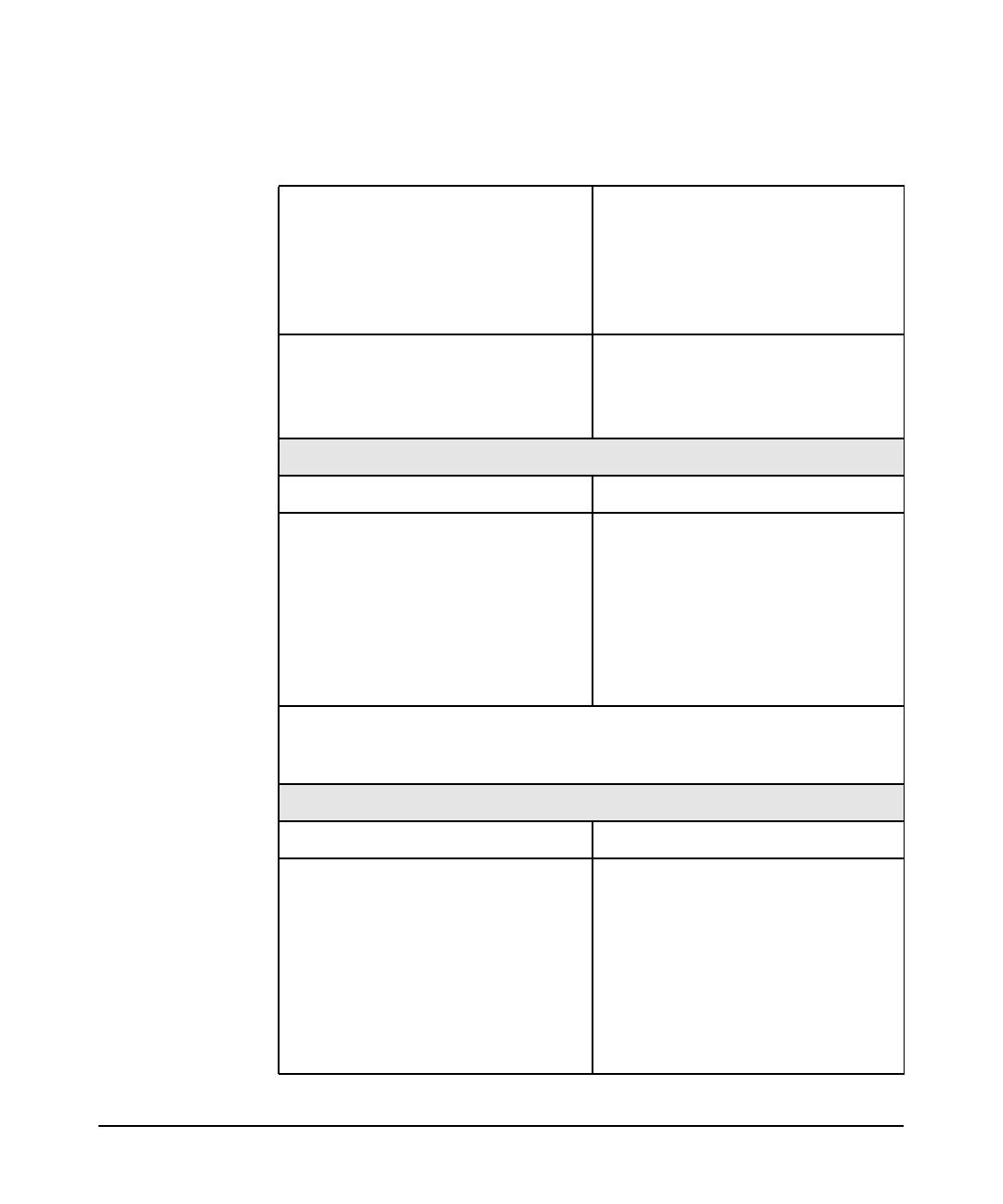
troubleshooting your workstation
solving hardware problems
Chapter 3 61
The graphics card is installed and
the monitor (video) cable is
correctly connected.
Connect the monitor (video) cable
– ensure it is properly connected
to both the workstation and the
monitor. Ensure that the cable is
connected to the graphics card’s
connector.
The monitor’s brightness and
contrast settings are correctly set.
Check the settings using the
monitor’s OSD (on-screen
display) or using controls on the
front of the monitor.
There is an image during boot but then the screen goes blank.
Make sure... How
The monitor settings in your
Workstation are compatible with
your monitor.
Switch to a text console by
pressing Ctrl-Alt-F1. Log in as
root and check that the “Monitor”
section of your X server
configuration file
(/etc/X11/XF86Config-4) properly
matches the specifications of your
monitor.
If the Workstation starts and you still have a problem, run HP
e-Diagtools (refer to page 65).
The mouse doesn’t work.
Make sure... How
The mouse cable is correctly
connected.
1. Switch off the workstation
(not necessary with a USB
mouse).
2. Plug the cable into the correct
connector on the back of the
workstation (color coding is
used for easy matching).
3. Switch on the workstation.
Table 3-2 Your Workstation Has a Hardware Problem (Continued)