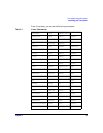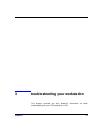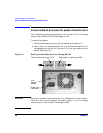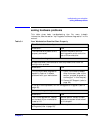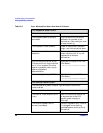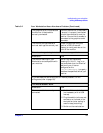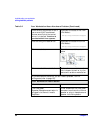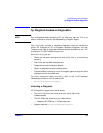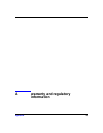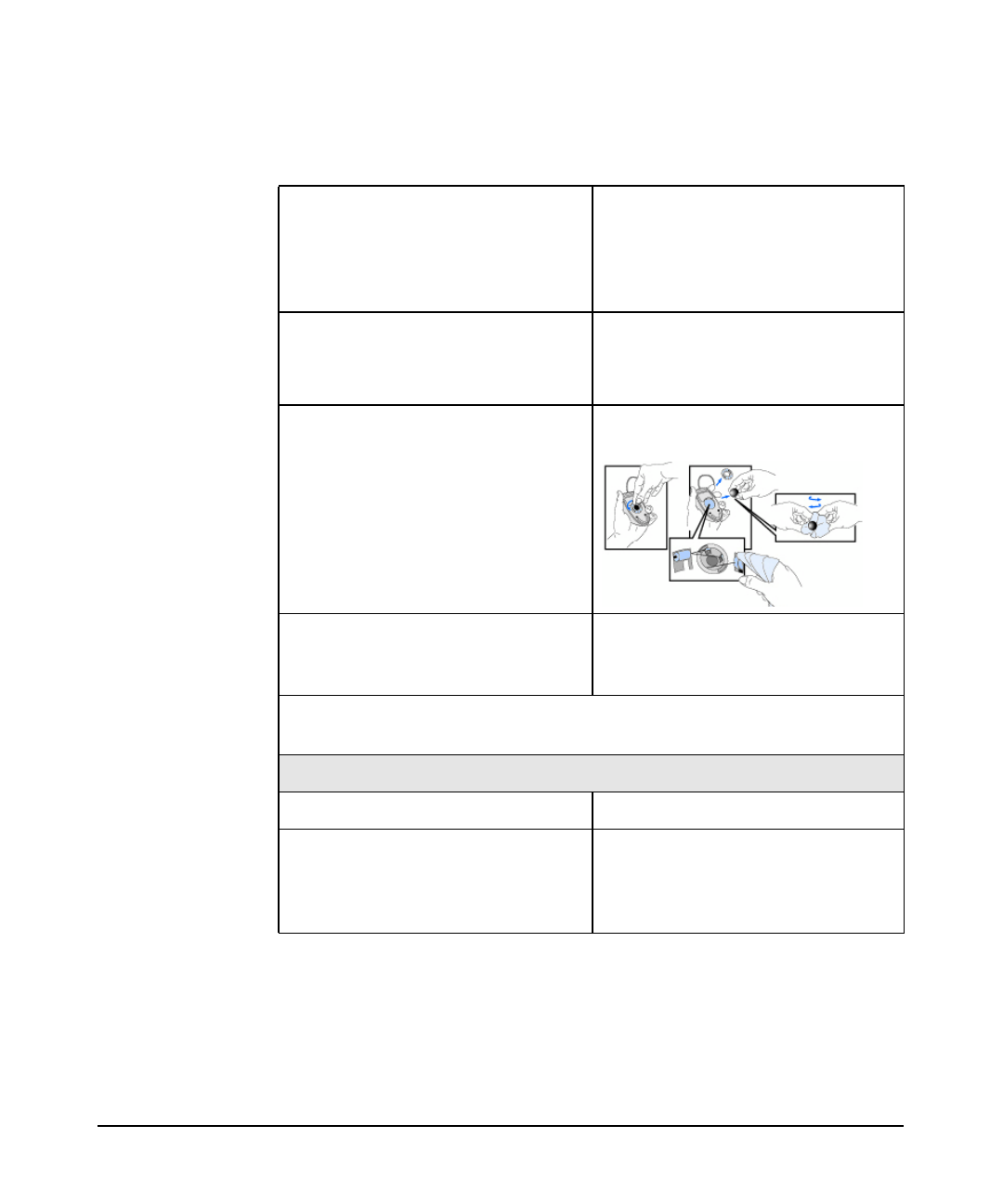
troubleshooting your workstation
solving hardware problems
Chapter 362
You are using the correct driver. If
you are using HP’s enhanced
mouse, ensure that the correct
driver is installed. This driver is
provided with all Linux systems.
Download the latest driver from
HP’s Web at:
www.hp.com/go/workstationsupport
You are using the latest BIOS Download the latest BIOS from
HP’s Web at:
www.hp.com/go/workstationsupport
The mouse is clean. Clean the mouse ball as shown
below.
The mouse itself is not defective. Replace the mouse with a unit
that is known to work or try the
mouse with another workstation.
If the workstation starts but you still have a problem, run HP
e-Diagtools (refer to page 65).
Your Workstation has no sound.
Check that... How
The lime green
Speaker/Headphone connector is
plugged into the multi-media
keyboard.
Either disconnect the lime green
connector to activate the internal
speaker or plug-in headphones or
speaker into the keyboard.
Table 3-2 Your Workstation Has a Hardware Problem (Continued)