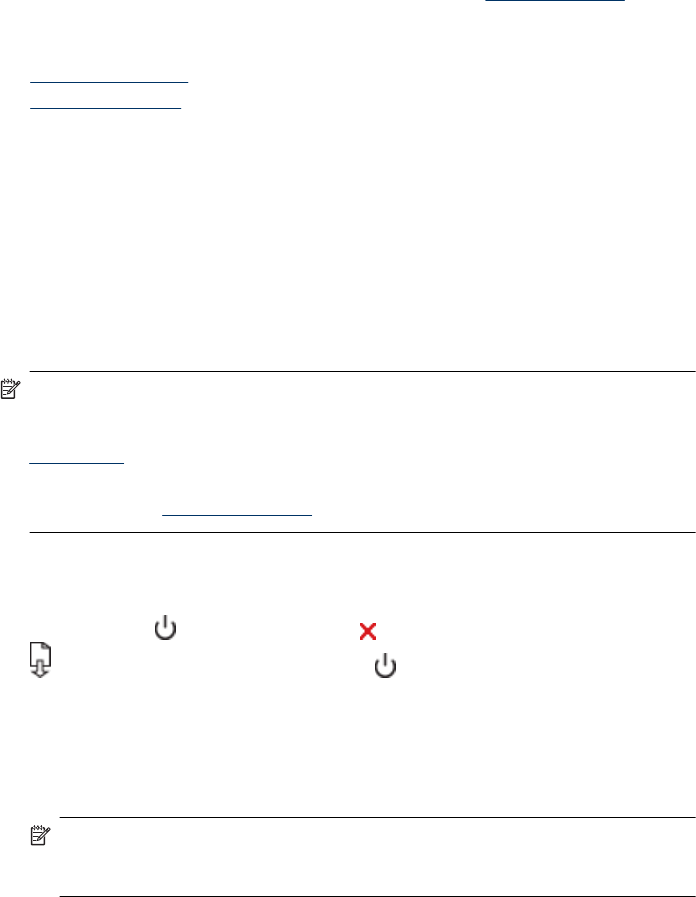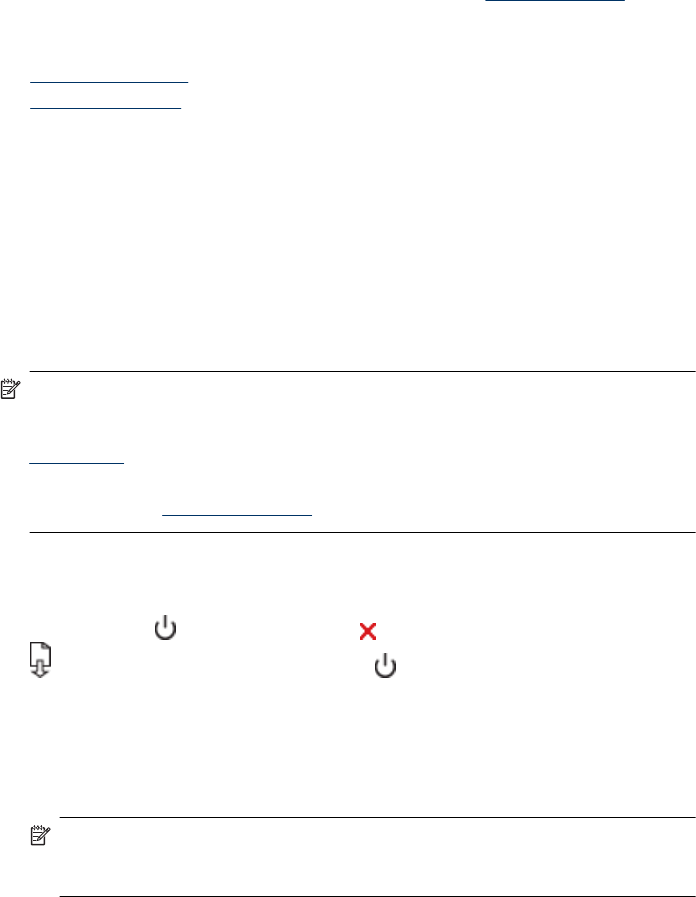
If you receive an error message about the ink cartridges, see Errors (Windows) for more
information.
This section contains the following topics:
•
Clean the printhead
•
Align the printhead
Clean the printhead
If your printed output is streaked or has any incorrect or missing colors, the printhead
might need to be cleaned.
There are two stages of cleaning. Each stage lasts about two minutes, uses one sheet
of paper, and uses an increasing amount of ink. After each stage, review the quality of
the printed page. You should only initiate the next phase of cleaning if the print quality is
poor.
If print quality still seems poor after you complete both stages of cleaning, try aligning the
printer. If print quality problems persist after cleaning and aligning, contact HP support.
NOTE: Cleaning uses ink, so clean the printheads only when necessary. The
cleaning process takes a few minutes. Some noise might be generated in the process.
Before cleaning the printheads, make sure you load paper. For more information, see
Load media.
Not turning the device off properly can cause print quality problems. For more
information, see
Turn off the device.
To clean the printhead from the control panel
1. Load letter, A4, or legal unused plain white paper into the main input tray.
2.
Press and hold
(Power button), press (Cancel button) two times, press
(Resume button) one time, and release (Power button).
To clean the printhead from the Printer Toolbox (Windows)
1. Load letter, A4, or legal unused plain white paper into the main input tray.
2. In the HP Solution Center, click Settings.
3. In the Print Settings area, click Printer Toolbox.
NOTE: You can also open the Printer Toolbox from the Print Properties dialog
box. In the Print Properties dialog box, click the Features tab, and then click
Printer Services.
The Printer Toolbox appears.
4. Click the Device Services tab.
5. Click Clean Printhead.
6. Follow the prompts until you are satisfied with the quality of the output, and then click
Done.
Print quality troubleshooting 97