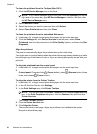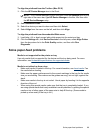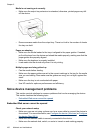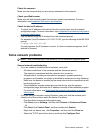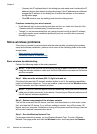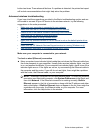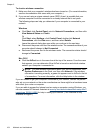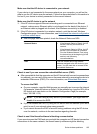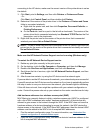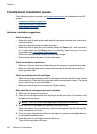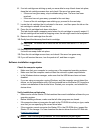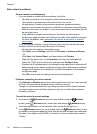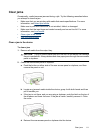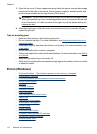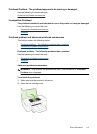communication. Temporarily turn off any firewall security software running on your
computer and then try to access the EWS again. If you can access the EWS, try using
the HP device (for printing).
If you are able to access the EWS and use your HP device with the firewall turned off,
you will need to reconfigure your firewall settings to allow the computer and HP device
to communicate with each other over the network.
If you are able to access the EWS but are still unable to use the HP device even with the
firewall turned off, try enabling the firewall software to recognize the HP device.
Make sure the HP device is online and ready
If you have the HP software installed, you can check the HP device’s status from your
computer to see if the device is paused or offline, preventing you from using it.
To check the HP device’s status, complete the following steps:
Windows
1. Click Start, point to Settings, and then click Printers or Printers and Faxes.
- Or -
Click Start, click Control Panel, and then double-click Printers.
2. If the printers on your computer are not being displayed in Details view, click the
View menu, and then click Details.
3. Do one of the following, depending on the printer status:
a. If the HP device is Offline, right-click the device and click Use Printer Online.
b. If the HP device is Paused, right-click the device and click Resume Printing.
4. Try using the HP device over the network.
Mac OS X
1. Click System Preferences in the Dock, and then click Print & Fax.
2. Select the HP device, and the click Print Queue.
3. If Jobs Stopped appears in the window that appears, click Start Jobs.
If you can use the HP device after performing the steps above but find that the symptoms
persist as you continue to use the device, your firewall might be interfering. If you still
cannot use the HP device over the network, continue to the next section for additional
troubleshooting help.
Your wireless router is using a hidden SSID
If your wireless router or Apple AirPort Base Station is using a hidden SSID, your HP
device will not automatically detect the network.
Make sure the wireless version of the HP device is set as the default printer driver
(Windows only)
If you install the software again, the installer might create a second version of the printer
driver in your Printers or Printers and Faxes folder. If you have difficulties printing or
Chapter 5
106 Maintain and troubleshoot