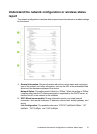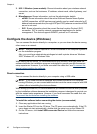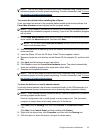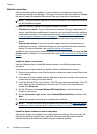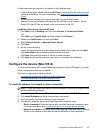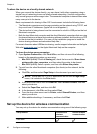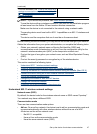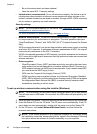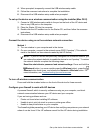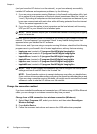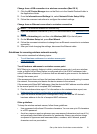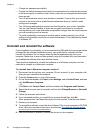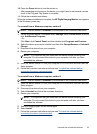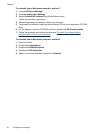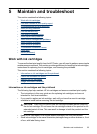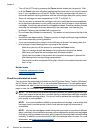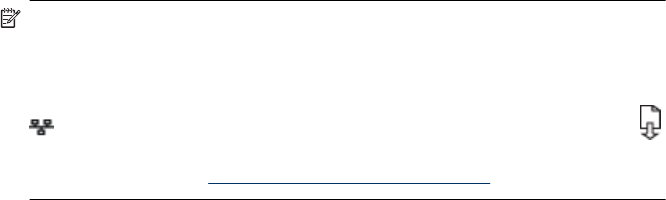
4. When prompted, temporarily connect the USB wireless setup cable.
5. Follow the onscreen instructions to complete the installation.
6. Disconnect the USB wireless setup cable when prompted.
To set up the device on a wireless communication using the installer (Mac OS X)
1. Connect a USB wireless setup cable to the port on the back of the HP device and
then to any USB port on the computer.
2. Place the Starter CD into the computer.
3. Double-click the HP Installer icon on the Starter CD, and then follow the onscreen
instructions.
4. Disconnect the USB wireless setup cable when prompted.
Connect the device using an ad hoc wireless network connection
Method 1
1. Turn on wireless in your computer and in the device.
2. On your computer, connect to the network name (SSID) “hpsetup“. (This network
name is the default, ad hoc network created by the HP device.)
NOTE: If your HP device was previously configured for a different network, you
can restore the network defaults to enable the device to use “hpsetup“. To restore
the network defaults complete the following steps:
Reset the administrator password and network settings: Press and hold the
Network button, (on some models press the Wireless button), press the
Resume button three times, and release the Network or Wireless button. For
more information, see
Troubleshooting tips and resources.
To turn off wireless communication
Press and hold the wireless button on the front of the device for three seconds.
Configure your firewall to work with HP devices
A personal firewall, which is security software running on your computer, can block
network communication between your HP device and your computer.
If you are having problems such as:
• Printer not found when installing HP software
• Unable to print, print job stuck in queue or printer goes offline
• Unable to see printer status on your computer
The firewall might be preventing your HP device from notifying computers on your network
where it can be found. If the HP software cannot find the HP device during installation
Set up the device for wireless communication 49