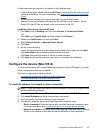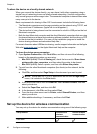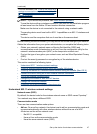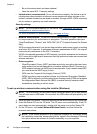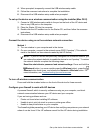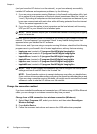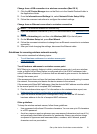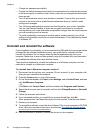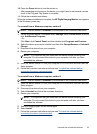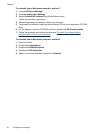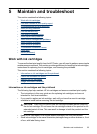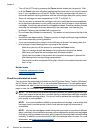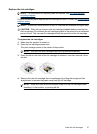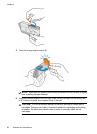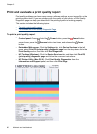10. Press the Power button to turn the device on.
After connecting and turning on the device, you might have to wait several minutes
for all of the Plug and Play events to complete.
11. Follow the onscreen instructions.
When the software installation is complete, the HP Digital Imaging Monitor icon appears
in the Windows system tray.
To uninstall from a Windows computer, method 2
NOTE: Use this method if Uninstall is not available in the Windows Start menu.
1. On the Windows taskbar, click Start, select Settings, select Control Panel, and then
click Add/Remove Programs.
- Or -
Click Start, click Control Panel, and then double-click Programs and Features.
2. Select the device you want to uninstall, and then click Change/Remove or Uninstall/
Change.
3. Disconnect the device from your computer.
4. Restart your computer.
NOTE: It is important that you disconnect the device before restarting your
computer. Do not connect the device to your computer until after you have
reinstalled the software.
5. Insert the device Starter CD into your computer's CD-ROM drive and then start the
Setup program.
6. Follow the onscreen instructions and also see
To install the software before
connecting the device (recommended).
To uninstall from a Windows computer, method 3
NOTE: Use this method if Uninstall is not available in the Windows Start menu.
1. Insert the device Starter CD into your computer's CD-ROM drive, and then start the
Setup program.
2. Disconnect the device from your computer.
3. Select Uninstall and follow the onscreen directions.
4. Restart your computer.
NOTE: It is important that you disconnect the device before restarting your
computer. Do not connect the device to your computer until after you have
reinstalled the software.
5. Start the Setup program for the device again.
6. Select Install.
7. Follow the onscreen instructions and also see
To install the software before
connecting the device (recommended).
Uninstall and reinstall the software 53