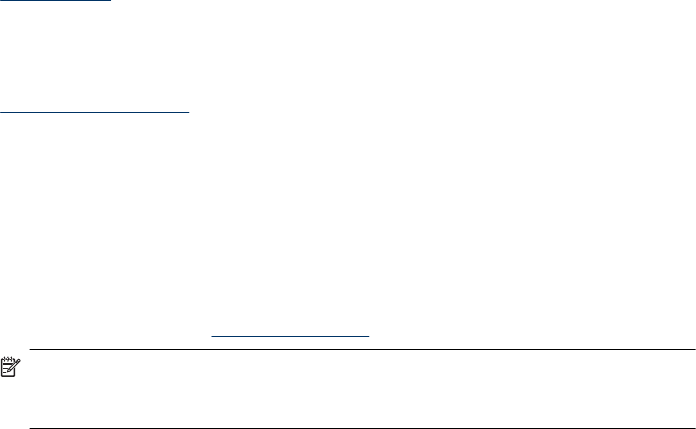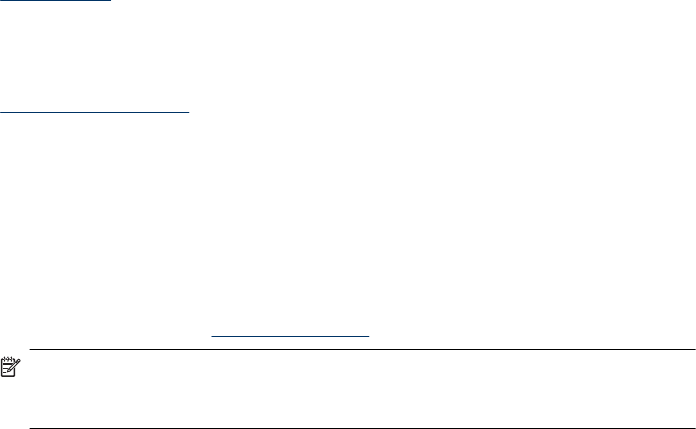
3. On the Printer menu, make sure there are no check marks next to Pause Printing
or Use Printer Offline.
4. If you made any changes, try to print again.
To check if the printer is paused or offline (Mac OS X)
1. Click System Preferences, click Print & Fax, and then click select the printer you
want to use.
2. Double-click the icon for your product to open the print queue.
3. If Hold is selected, click Resume.
4. If you made any changes, try to print again.
Printer Paused
Your printer is currently paused
Use the following to correct the error:
Printer Offline
Document failed to print
The job failed to print due to an error in the printing system.
Solve printing problems.
Previously used genuine HP cartridge
The following cartridges are previously used:
The genuine HP ink cartridge was previously used in some other product.
Check the print quality of the current print job. If it is not satisfactory, try cleaning the
printhead to see if that improves the quality.
Follow the prompts on the display or computer screen to continue.
For more information, see
Clean the printhead.
NOTE: HP recommends that you do not leave the ink cartridge outside of the printer
for an extended period of time. If a used cartridge is installed, check the print quality.
If it is not satisfactory, run the cleaning procedure from the toolbox.
Ink Service Capacity Warning
If you are going to move or transport the product after receiving this message, make sure
you keep it upright and do not tip it on its side to avoid ink leakage.
Printing can continue, but ink system behavior might change.
The product has nearly maximized the ink service capacity.
General printer error
If you are going to move or transport the product after receiving this message, make sure
you keep it upright and do not tip it on its side to avoid ink leakage. There was a problem
with the product.
Write down the error code provided in the message, and then contact HP support. Go to:
Chapter 5
122 Maintain and troubleshoot