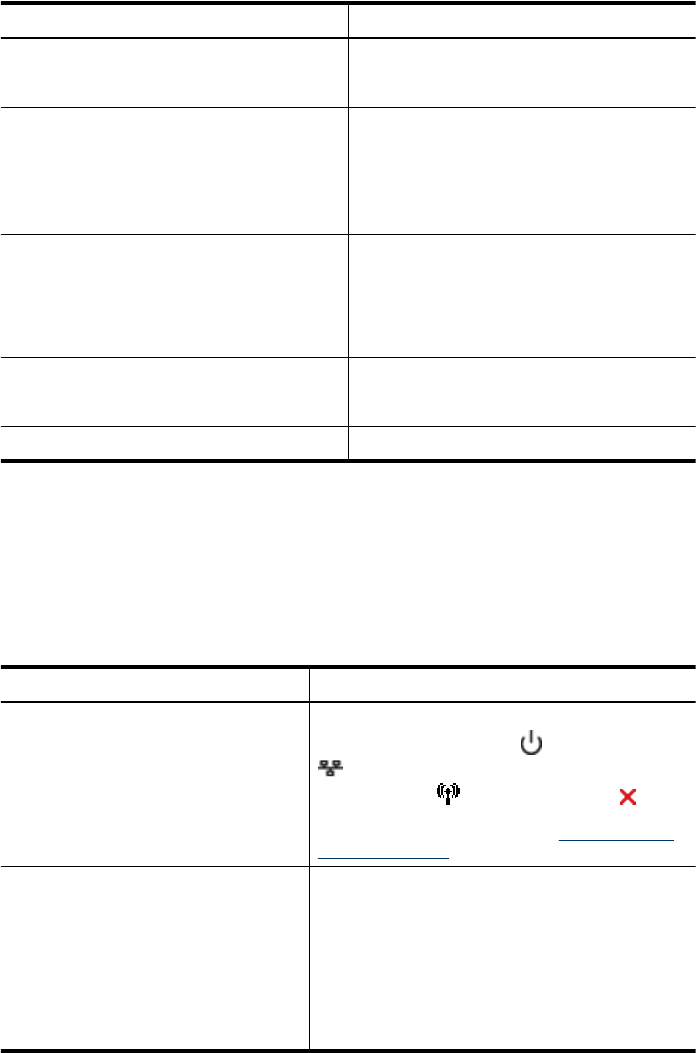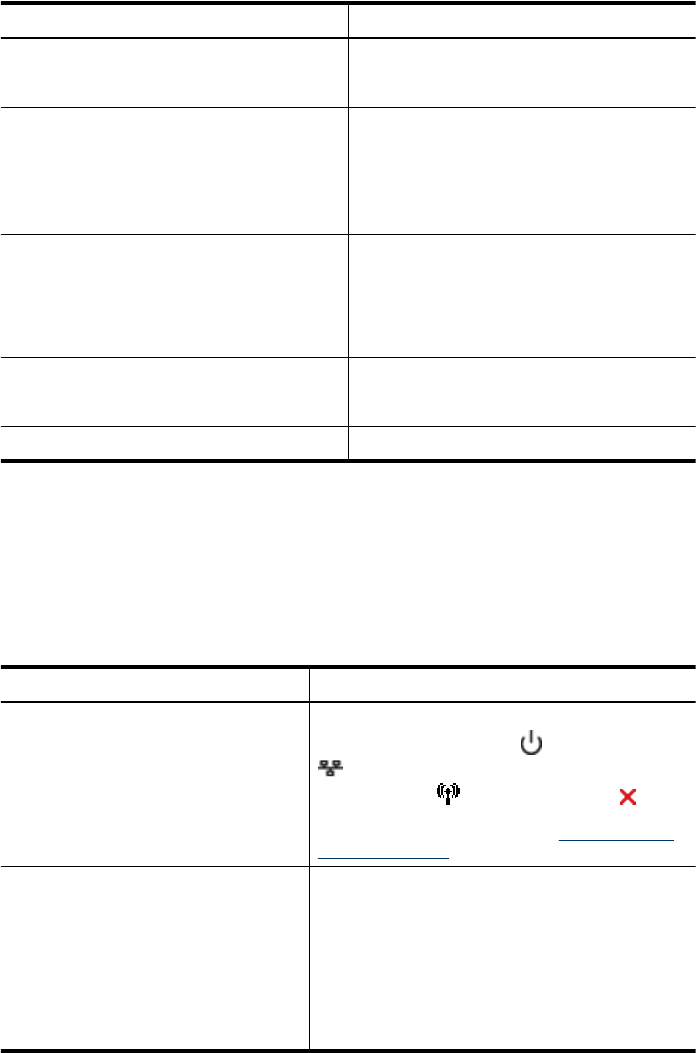
Monitor the device
Use this tool... to obtain the following information...
Device control panel Obtain information about the status of jobs that
are being processed, the operating status of the
device, and the status of ink cartridges.
Embedded Web server
•
Printer status information: Click the
Information tab, and then click a selection
in the left pane.
•
Accumulated ink and media usage: Click
the Information tab, and then click Usage
Report in the left pane.
Toolbox (Windows) Ink cartridge information: Click the
Estimated Ink Levels tab to view the ink-level
information, and then scroll to display the
Cartridge Details button. Click the this button
to view information about replacement print
cartridges.*
HP Printer Utility (Mac OS X) Ink cartridge information: Open the
Information and Support panel and click
Supplies Status. *
HP Solution Center Provides current status of the device.
* Ink level alerts and indicators provide estimates for planning purposes only. When you
receive a low-ink alert, consider having a replacement cartridge available to avoid
possible printing delays. You do not need to replace the ink cartridges until print quality
becomes unacceptable.
Administer the device
This section provides information about administering the device and modifying settings.
Use this tool... to do the following...
Control panel Reset the administrator password and network
settings: Press and hold the
Power button, press
Network button, (on some models, press the
Wireless button
), two times, press the
Cancel button three times, and release the Power
button. For more information, see Troubleshooting
tips and resources.
Embedded Web server
•
Set embedded Web server password: Click
the Settings tab, and then click Security in the
left pane.
•
Perform device maintenance tasks: Click the
Settings tab, and then click Device Services in
the left pane.
•
Language or country/region: Click the
Settings tab, and then click International in the
left pane.
Chapter 4
32 Configure and manage