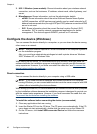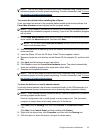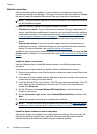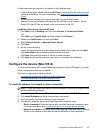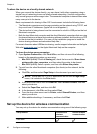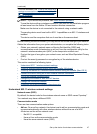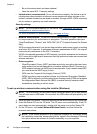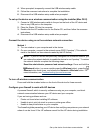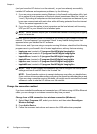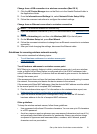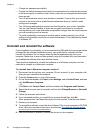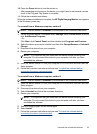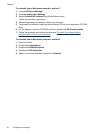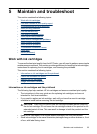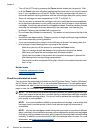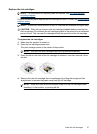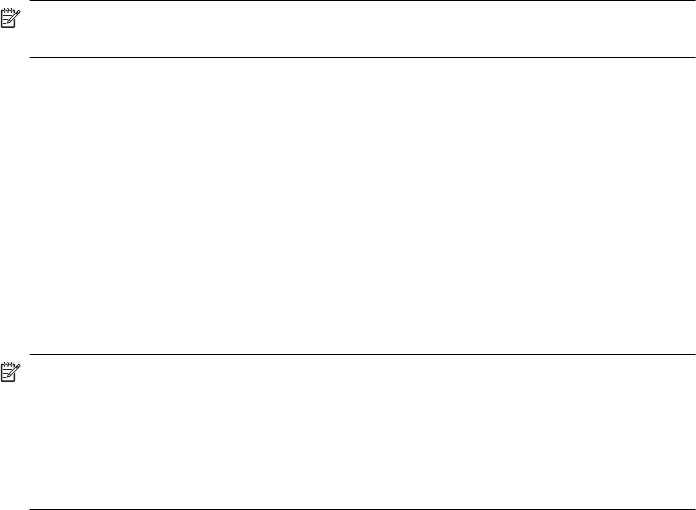
(and you know the HP device is on the network), or you have already successfully
installed HP software and experience problems, try the following:
1. If you are using a computer running Windows, in the firewall configuration utility, look
for an option to trust computers on the local subnet (sometimes called the “scope“ or
“zone“). By trusting all computers on the local subnet, computers and devices in your
home can communicate with each other while still being protected from the internet.
This is the easiest approach to use.
2. If you do not have the option to trust computers on the local subnet, add incoming
UDP port 427 to your firewall’s list of allowed ports.
NOTE: Not all firewalls require you to differentiate between incoming and outgoing
ports, but some do.
Another common problem is that HP software is not trusted by your firewall to access the
network. This can happen if you answered “block“ to any firewall dialog boxes that
appeared when you installed the HP software.
If this occurs, and if you are using a computer running Windows, check that the following
programs are in your firewall’s list of trusted applications; add any that are missing.
• hpqkygrp.exe, located in C:\program files\HP\digital imaging\bin
• hpiscnapp.exe, located in C:\program files\HP\digital imaging\bin
• hpqste08.exe, located in C:\program files\HP\digital imaging\bin
• hpqtra08.exe, located in C:\program files\HP\digital imaging\bin
• hpqdirec.exe, located in C:\program files\HP\digital imaging\bin
• hpqthb08.exe, located in C:\program files\HP\digital imaging\bin
NOTE: Refer to your firewall documentation on how to configure the firewall port
settings and how to add HP files to the “trusted“ list.
NOTE: Some firewalls continue to cause interference even after you disable them.
If you continue to have problems after configuring the firewall as described above and
if you are using a computer running Windows, you might need to uninstall the firewall
software in order to use the HP device over the network.
Change the connection method
If you have installed the software and connected your HP device using a USB or Ethernet
cable, you can change to a wireless connection any time you want.
Change from a USB connection to a wireless connection (Windows)
1. Select Start, Programs, HP, select your device, and then select Reconfigure
Wireless Settings.
2. Press Add a Device.
3. Follow the onscreen instructions and remove the USB cable when prompted.
Chapter 4
50 Configure and manage