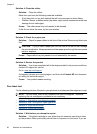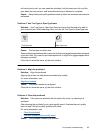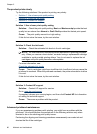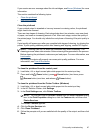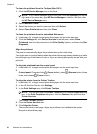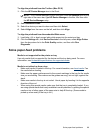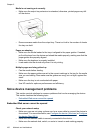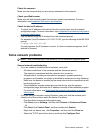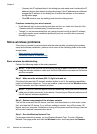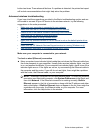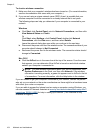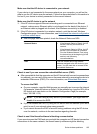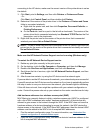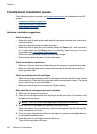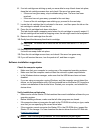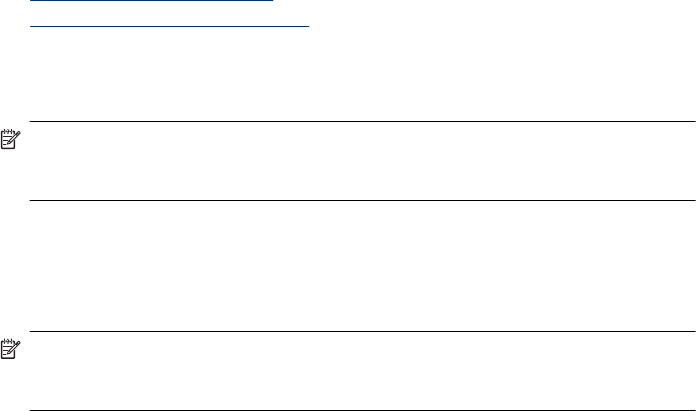
◦ Compare the IP address listed in the dialog box and make sure it matches the IP
address listed on the network configuration page. If the IP addresses are different,
change the IP address in the dialog box to match the address on the network
configuration page.
◦ Click OK twice to save the settings and close the dialog boxes.
Problems connecting to a wired network
• If the Network light on the control panel does not turn on, make sure that all of the
“General network troubleshooting” conditions are met.
• Though it is not recommended that you assign the device with a static IP address,
you might resolve some installation problems (such as a conflict with a personal
firewall) by doing so.
Solve wireless problems
If the device is unable to communicate with the network after completing the wireless
setup and software installation, perform one or more of the following tasks in the order
shown below.
•
Basic wireless troubleshooting
•
Advanced wireless troubleshooting
Basic wireless troubleshooting
Perform the following steps in the order presented.
NOTE: If this is the first time you are setting up the wireless connection, and you are
using the included software, make sure that the USB cable is connected to the device
and the computer.
Step 1 - Make sure the wireless (802.11) light is turned on
If the blue light near the HP device's wireless button is not lit, the wireless capabilities
might not have been turned on. To turn on wireless, press and hold the Wireless button
for three seconds, and then release the button.
NOTE: If your HP device supports Ethernet networking, make sure that an Ethernet
cable has not been connected to the device. Connecting an Ethernet cable turns off
the HP device's wireless capabilities.
Step 2 - Restart components of the wireless network
Turn off the router and the HP device, and then turn them back on in this order: router
first, and then the HP device. If you still are unable to connect, turn off the router, HP
device, and your computer. Sometimes, turning off the power and then turning it back on
will recover a network communication issue.
Step 3 - Run the Wireless Network Test
For wireless networking issues, run the Wireless Network Test. To print a Wireless
Network Test page press and hold the Wireless button, and then press the Resume
Chapter 5
102 Maintain and troubleshoot