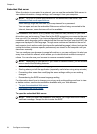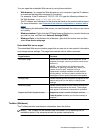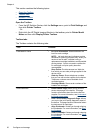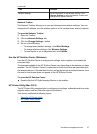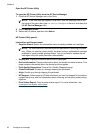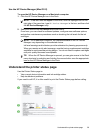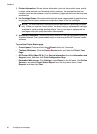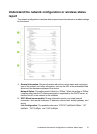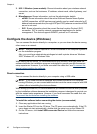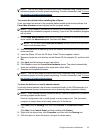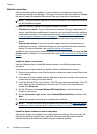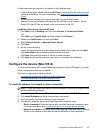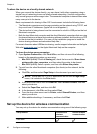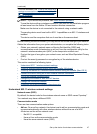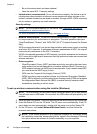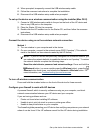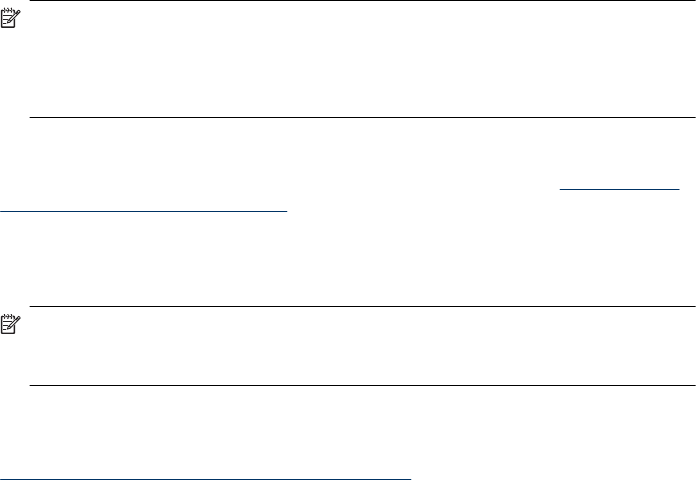
3. 802.11 Wireless (some models): Shows information about your wireless network
connection, such as the hostname, IP address, subnet mask, default gateway, and
server.
4. Miscellaneous: Shows information, such as the administrator details.
• mDNS: Shows information about the active Multicast Domain Name System
(mDNS) connection. mDNS services are typically used on small networks for IP
address and name resolution (through UDP port 5353) where a conventional DNS
server is not used.
• SLP: Shows information about the current Service Location Protocol (SLP)
connection. SLP is used by network management applications for device
management. The device supports SNMPv1 protocol on IP networks.
Configure the device (Windows)
You can connect the device directly to a computer, or you can share the device among
other users on a network.
NOTE: Microsoft Internet Explorer 6.0 must be installed on the computer system to
run the installation program.
Also, you must have administrator privileges to install a printer driver on Windows
2000, Windows XP, or Windows Vista.
When setting up the device, HP recommends that you connect it after you install the
software because the installation program is designed to provide you with the easiest
setup experience. However, if you have connected the cable first, see
To connect the
device before installing the software.
Direct connection
You can connect the device directly to your computer using a USB cable.
NOTE: If you install the device software and connect the device to a computer
running Windows, you can connect additional devices to the same computer with USB
cables without reinstalling the device software.
When setting up the device, HP recommends that you connect the device when prompted
by the installation software because the installation program is designed to provide you
with the easiest setup experience. However, if you have connected the cable first, see
To connect the device before installing the software.
To install the software before connecting the device (recommended)
1. Close any applications that are running.
2. Insert the Starter CD into the CD drive. The CD menu runs automatically. If the CD
menu does not start automatically, double-click the setup icon on the Starter CD.
3. On the CD menu, click Install USB-connected Device and follow the onscreen
instructions.
Chapter 4
42 Configure and manage