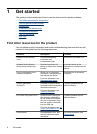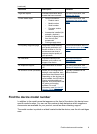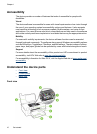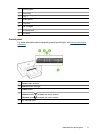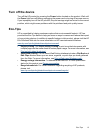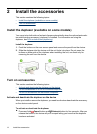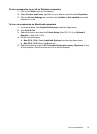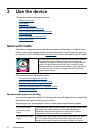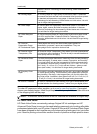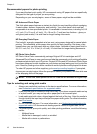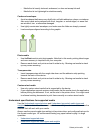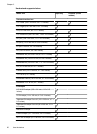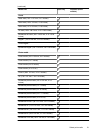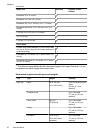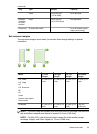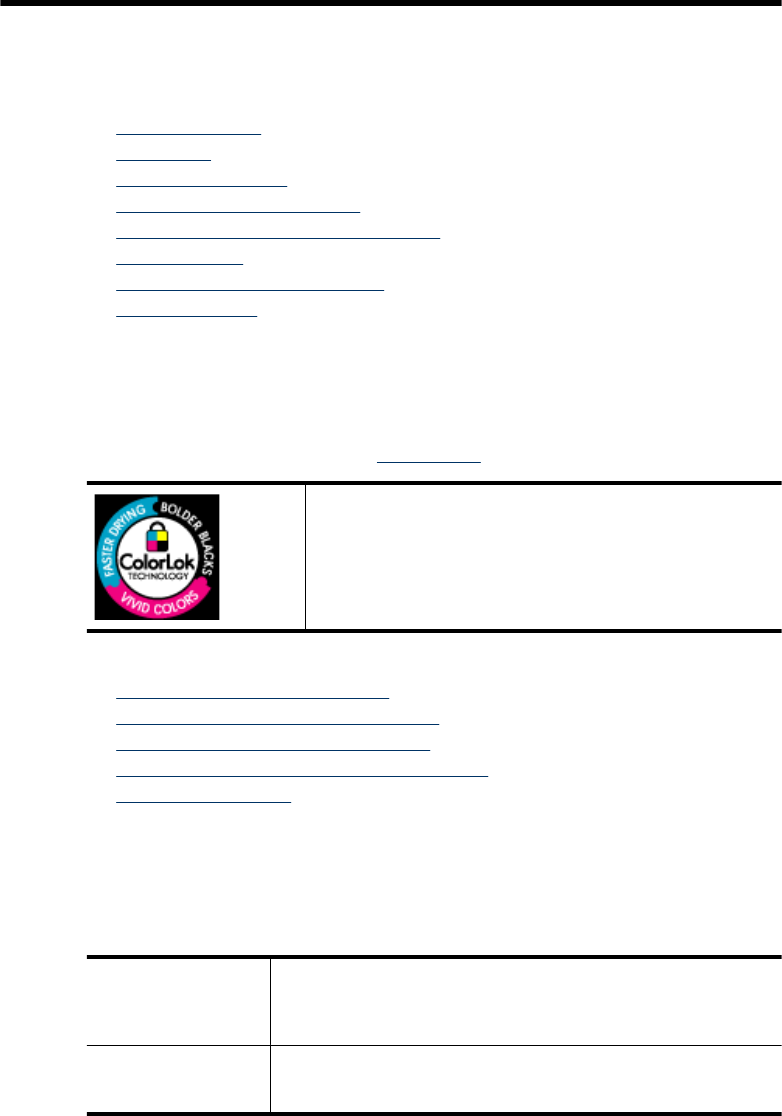
3 Use the device
This section contains the following topics:
•
Select print media
•
Load media
•
Change print settings
•
Print on both sides (duplexing)
•
Print on special and custom-sized media
•
Print borderless
•
Print a Web page (Windows only)
•
Cancel a print job
Select print media
The device is designed to work well with most types of office media. It is best to test a
variety of print media types before buying large quantities. Use HP media for optimum
print quality. Visit the HP Web site at
www.hp.com for more information about HP media.
HP recommends plain papers with the ColorLok logo for printing
everyday documents. All papers with the ColorLok logo are
independently tested to meet high standards of reliability and print
quality, and produce documents with crisp, vivid color, bolder
blacks & dry faster than ordinary plain papers. Look for papers with
the ColorLok logo in a variety of weights and sizes from major
paper manufacturers.
This section contains the following topics:
•
Recommended papers for printing
•
Recommended papers for photo printing
•
Tips for selecting and using print media
•
Understand specifications for supported media
•
Set minimum margins
Recommended papers for printing
If you want the best print quality, HP recommends using HP papers that are specifically
designed for the type of project you are printing.
Depending on your country/region, some of these papers might not be available.
HP Brochure Paper
HP Superior Inkjet
Paper
These papers are glossy-coated or matte-coated on both sides for two-
sided use. They are the perfect choice for near-photographic
reproductions and business graphics for report covers, special
presentations, brochures, mailers, and calendars.
HP Bright White Inkjet
Paper
HP Bright White Inkjet Paper delivers high-contrast colors and sharp
text. It is opaque enough for two-sided color usage with no show-
through, which makes it ideal for newsletters, reports, and flyers. It
16 Use the device