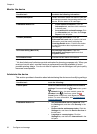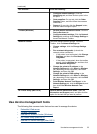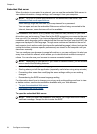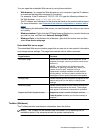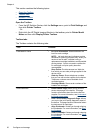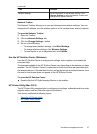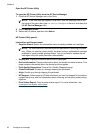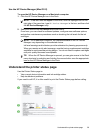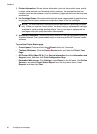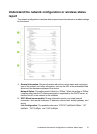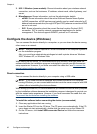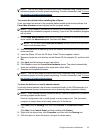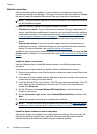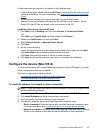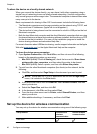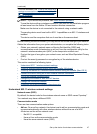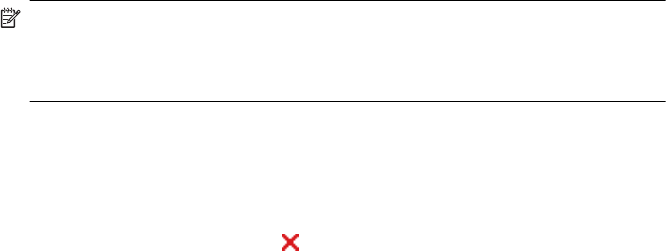
1. Printer Information: Shows device information (such as the product name, model
number, serial number, and firmware version number), the accessories that are
installed (such as the duplexer), and the number of pages printed from the trays and
accessories.
2. Ink Cartridge Status: Shows the estimated ink levels (represented in graphical form
as gauges) and the part numbers and expiration dates of the ink cartridges.
NOTE: Ink level alerts and indicators provide estimates for planning purposes
only. When you receive a low-ink alert, consider having a replacement cartridge
available to avoid possible printing delays. You do not need to replace the ink
cartridges until print quality becomes unacceptable.
3. Additional Assistance: Shows the location where you can get assistance printing a
Wireless Network Test (some models only) or how to open the HP Solution Center
software.
To print the Printer Status page
• Control panel: Press and hold the
Cancel button for 3 seconds.
• Toolbox (Windows): Click the Device Services tab, and then click Print a Test
Page.
• HP Printer Utility (Mac OS X): Click Device Information from the Information and
Support panel, and then click Print Configuration Page.
• Embedded Web server: Click Settings, under Device in the left pane, click Device
Services, and select Printer Status Report from the drop-down menu under
Reports, and then click Print.
Chapter 4
40 Configure and manage