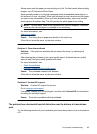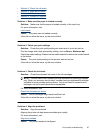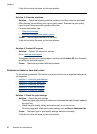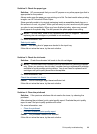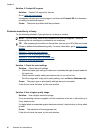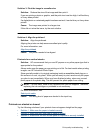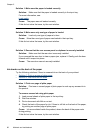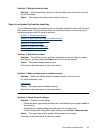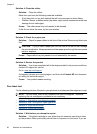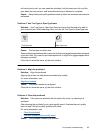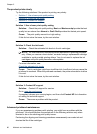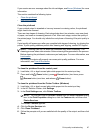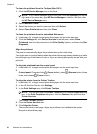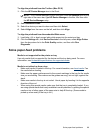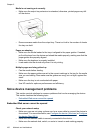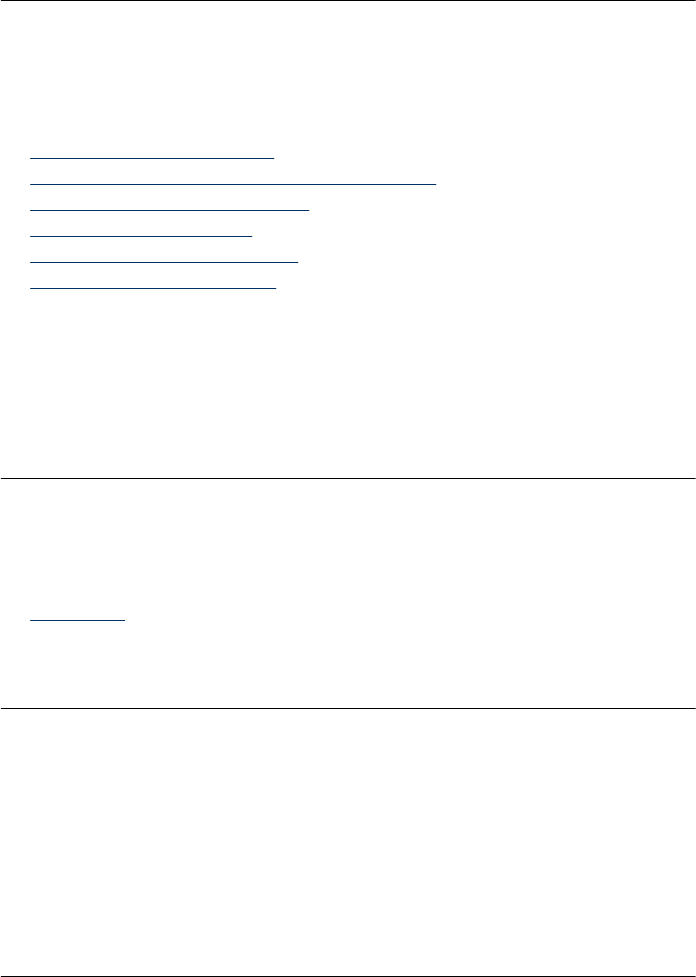
Solution 2: Wait while the ink dries
Solution: Wait at least thirty minutes for the ink inside the product to dry, then try
the print job again.
Cause: The excess ink in the product needed to dry out.
Paper is not picked up from the input tray
Try the following solutions to resolve the issue. Solutions are listed in order, with the most
likely solution first. If the first solution does not solve the problem, continue trying the
remaining solutions until the issue is resolved.
•
Solution 1: Restart the product
•
Solution 2: Make sure the paper is loaded correctly
•
Solution 3: Check the print settings
•
Solution 4: Clean the rollers
•
Solution 5: Check for a paper jam
•
Solution 6: Service the product
Solution 1: Restart the product
Solution: Turn off the product, and then unplug the power cord. Plug the power
cord back in, and then press the Power button to turn on the product.
Cause: The product experienced an error.
If this did not solve the issue, try the next solution.
Solution 2: Make sure the paper is loaded correctly
Solution: Make sure that the paper is loaded correctly in the input tray.
For more information, see:
Load media
Cause: The paper was not loaded correctly.
If this did not solve the issue, try the next solution.
Solution 3: Check the print settings
Solution: Check the print settings.
• Check the paper type setting to make sure it matches the type of paper loaded in
the input tray.
• Check the print quality setting and make sure it is not set too low.
Print the image with a high print quality setting, such as Best or Maximum dpi.
Cause: The paper type or print quality settings were set incorrectly.
If this did not solve the issue, try the next solution.
Print quality troubleshooting 93