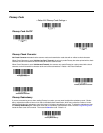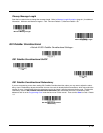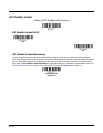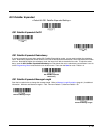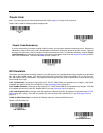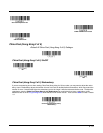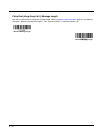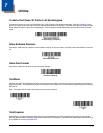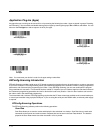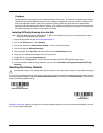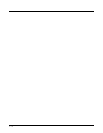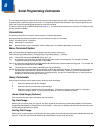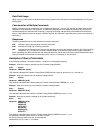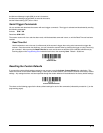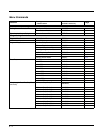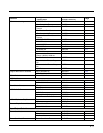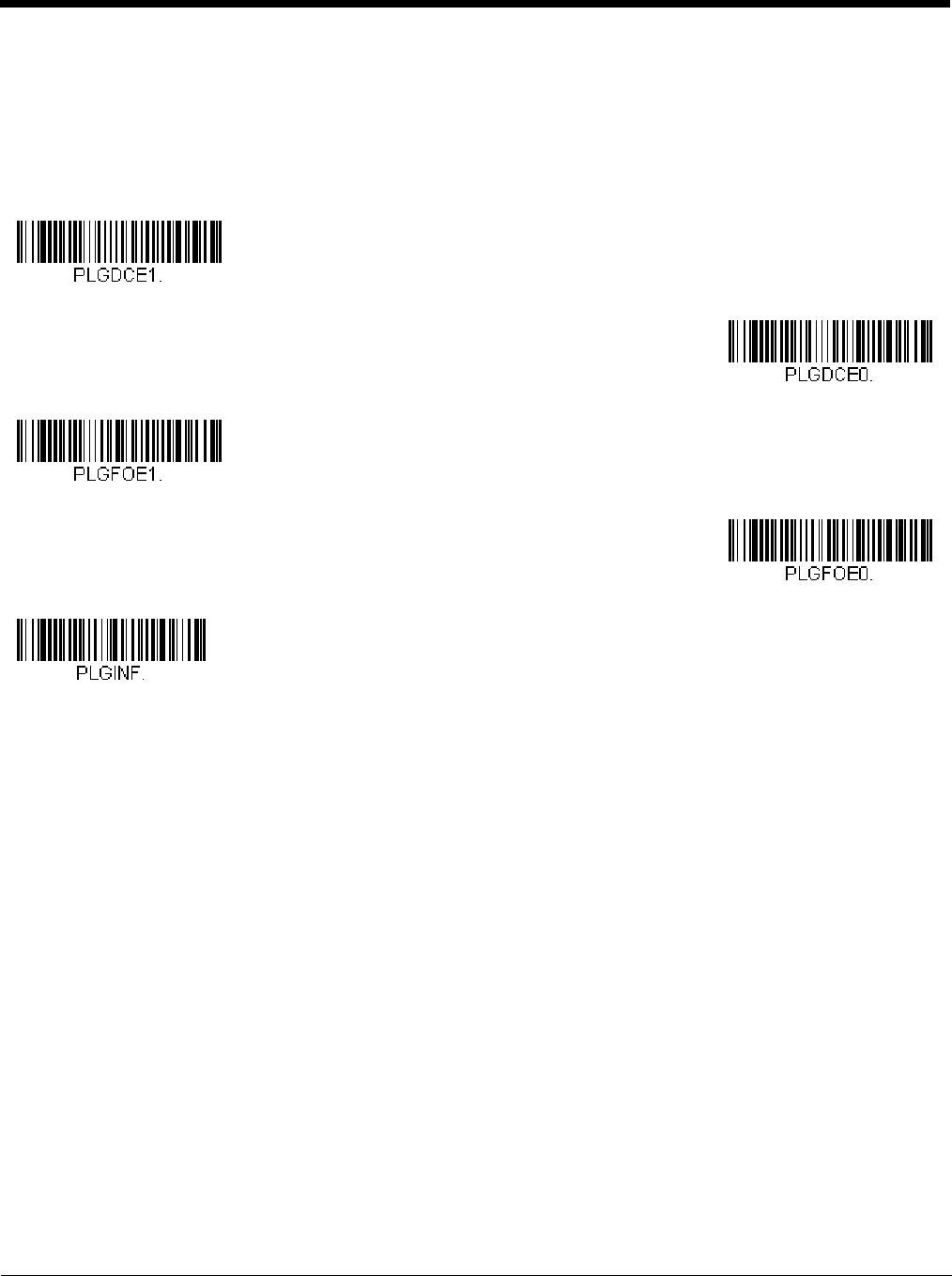
7 - 2
Application Plug-Ins (Apps)
Any apps that you are using can be turned off or on by scanning the following bar codes. Apps are stored in groups: Decoding,
and Formatting. You can enable and disable these groups of apps by scanning that group’s On or Off bar code below. You can
also scan the List Apps bar code to output a list of all your apps.
Note: You must reset your device in order for the apps setting to take effect.
EZConfig-Scanning Introduction
EZConfig-Scanning provides a wide range of PC-based programming functions that can be performed on a scanner connected
to your PC's COM port. EZConfig-Scanning allows you to download upgrades to the scanner's firmware, change programmed
parameters, and create and print programming bar codes. Using EZConfig-Scanning, you can even save/open the program-
ming parameters for a scanner. This saved file can be e-mailed or, if required, you can create a single bar code that contains all
the customized programming parameters and mail or fax that bar code to any location. Users in other locations can scan the
bar code to load in the customized programming.
To communicate with a scanner, EZConfig-Scanning requires that the PC have at least one available serial communication port,
or a serial port emulation using a physical USB port. If you are using the serial port and RS232 cable, an external power supply
is required.
EZConfig-Scanning Operations
The EZConfig-Scanning software performs the following operations:
Scan Data
Scan Data allows you to scan bar codes and display the bar code data in a window. Scan Data lets you send serial
commands to the scanner and receive scanner response that can be seen in the Scan Data window. The data dis-
played in the Scan Data window can either be saved in a file or printed.
* Decoding Apps On
Decoding Apps Off
* Formatting Apps On
Formatting Apps Off
List Apps