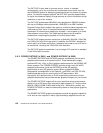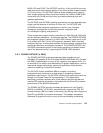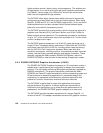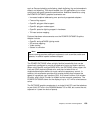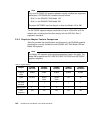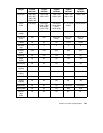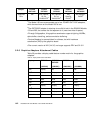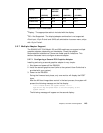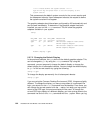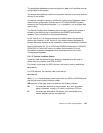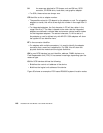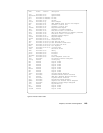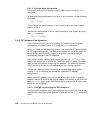144 RS/6000 43P 7043 Models 150 and 260 Handbook
******* Please define the System Console *******
Type the F2 key and press Enter to use this display as the
system console.
This process sets the default system console for the current session and
for subsequent reboots. Upon subsequent reboots, the request to define
the system console will not appear.
The graphics adapter should have been configured by AIX automatically and
can be used immediately. To determine if the graphics adapter has been
installed, you can run the
lsdisp command. This will show the graphics
adapters available in your system:
lsdisp
DEV_NAME SLOT BUS ADPT_NAME DESCRIPTION
======== ==== === ========= ===========
gga0 02 pci GXT120 IBM Personal Computer Power Series
GXT120 Graphics Adapter
gga1 05 pci GXT120 IBM Personal Computer Power Series
GXT120 Graphics Adapter
Default display = gga0
5.2.7.2 Changing the Default Display
In the previous example, the
gga0 device is the default graphics adapter. This
can be changed to
gga1 by using the chdisp command. By using this
command, you can temporarily change the default display or change the
default display for all subsequent reboots. You can change the default display
to
gga1 for the current session by typing the following:
chdisp -d gga1
To change the display permanently for all subsequent reboots:
chdisp -p gga1
If you are using the Common Desktop Environment (CDE), things are slightly
different. To change the display, you have to drop down to a command line
login; you cannot run the
chdisp command from the desktop. From there, you
can change the current session with the
-d option, but when you log out and
return to the CDE login, the previous display will be used. To change the
current CDE login display to a different adapter, you have to drop down to the
command line and run the
chdisp command with the -p option. When you log