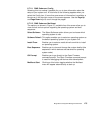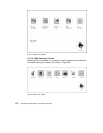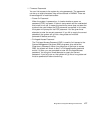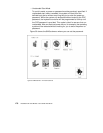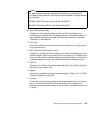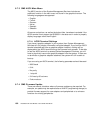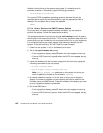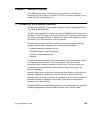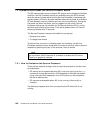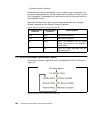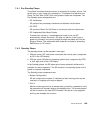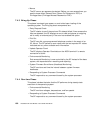Diagnostics and System Management Services 183
6. Verify that the new firmware is currently running. See 6.7.4.1, “How to
Determine the Current SMS Firmware Version” on page 181. If the new
firmware is not running, something went wrong. Go back to step one and
try again. If the new firmware IS running correctly, continue to the next
steps to permanently flash the new firmware image.
7. From a graphics display, use the firmware update utility. Select Utilities
from the menu, then Update and follow the on-screen instructions to
complete the update procedure.
8. From an ASCII terminal, use the firmware update utility. Select Utilities
from the main menu, then Update system firmware and follow the
on-screen instructions to complete the procedure.
6.7.4.5 SMS Firmware Recovery
If the system will not boot up fully, and the checkpoint display reads
FEB, the
firmware is partially corrupted, but should be recoverable. Make a copy of the
firmware update diskette, rename the .img file on this diskette to
PRECOVER.IMG and insert this recovery diskette in the drive when the FEB
appears on the checkpoint display.
If the system drops to the
ok prompt at checkpoint F4D, this may also be a
partial corruption of the firmware. Use the ok prompt to attempt the soft-load
procedure and re-flash the new firmware. Start at step three under 6.7.4.4,
“How to Perform the SMS Firmware Update” on page 182.
If the checkpoint display reads
888 when the power button is pushed, the
system firmware is completely corrupted. Report the problem to your service
organization.
If power is lost during the firmware update procedure, the system could be
rendered inoperable. To avoid this, DO NOT POWER OFF the system
during the Firmware Update, and take any steps to ensure that power is not
interrupted during the update procedure.
Note
The diskette containing the new firmware update will be your firmware
recovery diskette.
Note