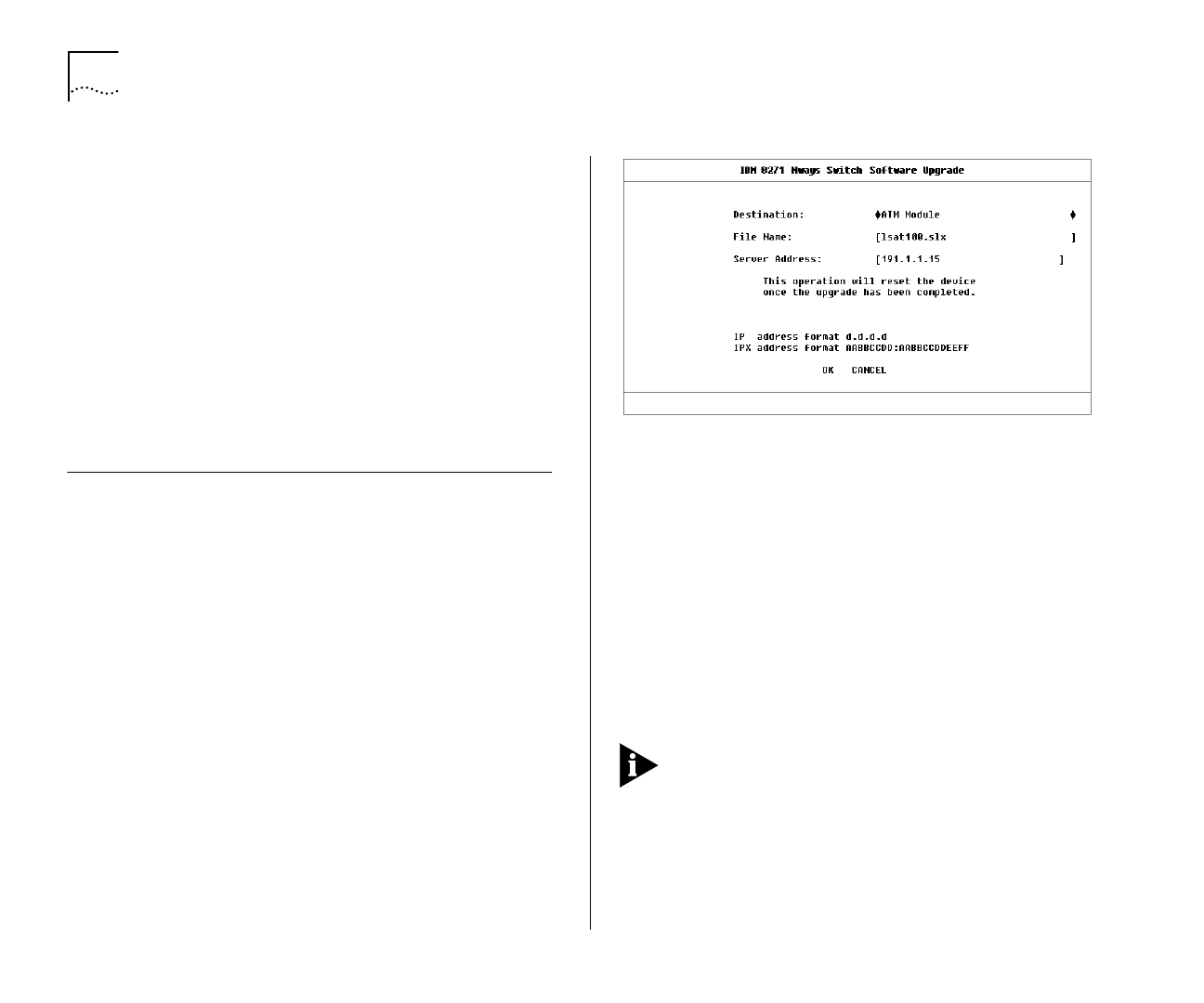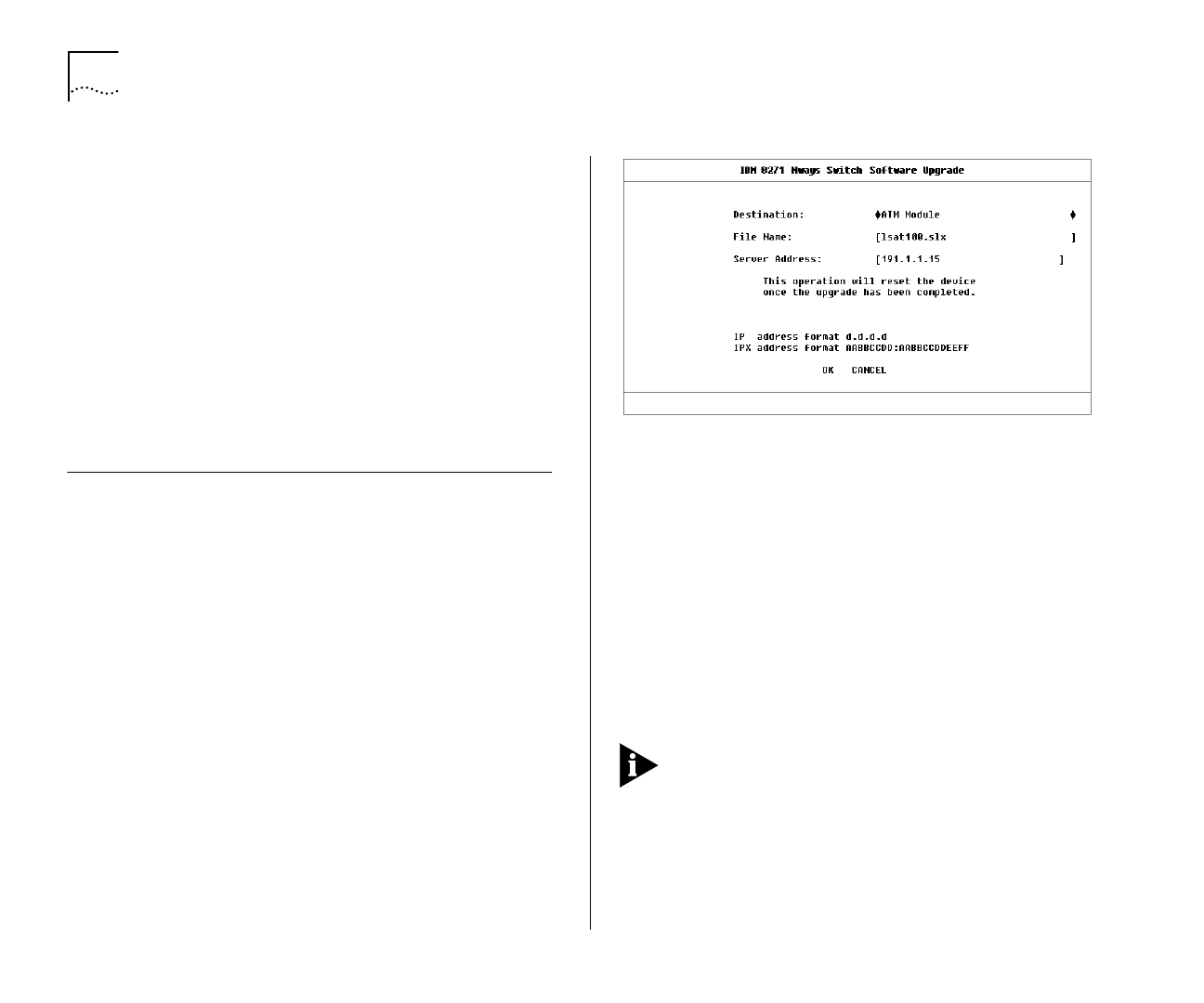
8-12 C
HAPTER
8: M
ANAGING
THE
ATM M
ODULE
Every 2 minutes the Switch checks the resilient links
to ensure that the fastest link is the Main (active) link
in the resilient link pair. If the fastest link is not the
Main (active) link, the Switch automatically makes it
the Main (active) link, on the condition that:
■
There have not been any
Lost Links
within the last
2 minutes on the faster link that will become the
Main (active) link.
■
The faster link has been up for 2 minutes.
See the guide which accompanies your Switch for
more details about setting up resilient links.
Upgrading Software
The ATM Module has its own software which is
upgraded independently of the Switch software.
You may need to upgrade the software on the ATM
Module or Switch if IBM produces a new version of the
code, or if the existing code has somehow become
corrupted.
The replacement software image must be held or
placed on a local server which supports the
Trivial File Transfer Protocol (TFTP)
.
Select the SOFTWARE UPGRADE option from the
Main Menu. An example of the Software Upgrade
screen is shown in Figure 8-10.
Figure 8-10
Software Upgrade Screen
Complete the following fields:
Destination
Specify the type of device which you
wish to receive the upgraded software. If you are
upgrading the software on the ATM Module, select
the ATM Module option.
File Name
Specify the name of the upgrade file held
on the server for this type of device.
Server Address
Specify the IP (or IPX) address of the
server holding the upgrade file.
If the upgrade is interrupted, due to a power failure
for example, when the device powers up again, the
MGMT LED is lit green and flashes to indicate that an
upgrade is taking place, and the Module LED on the
Switch is lit Yellow. The device attempts to download
the last specified software image file.