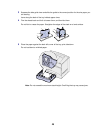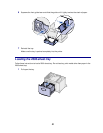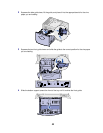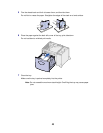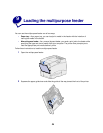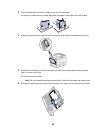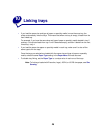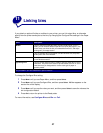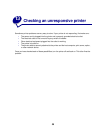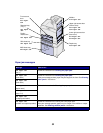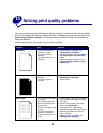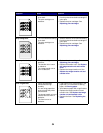27
11
Linking bins
If you attach an optional finisher or mailbox to your printer, you can link output bins, or otherwise
specify how the printer sends jobs to the bins, by changing the Configure Bins settings in the Paper
Menu.
To change the Configure Bins setting:
1 Press Menu until you see Paper Menu, and then press Select.
2 Press Menu until you see Configure Bins, and then press Select. Mailbox appears on the
second line of the display.
3 Press Menu until you see the value you want, and then press Select to save the value as the
bin configuration default.
4 Press Go to return the printer to the Ready state.
For more information, see Configure Bins and Bin <x> Full.
Value Description
Mailbox
Lets you select an output bin when you send a job to print. (If you
prefer, you can select a default output bin for all print jobs to go to.) The
printer alerts you when the bin you selected becomes full, and stops
printing until you empty the bin.
Link
Links all available bins so that when one bin becomes full, the printer
sends jobs to the next linked bin.
Mail Overflow*
Sends jobs automatically to a preassigned overflow bin when the
current bin becomes full.
Type Assignment
Lets you assign different types of media to specific output bins or set of
linked bins. The printer then sends all printed media to the bin or set of
linked bins that you designated to receive each type of paper or
specialty media.
Only available if you have attached an optional mailbox.