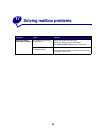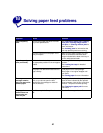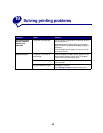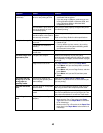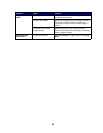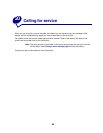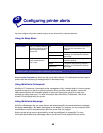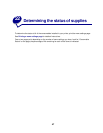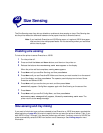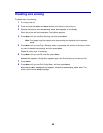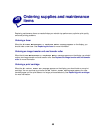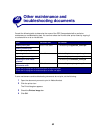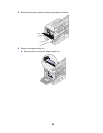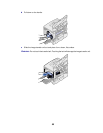48
23
Size Sensing
The Size Sensing menu item lets you disable or enable auto size sensing on trays. Size Sensing also
lets the printer detect the difference between similar paper sizes that it otherwise cannot.
Note: If you load both Executive and JIS B5 size paper, or Legal and JIS B4 size paper,
load one size in the multipurpose feeder. Do not use two trays when you load these
similar sizes of paper.
Enabling size sensing
To instruct the printer to sense Executive or JIS B5:
1 Turn the printer off.
2 Press and hold the Select and Return buttons, and then turn the printer on.
3 Release the buttons when Performing Self Test appears on the display.
When the printer self test completes, Config Menu appears.
4 Press Menu until you see Size Sensing, and then press Select.
5 Press Menu until you see Executive/B5. Make sure the one you want to select is on the second
line of the display, and then press
Select. The operator panel displays two choices: Sense
Executive and Sense JIS B5.
6 Press Menu until you see the size you want, and then press Select.
Saved briefly appears. Config Menu appears again with Size Sensing on the second line.
7 Press Return.
8 Press Menu until you see Exit Config Menu, and then press Select.
Activating Menu Changes briefly appears, followed by Performing Self Test. The
printer returns to the Ready message.
Size sensing and tray linking
If you want to link printer trays and have selected to load Executive or JIS B5 size paper, complete the
steps beginning on page 48 of this topic to specify the size you want the printer to sense. Then, if you
load JIS B5 in trays 1 through 3, for example, those trays are linked. If one tray runs out of JIS B5, the
printer automatically selects JIS B5 from another one of these trays. See Linking trays for more
information.