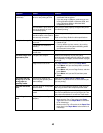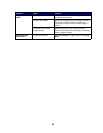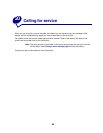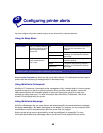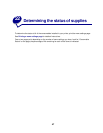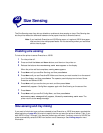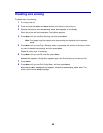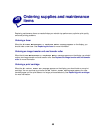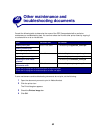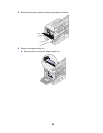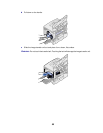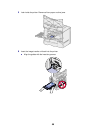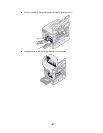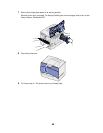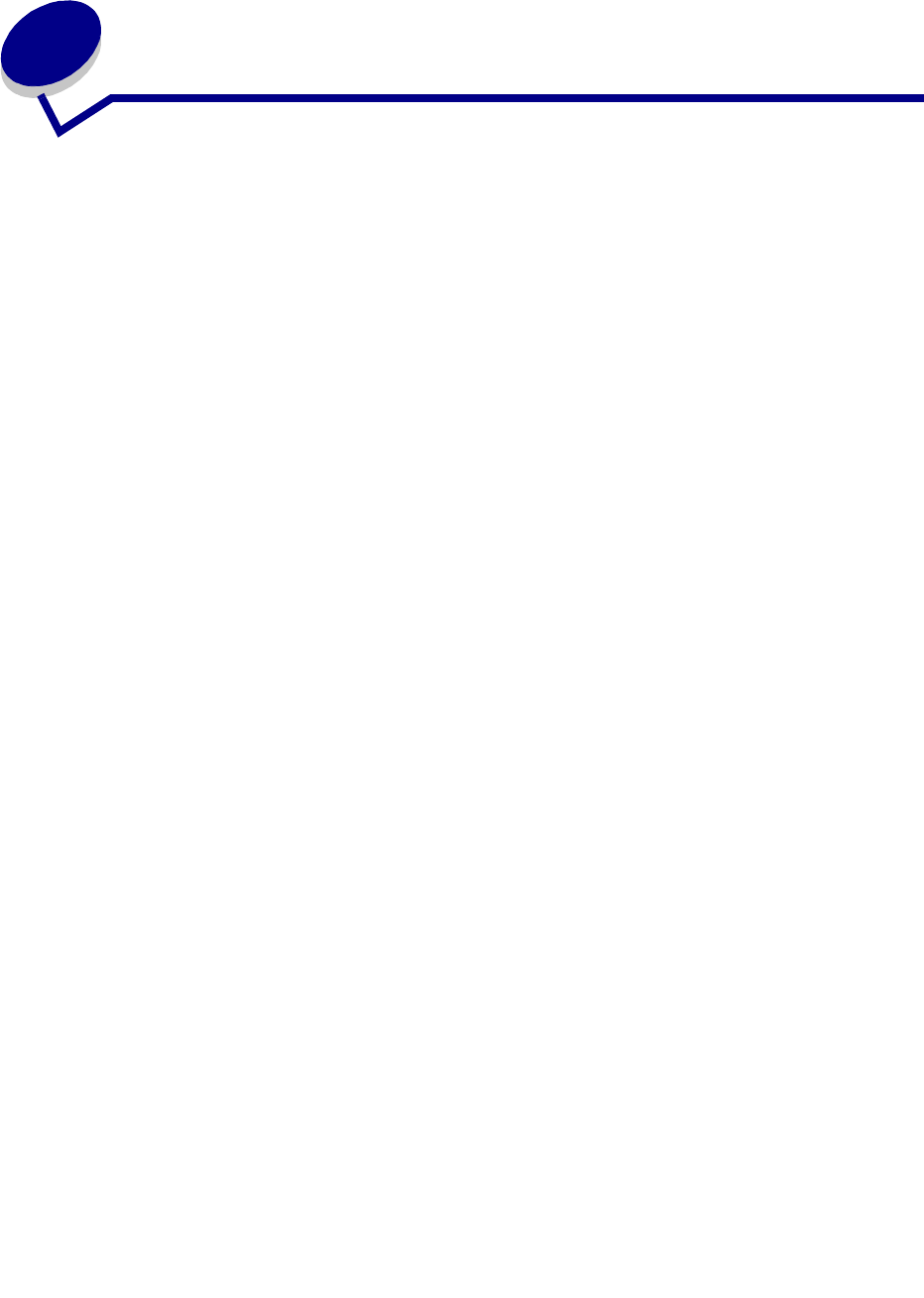
51
25
Aligning the image transfer unit
For best print quality, make sure you align the image transfer unit after replacement or if colors print too
lightly.
To align the image transfer unit:
1 On the printer operator panel, press and hold Select and Return while turning the printer on.
2 When Performing Self Test appears, release the buttons.
3 When Config Menu appears, press Menu until you see ITU Alignment, and then press
Select.
A test page prints.
4 Look at the test page and select a number value for each of the twelve settings where the color
is most intense. Select a value in the range of -10 to +10 to the nearest .5 increment. For
example, you may find for the Test A alignment that your color is most intense at the 4.5 value.
It is helpful to write all twelve alignment values in the lines provided on the test page before
going on to step 5. You must select a value for all twelve settings.
5 When you see Test A Alignment, press Menu until you find the number value you want to
use, and then press
Select. A Saved message briefly appears and then the next test alignment
displays.
6 After you have completed all twelve settings, Config Menu appears. Press Menu until you see
Exit Config Menu, and then press Select.
The printer returns to the Ready state.